C O N T E N T S
“Sales Process” of Goods & Services
using TallyPrime 6
Overview of the Sales Process in TallyPrime.
Steps in the Sales Process.
1. Creating Party Ledgers (Sundry Debtor)
1.2. Directly Create Party Ledgers Using GSTIN/UIN (TallyPrime 5 & Higher)
1.3. Online GSTIN Validation in TallyPrime for single Party Ledger (TallyPrime 5 & Higher)
1.4. View the Filing History of a Party Ledger (TallyPrime 5 & Higher)
Assignment-1
[Creation of Party Ledger like Sundry Debtor]
2. Creating GST Ledger ( CGST / SGST / IGST) under Duty and Taxes Group.
Assignment-2
[Creation of GST Ledger]
3. Creating Sales Ledger for GST Compliance.
4. Creating Bank Account Ledgers in TallyPrime….
Assignment-3
[Creation of Bank Account]
5. Creation of Ledger ‘Rounded off (+/-)’ for rounding the Invoice Value automatically.
6. Inventory Master from Chart of Accounts :
6.1. Creating a Stock Group.
6.1.1. Modifying / Deleting a Single Stock Group.
Assignment-4
[Creation of Stock Group]
6.2. Creation of Stock Units of Measure.
6.2.1. Simple Units of Measure.
6.2.2. Compound Units of Measure.
6.2.3. Alternation / Deletion of Stock Units.
Assignment- 5
[Creation of Unit of Measurement]
6.3. Creation of Stock Items.
6.3.1. Apply GST Rate and HSN/SAC Details in Stock Item..
6.3.2. Online HSN/SAC Validation in TallyPrime for single Stock Item or Stock Group (TallyPrime 5 & Higher)
Assignment- 6
[Creation of Taxable Items or Goods]
6.4. Setting MRP details in Stock Items.
6.5. Setting ‘Nil-Rated’ , ‘Exempted’, ‘Zero Rated’ & ‘ Non-GST’ Items & Goods using TallyPrime.
6.5.1. Setting Nil-Rated & Exempted items and Goods :
Assignment- 7
[Creation of Nil-Rated or Exempted Items or Goods]
7. Set Up Goods / Services Under Reverse Charge Mechanism (RCM)
7.1. Configure Stock Item for RCM…
7.2. Configure Service Ledger for RCM…
7.3. Record inward supply of Services under Reverse Charge Mechanism-RCM..
7.4. Record inward supply of Goods under Reverse Charge Mechanism-RCM…
8. Alter Pre-defined ‘Sale’ Voucher Types in TallyPrime.
8.1. ‘General’ Setting in Voucher Type.
8.1.1. Method of Voucher Numbering.
8.1.2. Configure in Method of Voucher Numbering for GST:
8.1.3. A further discussion on these options is necessary.
8.2. ‘Printing’ Setting in Voucher Type.
8.3. ‘Voucher Classes’ for Sale Voucher.
9. Printing of Sales Invoice with Multiple Configurations.
9.1. Change of Invoice Title in Sales Invoice.
9.2. Print Sales Invoice with Company LOGO..
9.3. Printing Bank Details in Sales Invoice.
9.4. Printing Previous and Current Balance in Invoice.
9.5. Change Declaration / Terms & Conditions in Sales Invoices.
9.6. ‘Setting Print Size of your Sales Invoice’ to Use Less Paper for Printing.
9.7. Add Description for Items & Ledgers to Print in Invoice.
9.7.1. Additional Description for Stock Items to Print
9.7.2. Additional description for ledgers to print
9.8. Print Proforma Invoice (Optional Voucher)
9.9. Print Invoice on Saving a Voucher.
10. “e-Way Bill” Setup Using TallyPrime.
10.1. Enable / Setup e-Way Bill in TallyPrime.
10.2. Generate Online e-Way Bill with Sales in TallyPrime.
10.3. Print the Sales Invoice with e-Way Bill Number using TallyPrime.
11. Record Sales Voucher using GSTIN/UIN to Fetch Party Details (TallyPrime 5 & Higher)
12. Sale Voucher with Item Invoice for GST Compliance.
13. Sale of Goods and Services in a Single Invoice with multiple GST Rate.
14. GST Sale of a Composite Supply (Sale of Items & Goods with Expenses Apportioning)
15. Sale of ‘Nil-Rated’ , ‘Exempted’, Supplies using TallyPrime.
16. Zero Valued Entries in Sale Invoice.
Creating Zero Valued Entries ( Sale of Free Product)
17. Sales with Free Items (Different Actual and Billed Quantities in Sale Invoice)
18. Enable Item Rate (Inclusive of Tax) in Sale Invoice.
18.1. Enable Item Rate (Inclusive of Tax) at the time of Item Creation / Alternation mode :
18.2. Activation of Item Rate Inclusive of Tax in F12: Configuration during Sale Entry.
19. Sales of Items with Discounts.
19.1. Sales Discount on The Total Item Amount
19.2. Sales with Trade Discount
19.3.1. Display Discount Percentage against each item – without using Ledger Account
19.3.2. Display Discount Percentage and Amount on Item Rates – using Ledger Account
20. Manage Selling Price Using Standard Price.
20.1. Specify Standard Selling Price for Stock Item..
20.2. Record Sales with Standard Selling Price.
21. ‘Voucher Classes’ for Sale Voucher.
Assignment- 8
[Sales of Items & Goods -Within State]
Assignment- 9
[Sales of Items & Goods -Outside State]
Assignment- 10
[Sale of Items & Goods with Additional Charges/ Discount etc. both Local and Outside State]
22. Sale Voucher with Accounting Invoice for Service Charge Ledger.
22.1. Sale Invoice with Service Charges within State (CGST / SGST)
22.2. Sale Invoice with Service Charges Outside State (IGST)
Assignment- 11
[Sale/Transaction of Services in Accounting Invoice with SGT Compliance]
23. Sales Return / Credit Note Voucher (Alt+F6)
23.1. Record Sales Return in Item Invoice Mode.
Assignment- 12
[Credit Note / Sales Return]
24. Debit Note (Alt+F5) for the Increase in Sale Value.
25. How to Generate e-Invoice Instantly in TallyPrime?.
25.1. Mandatory Details for Generating e-Way Bill with e-Invoice.
25.2. Generate IRN and Print QR Code on the e-invoice.
Assignment- 13
[SALES Transactions- All & Multi Features]
26. “Point of Sale (POS) Transaction” USING TallyPrime.
26.1. Record a POS Invoice.
26.2. Record POS Invoice with Multiple Payment Modes.
26.3. Discount in POS Invoice.
26.4. POS Register or POS Report
26.5. Voucher Class for Faster POS Invoice Data Entry.
27. Sales Order (Ctrl+F8) Processing in TallyPrime.
27.1. Delivery Note (Alt+F8) Against Sales Order.
27.2. Sale Invoice (F8) Against Delivery Note.
28. ‘Price Levels & Price List using TallyPrime.
28.1. Price Levels in TallyPrime.
28.1.1. Create Price Levels.
28.1.2. Define a Price List in TallyPrime.
28.2. Use Price List during Voucher Entry.
28.2.1. Record Sales Voucher with Price List
28.2.2. Assign Price Levels to Party Ledger Accounts.
28.2.3. Select Party Ledgers Predefined with Price Levels in Sales Voucher.
28.3. Revise Price Lists.
29. Consignment Transactions (Material In & Material Out) in TallyPrime.
29.1. Issue Stock Items (Material Out) for Consignment Sales.
29.2. Record Sales of Goods by Third Party (Consignment Sale)
29.3. Record Receipt of Goods Returned by Third Party (Material In)
30. GSTR-1 Report in TallyPrime.
30.1. Return View of GSTR-1.
30.1.1. Total Vouchers | View Statistics & Verify Details (GSTR-1 Report)
30.1.2. Return View | View GST Details in the Portal Format (GSTR-1 Report)
30.2. Nature View of GSTR-1 Report
30.3. Export GSTR-1 Report from TallyPrime in the JSON Format.
30.4. Upload GSTR-1 directly from TallyPrime to the GST Portal (Rel-5 & Higher)
30.5. File GSTR-1 Directly from TallyPrime (Rel-5 & Higher)
30.1.5.1. File GSTR-1 Using EVC (Electronic Verification Code)
30.6. Sign GSTR-1.
30.6.1. Undo Signing GSTR-1.
31. FAQ – Sales Process in TallyPrime.
- How to Ascertain Previous Sales Rate of the Goods ?.
- How to Print Two Sales Invoices in the same Page ?.
- How to Scan Barcode in TallyPrime?.
- Why are Bill-wise Details Not Displayed for Outstanding Allocation in Sales Invoice?.
- How to use Barcode Scanners for Billing/Invoicing in TallyPrime?.
- How do we Get the Bill-wise Details to be Displayed during Invoicing?.
- How can we Display a Separate Column for entering Discount while Invoicing?.
- Can I change the Title of a Sales Invoice to ‘Tax Invoice’?.
- While Printing an Invoice, How to Set the Number of Copies and provide the Type of Copy as Original, Duplicate and So on?.
- How to Put an Invoice Entry on Hold, Record another Transactions, and Resume or Recall the Invoice Entry without Losing Information?.
- Can we Print Complete Contact Details in Invoice in addition to Billing Address.
- Why is Sales Ledger Field not appearing during Voucher Entry?.
- How to Disable Dispatch Details and Order Details in the Invoice?.
- How to Skip the Dispatch Details after selecting the Party Ledger?.
- How Do I Cancel a Sales Invoice?.

![TallyPrime 6-'Sales Process' of Goods and Services [e-Book (PDF)]-Download](https://tallyprimebook.com/wp-content/uploads/2023/12/Sales-Process-e-Book-PDF-using-TallyPrime-6.png)
![TallyPrime 6-'Sales Process' of Goods and Services [e-Book (PDF)]-Download - Image 2](https://tallyprimebook.com/wp-content/uploads/2023/12/TallyPrime-6-Sales-Process-of-Goods-and-Services-e-Book-PDF-Full-Cover.jpg)
![Income Tax Management-Tax Ready Reckoner [e-Book (PDF)] (AYs 2025-26 & 2026-27]](https://tallyprimebook.com/wp-content/uploads/2025/08/income-tax-Management-Tax-Ready-Reckoner-2025-26-Book-COVER-300x400.png)
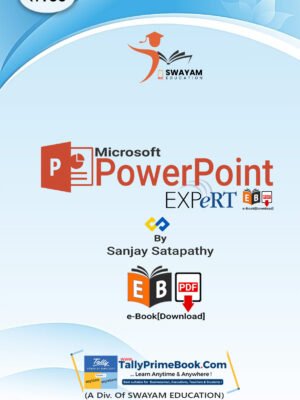
![TallyPrime Book-Rel. 3.0.1 (Advanced Usage) - [e-Book (PDF)-Downlod]](https://tallyprimebook.com/wp-content/uploads/2023/12/TallyPrime-Book-3-Advanced-Usage-eBook-PDF-F-Cover-300x400.png)
![Purchase Process using TallyPrime 6-[e-Book (PDF)-Download]](https://tallyprimebook.com/wp-content/uploads/2023/12/Purchase-Process-e-Book-PDF-using-TallyPrime-6-300x400.png)
![TallyPrime 6-'Sales Process' of Goods and Services [e-Book (PDF)]-Download](https://tallyprimebook.com/wp-content/uploads/2023/12/Sales-Process-e-Book-PDF-using-TallyPrime-6-300x400.png)