TallyPrime-3.*
CONTENT

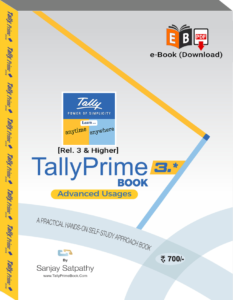
₹700.00 Original price was: ₹700.00.₹560.00Current price is: ₹560.00.Add to cart
- 16 Chapters + 44 Practical Assignment with Updated GST
- 302 Pages
- All features are described with Practical Problems with Solutions
- Learn ! Anytime … Anywhere ….
- Best suitable for Businessman, Students, Teachers, Institutes for Practical Lab Classes
- No Credit / Debit Card Charges
- Updated Version
- Online Help Lifetime
₹700.00 Original price was: ₹700.00.₹560.00Current price is: ₹560.00.Add to cart
(A) Download and Install TallyPrime-3. Activate/Reactivate License or Migrate your Existing Company.
(B) Migrate Company Data to TallyPrime-3
CHAPTER-1 [COMPANY CREATION ]
1.1. Company Creation:
1.2. Opening (Loading) the Company in TallyPrime-3.*:
1.3. Modification | Update | Alter Company Details | Delete Company
CHAPTER-2 [GST SETUP USING TallyPrime-3.*]
2.1. Activate GST for Your Company
2.1.1. Activate GST for Regular Dealers
CHAPTER-3 SET-UP OF GROUPS/LEDGERS [Charts of Accounts]
3.1. Account Groups in TallyPrime
3.1.1. Create Account Groups (under Single Group) one-by-one:
3.1.2. Advanced Configurations for Account Groups
3.2. Ledgers in TallyPrime
3.2.1. Creating a Single LEDGER :
3.2.2 Displaying, Altering and Deleting Ledger Accounts
3.2.3. Creating a Current Liabilities / Assets Ledger
Practical Assignment-1
3.2.4. Creating Bank Account Ledgers in TallyPrime
Practical Assignment-2
3.2.5. Creating Party Ledgers (Sundry Debtor / Sundry Creditor)
Practical Assignment-3
3.2.6. Creating GST Ledger ( CGST / SGST / IGST ) under Duty and Taxes Group.
Practical Assignment-4
3.2.7. Creating Sales and Purchase Ledgers for GST Compliance:
Practical Assignment-5
3.2.8. Creating Expenses and Income Ledgers without GST Compliance
Practical Assignment-6
3.2.9. Creating Service Ledger with GST Compliance
Practical Assignment-7
3.2.10. Creation of Ledger ‘Rounded off (+/-)’ for rounding the Invoice Value automatically.
CHAPTER-4 [INVENTORY / ITEMS & GOODS / STOCK]
4.1. Creating a Stock Group
4.1.1. Modifying / Deleting a Single Stock Group
Practical Assignment-8
4.2. Creation of Stock Units of Measure
4.2.1. Simple Units of Measure
4.2.2. Compound Units of Measure
4.2.3. Alternation / Deletion of Stock Units
4.3. Creation of Stock Items
4.3.1. Apply GST Rate and HSN/SAC Details in Stock Item
Practical Assignment-9
4.3.2. Setting MRP details in Stock Items
4.3.3. Setting ‘Nil-Rated’ , ‘Exempted’, ‘Zero Rated’ & ‘ Non-GST’ Items & Goods using TallyPrime
4.3.3.1. Setting Nil-Rated & Exempted items and Goods
Practical Assignment-10
4.3.3.2. Setting Non-GST Goods
CHAPTER- 5 [VOUCHERS in TallyPrime-3.*]
5.1. Purchase Voucher (F9)
(A) Local Purchase (within State)
(B) Interstate Purchase (outside State)
(C) Purchase Voucher with some Additional Charges/ Discount etc.
> Creation of Additional Charges Ledger included before GST in Purchase Bill
> Creation of Additional Charges Ledger included after GST in Purchase Bill
> Purchase Bill Voucher with Additional Charges / Discount both before and after GST
Practical Assignment-11
5.1.1. Record Expenses with GST in Purchase Voucher (F9)
Practical Assignment-12
5.1.2. Purchase of Capital Goods with GST in Purchase Voucher (F9)
Practical Assignment-13
5.1.3. Purchase of ‘Nil-Rated’ , ‘Exempted’, Items & Goods using TallyPrime
5.2. Purchase Return / Debit Note Voucher (Alt+F5)
(A) Item Invoice Mode :
(B) Accounting Invoice Mode :
Practical Assignment-14
5.3. Sales Invoice (F8) –
5.3.1. Alter Pre-defined ‘Sale’ Voucher Types in TallyPrime
5.3.1.1. ‘General’ Setting in Voucher Type
5.3.1.1.(A) Method of Voucher Numbering
5.3.1.1.(B) Configure in Method of Voucher Numbering for GST
5.3.1.2. A further discussion on these options is necessary
5.3.1.3. ‘Printing’ Setting in Voucher Type
5.3.1.4. ‘Name of Class’ Setting in Voucher Type
5.3.2. Voucher Classes for Sale Voucher
5.3.3. Sale Voucher with Item Invoice for GST Compliance
5.3.4. Sale of Goods and Services in a Single Invoice with multiple GST Rate.
5.3.5. GST Sale of a Composite Supply (Sale of Items & Goods with Expenses Apportioning)
5.3.6. Sale of ‘Nil-Rated’ , ‘Exempted’, Supplies using TallyPrime
5.3.7. Ledger to Round-off the Invoice Value Automatically in Sale Invoice.
5.3.8. Zero Valued Entries in Sales Invoice
> Creating Zero Valued Entries ( Sale of Free Product )
5.3.9. Different Actual and Billed Quantities in Sale Invoice
5.3.10. Enable Item Rate (Inclusive of Tax) during Sale
5.3.10.1. Enable Item Rate (Inclusive of Tax) at the time of Item Creation / Alternation mode :
5.3.10.2. Activation of Item Rate Inclusive of Tax in F12: Configuration during Sale Entry.
Practical Assignment-15
5.3.11. Sale Voucher with Accounting Invoice for Service Ledger
(A) Sale Invoice with Service Charges within State (CGST / SGST)
Practical Assignment-16
(B) Sale Invoice with Service Charges Outside State (IGST)
Practical Assignment-17
5.4. Sales Return / Credit Note ( Alt+F6)
(A) Item Invoice Mode
(B) Accounting Invoice Mode
Practical Assignment-18
5.5. Contra Voucher (F4)
(A) Cash Deposit Voucher
(B) Cash Withdrawal Voucher
(C) Fund Transfer Voucher
5.5.1. Voucher Classes for Contra Voucher
(A) For ‘Cash Deposit’ Class under Contra Voucher
(B) For ‘Cash Withdrawal’ Class under Contra Voucher
(C) For ‘Fund Transfer’ Class under Contra Voucher
Practical Assignment-19
5.6. Payment Voucher (F5)
5.6.1. Voucher Classes for Payment & Receipt Voucher
Practical Assignment-20
5.7. Receipt Voucher(F6)
5.7.1. Voucher Classes for Payment & Receipt Voucher
Practical Assignment-21
5.8. Journal Vouchers (F7):
Practical Assignment-22
CHAPTER-6 [GST REPORTS TO FILE GST RETURNS IN TallyPRIME-3.*]
6.1. Track GST Return Activities
6.1.1. Corrections Needed
6.1.2. Pending for Export
6.1.3. Exceptions in Reconciliation
6.1.4. Pending to be Signed
6.2. GSTR -1 Report in TallyPrime
6.2.1. Return View of GSTR-1
6.2.1.1. Total Vouchers | View Statistics & Verify Details (GSTR-1 Report)
6.2.1.2. Return View | View GST Details in the Portal Format (GSTR-1 Report)
6.2.2. Nature View of GSTR-1 Report
6.2.3. Export GSTR-1 Report from TallyPrime-3.* in the JSON Format
6.2.4. Sign GSTR-1
6.2.4.1. Undo Signing GSTR-1
6.3. GSTR -3B Report in TallyPrime
6.3.1. Return View of GSTR-3B Report
6.3.1.1. Return Summary of GSTR-3B Report
6.3.1.2. Total Vouchers | View Statistics & Verify Details
6.3.1.3. Return View | View GSTR-3B Details in the Format of the Portal
6.3.2. Nature View of GSTR-3B Report
- Liability (Including Inward Reverse Charge Supplies):
- Input Tax Credit:
- Breakup of Eligible & Ineligible Input Tax Credit:
6.3.3. Export GSTR-3B in the JSON Format to File Return in GST Portal
6.3.3.1. Sign GSTR-3B
6.3.3.2. Undo Signing GSTR-3B
6.4. GST Annual Computation Report in TallyPrime
6.4.1. Vouchers Recorded for the Period
6.4.1.1. Resolution of incomplete/incorrect details
6.4.2. Liability, Input Tax Credit, HSN/SAC Summary
CHAPTER-7 [e-Way Bill using TallyPrime-3.*]
7.1. Enable / Setup e-Way Bill in TallyPrime
7.2. Create e-Way Bill Profile on the Portal.
7.3. Generate Online e-Way Bill.
7.4. Generate Manual e-Way Bill in Portal.
7.5. Print the invoice with e-Way Bill number
CHAPTER – 8 [GST on Reverse Charge Mechanism (RCM)]
8.1. Set Up Goods / Services Under Reverse Charge Mechanism (RCM)
8.1.1. Configure Stock Item for RCM
8.1.2. Configure Service Ledger for RCM
8.1.3. Record inward supply of Goods under Reverse Charge Mechanism-RCM
8.1.4. Record inward supply of Services under Reverse Charge Mechanism-RCM
8.1.5. Manage Purchase Returns Under Reverse Charge Mechanism-RCM
CHAPTER – 9 [Order Processing in TallyPrime-3.*]
Order Processing in TallyPrime
9.1. Purchase Order (Ctrl+F9) Processing in TallyPrime
9.1.1. Receipt Note Voucher (GRN) (Alt+F9) against Purchase Order
9.1.2. Purchase Voucher (F9) against Receipt Note Voucher (GRN)
9.1.3. Purchase Order Outstanding
9.1.3.1. Purchase Order – Stock Group
9.1.3.2. Purchase Order – Stock Item
9.1.3.3. Purchase Order – Group
9.1.3.4. Purchase Order – Ledger
9.2. Sales Order (Ctrl+F8) Processing in TallyPrime
9.2.1. Delivery Note (Alt+F8) Against Sales Order
9.2.2. Sale Invoice (F8) Against Delivery Note
CHAPTER – 10 [Bill of Materials (BoM)] for Manufacturing/Assembling
Bill of Materials (BoM) for Manufacturing/Assembling
10.1. Setup Bill of Materials (BOM)
10.2. Creating a Manufacturing Voucher
CHAPTER – 11 [Price Levels & Price List]
Price Levels & Price List
11.1. Price Levels in TallyPrime
11.1.1. Create Price Levels
11.1.2. Price List in TallyPrime
11.1.3. Assign Price Levels to Ledger Accounts
11.2. Use Price Levels & Price List during Voucher Entry
CHAPTER – 12 [Cost Centre and Cost Category]
Cost Centre and Cost Category
12.1. Creating Cost Category and Cost Centre
12.2. Applying Cost Centres to Ledger Accounts
12.3. Cost Centres Allocation in Voucher Entry
CHAPTER-13 [TDS (Tax Deducted At Source)]
TDS (Tax Deducted At Source)
13.1. Enabling TDS in TallyPrime
13.2. Creating TDS Nature of Payment
13.3. Creating Master Ledger with TDS Transaction i.e. Expenses, Party Ledger, TDS Ledger
Step-1: Alter Expenses Ledger i.e. Rent Paid
Step-2: Alter Party Ledger i.e. N. Jatania & Co ( Under Sundry Creditor) as below :
Step-3 : Create TDS Ledger i.e. TDS on Rent
Step-4: TDS Transaction (Accounting for TDS on Expenses)
13.4. TDS on Advance Payment against Expenses
13.5. Recording Payment Transaction (TDS)
CHAPTER-14 [Optional & Non-Accounting Vouchers]
Optional & Non-Accounting Vouchers
14.1. Memo (Memorandum) Voucher
14.2. Optional Voucher
14.3. Post-dated Voucher
14.4. Physical Stock Voucher (Alt + F10)
14.5. Stock Journal Voucher (Alt+F7)
> Additional Cost on Purchase in Stock Journal :
15.6. Rejection In Voucher (Ctrl+F6)
15.7. Rejection Out Voucher (Alt+F6)
CHAPTER – 15 [REPORTS IN TallyPrime-3.*]
REPORTS IN TallyPrime
15.1. Modifying Reports
15.2. Display Financial Statements in TallyPrime
15.2.1. Balance Sheet in TallyPrime
Set Closing Stock Manually in the Balance Sheet
15.2.2. Profit & Loss Account in TallyPrime
15.2.3. Receipts and Payments Report in TallyPrime
15.2.4. Trial Balance in TallyPrime
15.3. Display Books, Registers and Ledgers
15.3.1. Sales Register Report in TallyPrime
15.3.1.1. Columnar Sales Register
15.3.1.2. Extract of Sales Register
15.3.2. Purchase Register Report in TallyPrime
15.3.3. Cash /Bank Book Report in TallyPrime
15.3.4. Statement of Accounts Report in TallyPrime
15.3.5. Journal Register Report in TallyPrime
15.3.6. Day Book Report in TallyPrime
15.4. Display Inventory Reports and Statements
15.4.1. Stock Summary Report in TallyPrime
15.4.2. Stock Items Report in TallyPrime
> Viewing Stock Item Vouchers
15.4.3. Godown / Location Summary Report in TallyPrime
15.4.4. Movement Analysis Report in TallyPrime
15.4.4.1. Movement Analysis (Stock Group Analysis)
15.4.4.2. Stock Item Movement Analysis
15.4.4.3. Accounts Group Movement Analysis
15.4.4.4. Ledger Movement Analysis
15.4.4.5. Transfer (Movement) Analysis
15.4.5. Stock Ageing Analysis Report in TallyPrime
15.4.5.1. Changing the Default Ageing Period
15.4.6. Sales and Purchase Order Report in TallyPrime
15.5. Display Management Information System(MIS) Reports
15.5.1. Cost Centre Reports
15.5.2. Ratio Analysis Reports
15.5.3. Cash Flow Reports
15.5.4. Funds Flow Statement Reports
15.5.5. Exception Reports
15.5.5.1. Negative Stocks Report
15.5.5.2. Negative Ledgers Report
15.5.5.3. Memorandum Voucher Register Report
15.5.5.4. Optional Vouchers Register Report
15.5.5.5. Post Dated Vouchers Register Report
CHAPTER – 16 [OTHER UTILITIES]
16.1. Security Control
16.1.1. Set Password in TallyPrime
16.1.2. Use Security Control
16.1.2.1. Creating Users and Passwords
16.1.2.2. Creating and Setting Up Voucher Type Security for Users
16.1.3. TallyVault Password
16.2. Year-end Processing & Moving Company Data to Next Financial Year
16.2.1. Change Current Period
16.2.2. Create New Company and Import the Opening Balances
> Export closing balances from old company
> Import Masters of closing balances as opening balances in new company
16.3. Splitting Company Data based on Financial Year
16.4. Group Company in TallyPrime
> Creating a Group Company
PRACTICAL ASSIGNMENT with GST using TallyPrime-3.*
Assignment-1 [Company Creation]
Assignment-2 [GST Activation]
Assignment-3 [Account Groups Creation]
Assignment-4 [Creating Liabilities / Assets Ledger]
Assignment-5 [Creating Party Ledgers – Sundry Creditor / Sundry Debtor]
Assignment-6 [Creating GST Ledgers – ( IGST / CGST / SGST ) ]
Assignment-7 [Creating Sales & Purchase Ledgers ]
Assignment-8 [Creating Income & Expenses Ledgers ]
Assignment-9 [Creating Stock Group ]
Assignment-10 [Creating Unit of Measurement ]
Assignment-11 [Creating Stock Items / Products / Goods ]
Assignment-12 [Altering Vouchers Class – Sales i.e. GST ]
Assignment-13 [Entering Purchase Voucher ]
Assignment-14 [Entering Purchase Voucher to Record Expenses]
Assignment-15 [Purchase Voucher of Nil-Rated, Exempted Items]
Assignment-16 [Enter Purchase Return / Debit Note Voucher]
Assignment-17 [Enter Sale Voucher]
Assignment-18 [Sale Voucher of Nil-Rated, Exempted Items]
Assignment-19 [Enter Received Voucher]
Assignment-20 [Enter Payment Voucher]
Assignment-21 [Enter Contra Voucher – Cash Deposit, Cash Withdrawal, Fund Transfer]
Assignment-22 [Enter Journal Voucher]
Assignment-23 [Random Voucher Entry Month-wise from May 2023 to September 2023]
MAY – 2023
JUNE – 2023
JULY – 2023
AUGUST – 2023
SEPTEMBER – 2023
-
e-Book Download
Payroll Management using TallyPrime 4.1: [e-Book (PDF)-Download]
₹150.00 Add to cart -
e-Book Download
Inventory Management using TallyPrime 4.1: [e-Book (PDF)-Downlod]
₹150.00Original price was: ₹150.00.₹99.00Current price is: ₹99.00. Add to cart -
e-Book Download
e-Invoice Process using TallyPrime 4.1 [eBook (PDF)-Download]
₹150.00Original price was: ₹150.00.₹99.00Current price is: ₹99.00. Add to cart -
Paperback Printing Book
TallyPrime 4.1 Book-(Advanced Usage) – Paperback Printing – [25 Chapters & 53 Assignments]
₹800.00Original price was: ₹800.00.₹750.00Current price is: ₹750.00. Add to cart -
e-Book Download
Practical Assignment on TallyPrime 4.1 [e-Book (PDF) – Download]
₹150.00 Add to cart -
e-Book Download
TallyPrime-Rel. 2.1 Book (Advanced Usage) – e-Book (PDF) [Download]
₹600.00Original price was: ₹600.00.₹275.00Current price is: ₹275.00. Add to cart -
e-Book Download
Purchase Process using TallyPrime 4.1 [e-Book (PDF)-Download]
₹150.00Original price was: ₹150.00.₹99.00Current price is: ₹99.00. Add to cart -
e-Book Download
Sales Process using TallyPrime 4.1 [eBook (PDF)-Download]
₹150.00Original price was: ₹150.00.₹99.00Current price is: ₹99.00. Add to cart -
e-Book Download
TallyPrime Book-Rel. 3.0.1 (Advanced Usage) – [e-Book (PDF)-Downlod]
₹700.00Original price was: ₹700.00.₹560.00Current price is: ₹560.00. Add to cart -
e-Book Download
Tally.ERP9 Book (Advanced Usage)-e-Book (PDF) – Download
₹550.00Original price was: ₹550.00.₹250.00Current price is: ₹250.00. Add to cart -
Paperback Printing Book
TallyPrime-Rel. 2.1 Book (Advanced Usage) – Paperback Printing
₹600.00Original price was: ₹600.00.₹300.00Current price is: ₹300.00. Add to cart

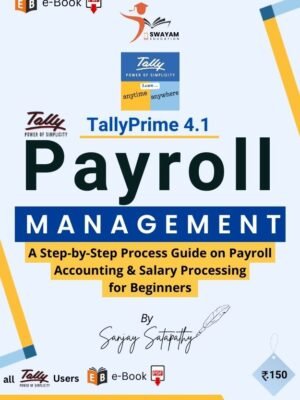
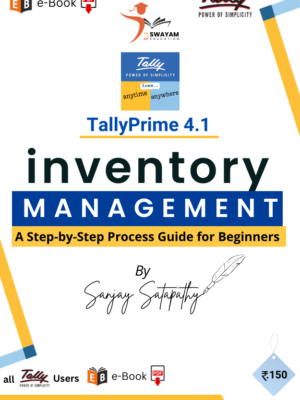
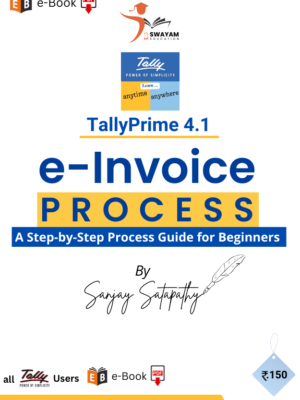
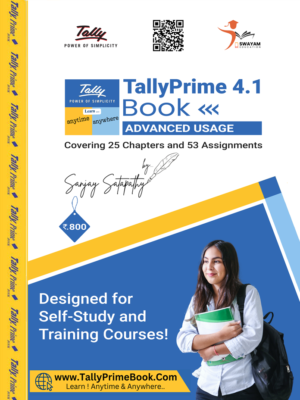


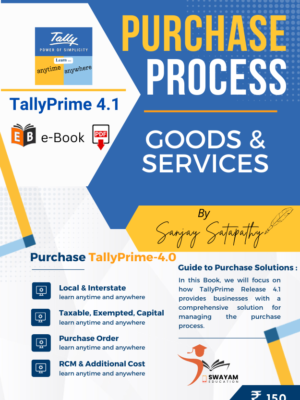
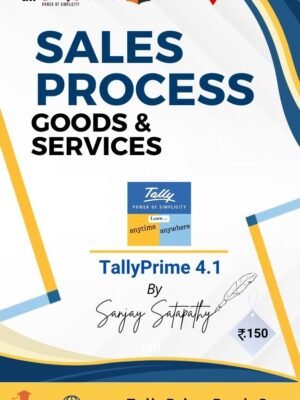


![TallyPrime-Rel.2.1 Book (Advanced Usage) - e-Book [PDF Download]](https://tallyprimebook.com/wp-content/uploads/2021/11/TallyPrime-Book-2-1-Cover-300x400.jpg)