TallyPrime 6
[Wholesaler, Distributor, Dealer, Retailer]
C O N T E N T S
Covering ... 24 Chapters & 39 Assignments
Introduction to the Wholesaler/Distributor/Dealer & Retailer Business.
CHAPTER-1
“Distributor/Wholesale Business” Setup Using TallyPrime
1.1.. Company Creation:
[Practical Assignment – 1 ]
Company Creation
1.2. Opening (Loading) the Company in TallyPrime:
1.3. Modification | Update | Alter Company Details | Delete Company.
CHAPTER-2
“GST” Setup Using TallyPrime
2.1. Activate GST for Your Wholesale Business.
[Practical Assignment – 2 ]
GST Activation
2.2. Set Up Connected GST for Your Business to Manage GST Profile in TallyPrime
2.2.1. Enable API Requests on the GST Portal
2.2.2. Specify Connected GST Details.
2.2.3. Manage GST Login & Logout.
CHAPTER-3
“e-Way Bill” Setup Using TallyPrime
3.1. Enable / Setup e-Way Bill in TallyPrime.
3.2. Create e-Way Bill Profile on the e-Way Bill Govt. Portal.
3.3. Generate Online e-Way Bill with Sales in TallyPrime.
3.4. Print the Sales Invoice with e-Way Bill Number using TallyPrime.
CHAPTER-4
“ACCOUNTING” Setup Using TallyPrime
4.1. Account Groups in TallyPrime.
4.1.1. Create Account Groups (under Single Group) one-by-one:
[Practical Assignment – 3 ]
Accounts Group Creation
4.2. Ledgers in TallyPrime.
4.2.1. Creating a Single LEDGER :
4.2.2 Displaying, Altering and Deleting Ledger Accounts.
4.2.3. Liabilities / Assets Ledger.
[Practical Assignment – 4 ]
Creating LIABILITIES / ASSETS Ledger
4.2.4. Bank Account Ledgers in TallyPrime…..
[Practical Assignment – 5 ]
Creation of Bank Account
4.2.5. Party Ledgers (Sundry Debtor / Sundry Creditor).
4.2.5.1. Directly Create Party Ledgers Using GSTIN/UIN (TallyPrime 5 & Higher).
4.2.5.2. Online GSTIN Validation in TallyPrime for single Party Ledger (TallyPrime 5 & Higher).
4.2.5.3. View the Filing History of a Party Ledger (TallyPrime 5 & Higher).
[Practical Assignment – 6 ]
Creation of Party Ledger like Debtors and Creditors
4.2.6. GST Ledger (CGST / SGST / IGST) under Duty and Taxes Group.
[Practical Assignment – 7 ]
Creation of GST Ledger
4.2.7. Sales and Purchase Ledgers for GST Compliance:
[Practical Assignment – 8 ]
Creation of Sales & Purchase Ledger
4.2.8. Expenses Ledgers without GST Compliance.
[Practical Assignment – 9 ]
Create Expenses Ledger without GST Compliance
4.2.9. Expenses Ledger with GST Compliance.
[Practical Assignment – 10 ]
Create Expenses Ledger with GST Compliance
4.2.10. Incomes Ledger without GST Compliance.
[Practical Assignment – 11 ]
Creation of Incomes Ledger without GST Compliance
4.2.11. Income Ledger with GST Compliance.
[Practical Assignment – 12 ]
Creation of Incomes Ledger with GST Compliance
4.2.12. Creating Service Ledger with GST Compliance.
[Practical Assignment – 13 ]
Creation of Service Ledger with GST Compliance
4.2.13. Ledger of ‘Rounded off (+/-)’ for rounding the Invoice Value automatically.
4.2.14. Ledger of Additional Charges/ Discount etc. included in Assessable Value for GST Calculation
[Practical Assignment – 14 ]
Creation of Ledgers included in Assessable Value for GST Calculation in Purchase Bill
4.2.15. Creation of Additional Charges Ledger Without Inclusion in Assessable Value for GST Calculation in Purchase Bill
[Practical Assignment – 15 ]
Creation of Ledgers Excluded in Assessable Value for GST Calculation in Purchase Bill
4.3. Set Up Goods / Services Under Reverse Charge Mechanism (RCM).
4.3.1. Configure Stock Item for RCM…
4.3.2. Configure Service Ledger for RCM…
CHAPTER-5
“INVENTORY” Process Using TallyPrime
5.1. Creating a Stock Group.
5.1.1. Modifying / Deleting a Single Stock Group.
[Practical Assignment – 16 ]
Creation of Stock Group
5.2.. Creation of Stock Units of Measure.
5.2.1. Simple Units of Measure.
5.2.2. Compound Units of Measure.
5.2.3. Alternation / Deletion of Stock Units.
[Practical Assignment – 17 ]
Creation of Unit of Measurement
5.3.. Creation of Stock Items.
5.3.1. Apply GST Rate and HSN/SAC Details in Stock Item..
5.3.2. Online HSN/SAC Validation in TallyPrime for single Stock Item or Stock Group (TallyPrime 5 & Higher)
[Practical Assignment – 18 ]
Creation of Taxable Items or Goods
5.4. Setting MRP details in Stock Items.
5.5. Setting ‘Nil-Rated’ , ‘Exempted’, ‘Zero Rated’ & ‘ Non-GST’ Items & Goods using TallyPrime
5.5.1. Setting Nil-Rated & Exempted items and Goods :
[Practical Assignment – 19 ]
Creation of Nil-Rated or Exempted Items or Goods
5.5.2. Setting Non-GST Goods :
CHAPTER-6
GST on Reverse Charge Mechanism (RCM)
Set Up Goods / Services Under Reverse Charge Mechanism (RCM).
6.1. Configure Stock Item for RCM…
6.2. Configure Service Ledger for RCM…
6.3. Record inward supply of Services under Reverse Charge Mechanism-RCM…
6.3. Record inward supply of Goods under Reverse Charge Mechanism-RCM…
6.5. Manage Purchase Returns Under Reverse Charge Mechanism-RCM..
CHAPTER-7
“VOUCHERS” in TallyPrime
7.1. Alter Pre-defined Voucher Types.
7.1.1. ‘General’ Setting in Voucher Type.
7.1.1.1. Method of Voucher Numbering.
7.1.1.2. Configure Method of ‘Purchase Voucher’ Numbering to ‘Manual’
7.1.1.3. Configure in Method of ‘Sale Voucher’ Numbering for GST:
7.1.1.4. A further discussion on these options is necessary.
7.1.2. ‘Printing’ Setting in Voucher Type.
7.1.3. ‘Voucher Classes’ for Sale Voucher.
CHAPTER-8
Printing of Sales Invoice with Multiple Configurations
8.1. Change of Invoice Title in Sales Invoice.
8.2. Print Sales Invoice with Company LOGO..
8.3. Printing Bank Details in Sales Invoice.
8.4. Printing Previous and Current Balance in Invoice.
8.5. Change Declaration / Terms & Conditions in Sales Invoices.
8.6. ‘Setting Print Size of your Sales Invoice’ to Use Less Paper for Printing.
8.7. Add Description for Items & Ledgers to Print in Invoice.
8.7.1. Additional Description for Stock Items to Print.
8.7.2. Additional description for ledgers to print.
8.8. Print Proforma Invoice (Optional Voucher).
8.9. Print Invoice on Saving a Voucher.
CHAPTER- 9
“PURCHASE PROCESS”
9.1.. Purchase Voucher (F9).
9.1.1. Change Voucher Mode :
9.1.2. Alter Method of Voucher Numbering – Manual:
9.2. Fetch Party Details in Vouchers Using GSTIN/UIN (TallyPrime 5 & Higher).
9.2.1. Record Purchases Voucher using GSTIN/UIN to Fetch Party Details.
9.3. Local Purchase (within State).
[Practical Assignment – 20 ]
Purchase of Items & Goods -Within State
9.4. Interstate Purchase (Outside State).
[Practical Assignment – 21 ]
Purchase of Items & Goods -Outside State
9.5. Additional Charges/ Discount etc. Included or Excluded in Assessable Value for GST Calculation
>> Creation of Additional Charges Ledger included in Assessable Value for GST Calculation in Purchase Bill
>> Creation of Additional Charges Ledger without Inclusion in Assessable Value for GST Calculation in Purchase Bill
9.6. Purchase Bill Voucher with Additional Charges / Discount both Inclusion or Exclusion in Assessable Value for GST Calculation.
[Practical Assignment – 22 ]
Purchase of Items & Goods with Additional Charges/ Discount etc. both Local and Outside State
9.7. Purchase of Items with Trade Discount.
9.7.1. Enter the Discount Percentage against each item – without using the Ledger Account
[Practical Assignment – 23 ]
Purchase of Items & Goods with Discount Percentage (%) against each item
9.7.2. Enter Discount Percentage and/or Amount on Item Rates – using the Ledger Account
[Practical Assignment – 24 ]
Purchase of Items & Goods with Discount Amount and / Or Percentage (%) against each items using Discount Ledger
9.8. Record Expenses with GST in Purchase Voucher (F9).
(A) Create an Expenses Ledger with GST Compliance.
[Practical Assignment – 25 ]
Creation of Expenses with GST Compliance
(B).Record the following Expenses with GST in Purchase Voucher (F9) under Accounting Invoice :
[Practical Assignment – 26 ]
EXPENSES in PURCHASE VOUCHER [F9] – Accounting Invoice (CTRL+H)
9.9. Purchase of ‘Nil-Rated’, ‘Exempted’, Items & Goods using TallyPrime.
[Practical Assignment – 27 ]
Purchase of -Nil Rated & Exempted Goods
TRANSACTIONS.
9. 10. Purchase of FREE Items & Goods using TallyPrime.
9.10.1. Account for free items using Actual and Billed quantities.
9.10.2. Account for Free Items using Zero-Valued Transaction.
9.11. Purchase Return / Debit Note Voucher (Alt+F5).
(A) Item Invoice Mode :
[Practical Assignment – 28 ]
Debit Note / Purchase Return
(B) Accounting Invoice Mode :
9.12. Credit Note for Increase in Purchase Value.
Record a Credit Note to increase the Purchase Value:
9.13. Record inward supply of Goods under Reverse Charge Mechanism-RCM..
9.13.1. Configure Stock Item for RCM…
9.14. Record inward supply of Services under Reverse Charge Mechanism-RCM…
9.14.1. Configure Service Ledger for RCM…
9.15. Manage Purchase Returns Under Reverse Charge Mechanism-RCM…
[Practical Assignment – 29 ]
PURCHASE Transactions- All & Multi Features
CHAPTER- 10
“SALES PROCESS”
10.1. Configure in Method of ‘Sale Voucher’ Numbering for GST:
10.2.Record Sales Voucher using GSTIN/UIN to Fetch Party Details (TallyPrime 5 & Higher)
10.3. Sale Voucher with Item Invoice for GST Compliance.
10.4. Sale of Goods and Services in a Single Invoice with multiple GST Rate.
10.5. GST Sale of a Composite Supply (Sale of Items & Goods with Expenses Apportioning)
10.6. Sale of ‘Nil-Rated’ , ‘Exempted’, Supplies using TallyPrime.
10.7. Ledger to Round-off the Invoice Value Automatically in Sale Invoice.
10.8. Zero Valued Entries in Sale Invoice.
Creating Zero Valued Entries ( Sale of Free Product ).
10.9. Sales with Free Items (Different Actual and Billed Quantities in Sale Invoice).
10.10. Enable Item Rate (Inclusive of Tax) in Sale Invoice.
(i). Enable Item Rate (Inclusive of Tax) at the time of Item Creation / Alternation mode :
(ii). Activation of Item Rate Inclusive of Tax in F12: Configuration during Sale Entry.
10.11. Sales of Items with Discounts.
10.11.1. Sales Discount on The Total Item Amount.
10.11.2. Sales with Trade Discount.
10.11.2.1. Display Discount Percentage against each item – without using Ledger Account.
10.11.2.2. Display Discount Percentage and Amount on Item Rates – using Ledger Account.
10.12. Manage Selling Price Using Standard Price.
10.12.1. Specify Standard Selling Price for Stock Item..
10.12.2. Record Sales with Standard Selling Price.
10.13. ‘e-Way Bill’ System on shipping of Material worth Rs.50,000 and more … in TallyPrime 5 & Higher
10.13.1. Enable / Setup e-Way Bill in TallyPrime.
10.13.2. Create e-Way Bill Profile on the e-Way Bill Govt. Portal.
10.13.3. Generate Online e-Way Bill with Sales in TallyPrime.
10.13.4. Print the Sales Invoice with e-Way Bill number using TallyPrime.
10.14. ‘Voucher Classes’ for Sale Voucher.
[Practical Assignment – 30 ]
Sales of Items & Goods -Within State
[Practical Assignment – 31 ]
Sales of Items & Goods -Outside State
[Practical Assignment – 32 ]
Sale of Items & Goods with Additional Charges/ Discount etc. both Local and Outside State
10.15. Sale Voucher with Accounting Invoice for Service Charge Ledger.
10.15.1. Sale Invoice with Service Charges within State (CGST / SGST).
10.15.2. Sale Invoice with Service Charges Outside State (IGST).
[Practical Assignment – 33 ]
Sale/Transaction of Services in Accounting Invoice with SGT Compliance
10.16. Sales Return / Credit Note Voucher ( Alt+F6).
(A) Record Sales Return in Item Invoice Mode.
[Practical Assignment – 34 ]
Credit Note / Sales Return
10.17. Debit Note (Alt+F5) for the Increase in Sale Value.
10.18. How to Generate e-Invoice Instantly in TallyPrime?.
10.18.1. Mandatory Details for Generating e-Way Bill with e-Invoice.
10.18.2. Generate IRN and Print QR Code on the e-invoice.
[Practical Assignment – 35 ]
SALES Transactions- All & Multi Features
10.19. “Point of Sale (POS) Transaction” USING TallyPrime.
10.19.1. Record a POS Invoice.
10.19.2. Record POS Invoice with Multiple Payment Modes.
10.19.3. Discount in POS Invoice.
10.19.4. POS Register or POS Report.
10.19.5. Voucher Class for Faster POS Invoice Data Entry.
CHAPTER- 11
“RECEIPT VOUCHER”
11.1. Cash Receipts in Single Entry mode.
11.2. Bank Receipts in Single Entry mode.
11.3. Printing a Receipt after recording a Receipt Voucher.
11.3.1. Print the Receipt immediately after Saving the Voucher.
11.3.2. Print the Receipt Voucher as a Formal Receipt.
[Practical Assignment – 36 ]
Receipt Transactions
CHAPTER- 12
“PAYMENT VOUCHER”
12.1. Payment Voucher (F5).
Accessing the Payment Voucher.
12.2. Voucher Classes for Payment & Receipt Voucher.
12.3. Provide Narration for each Ledger in Payment Voucher.
[Practical Assignment – 37 ]
Payment Transactions
CHAPTER- 13
“CONTRA VOUCHER” USING TallyPrime
13.1. Record Contra Voucher in Single-Entry Mode.
13.2. Cash Deposit Voucher.
13.3. Cash Withdrawal Voucher.
13.4. Fund Transfer Voucher.
13.5. Voucher Classes for Contra Voucher.
13.5.1. For ‘Cash Deposit’ Class under Contra Voucher.
13.5.2. For ‘Cash Withdrawal’ Class under Contra Voucher.
13.5.3. For ‘Fund Transfer’ Class under Contra Voucher.
[Practical Assignment – 38 ]
Contra Voucher Transactions
13.6. Contra Voucher in Day Book.
13.7. Contra Register Report.
CHAPTER- 14
“JOURNAL VOUCHER (F7)” USING TallyPrime
[Practical Assignment-39]
Journal Transactions
CHAPTER- 15
“MANAGE INVENTORY STORAGE USING GODOWNS/LOCATIONS”
15.1. Use Godowns / Locations for Inventory Storage.
15.1.1. Create Godowns / Locations.
15.2. Using Godowns in Purchase and Sales Voucher.
15.3. Transfer Inventory Between Godowns / Locations.
15.3.1. Set up Destination Godown:
15.3.2. Additional Cost/Expenses in the Transfer of Goods:
15.4. Viewing Godown Summary Report.
CHAPTER-16
“Optional & Non-Accounting” Vouchers in TallyPrime
16.1. Memo (Memorandum) Voucher.
Key Features of Memorandum Voucher:
16.2. Optional Voucher.
16.3. Post-dated Voucher.
Key Features of Post-dated Vouchers.
16.4. Physical Stock Voucher (Ctrl + F7).
16.5. Stock Journal Voucher (Alt+F7).
16.6. Rejection in Voucher.
16.7. Rejection Out Voucher.
CHAPTER – 17
‘Price Levels & Price List, Selling Price’ using TallyPrime
17.1. Price Levels in TallyPrime.
17.1.1. Create Price Levels.
17.1.2. Define a Price List in TallyPrime.
17.2. Use Price List during Voucher Entry.
17.2.1. Record Sales Voucher with Price List.
17.2.2. Assign Price Levels to Party Ledger Accounts.
17.2.3. Select Party Ledgers Predefined with Price Levels in Sales Voucher.
17.3. Revise Price Lists.
17.4. Manage Selling Price Using Standard Price.
17.4.1. Specify Standard Selling Price for Stock Item..
17.4.2. Record Sales with Standard Selling Price.
17.5. Manage Credit Limit for Parties.
17.5.1. Enable and Set Credit Limit.
17.5.2. Check on Exceeding Credit Limit.
CHAPTER-18
GST Reports to File GST Returns in TallyPrime
18.1. GSTR -1 Report in TallyPrime.
18.1.1. Return View of GSTR-1.
18.1.1.1. Total Vouchers | View Statistics & Verify Details (GSTR-1 Report).
18.1.1.2. Return View | View GST Details in the Portal Format (GSTR-1 Report).
18.1.2. Nature View of GSTR-1 Report.
18.1.3. Export GSTR-1 Report from TallyPrime in the JSON Format.
18.1.4. Upload GSTR-1 directly from TallyPrime to the GST Portal (Rel-5 & Higher).
18.1.5. File GSTR-1 Directly from TallyPrime (Rel-5 & Higher).
18.1.5.1. File GSTR-1 Using EVC (Electronic Verification Code).
18.1.6. Sign GSTR-1.
18.1.6.1. Undo Signing GSTR-1.
18.2. GSTR -3B Report in TallyPrime.
18.2.1. View Your GST Details in GSTR-3B Report.
18.2.1.1. Header | View Company Information.
18.2.1.2. Total Vouchers | View Statistics & Verify Details.
18.2.1.3. Return View | View GSTR-3B Details in the Format of the Portal
18.2.2. Nature View of GSTR-3B Report.
18.2.2.1. Liability (Including Inward Reverse Charge Supplies):
18.2.2.2. Input Tax Credit:
18.2.3. Export GSTR-3B in the JSON Format (Offline) to File Return in GST Portal
18.2.4. Upload GSTR-3B directly from TallyPrime to the GST Portal (Rel-5 & Higher)
18.2.5. Sign GSTR-3B.
18.2.5.1. Undo Signing GSTR-3B.
18.3. GST Annual Computation Report in TallyPrime.
18.3.1. Vouchers Recorded for the Period.
18.3.1.1. Resolution of Uncertain Transactions.
18.3.2. Liability, Input Tax Credit, HSN/SAC Summary.
CHAPTER – 19
“REPORTS” in TallyPrime
19.1. Modifying Reports.
19.2. Display Financial Statements in TallyPrime.
19.2.1. Balance Sheet in TallyPrime.
19.2.2. Profit & Loss Account in TallyPrime.
19.2.3. Receipts and Payments Report in TallyPrime.
19.2.4. Trial Balance in TallyPrime.
19.3. Display Books, Registers and Ledgers.
19.3.1. Sales Register Report in TallyPrime.
19.3.1.1. Columnar Sales Register.
19.3.1.2. Extract of Sales Register.
19.3.2. Purchase Register Report in TallyPrime.
19.3.3. Cash /Bank Book Report in TallyPrime.
19.3.4. Statement of Accounts Report in TallyPrime.
19.3.5. Journal Register Report in TallyPrime.
19.3.6. Day Book Report in TallyPrime.
19.4. Display Inventory Reports and Statements.
19.4.1. Stock Summary Report in TallyPrime.
19.4.2. Stock Items Report in TallyPrime.
Viewing Stock Item Vouchers.
19.4.3. Godown / Location Summary Report in TallyPrime.
19.4.4. Movement Analysis Report in TallyPrime.
19.4.4.1. Movement Analysis (Stock Group Analysis).
19.4.4.2. Stock Item Movement Analysis.
19.4.4.3. Accounts Group Movement Analysis.
19.4.4.4. Ledger Movement Analysis.
19.4.4.5. Transfer (Movement) Analysis.
19.4.5. Stock Ageing Analysis Report in TallyPrime.
19.4.5.1. Changing the Default Ageing Period.
19.5. Display Management Information System (MIS) Reports.
19.5.1. Ratio Analysis Reports.
19.5.2. Cash Flow Reports.
19.5.3. Funds Flow Statement Reports.
19.5.4. Exception Reports.
19.5.4.1. Negative Stocks Report.
19.5.4.2. Negative Ledgers Report.
19.5.4.3. Memorandum Voucher Register Report.
19.5.4.4. Optional Vouchers Register Report.
19.5.4.5. Post Dated Vouchers Register Report.
CHAPTER – 20
Filter in REPORTS using TallyPrime
Apply Filter in Reports | Basic Filter, Multi-Filter, Advanced Filter.
20.1. Basic Filter [Ctrl+F > F5].
20.2. Multi Filter [Ctrl+F > F6].
20.3. Advanced Filter [Ctrl+F > F7].
CHAPTER – 21
DashBoard in TallyPrime
21.1. View Dashboard.
21.2. Add/Remove Tile in Dashboard.
21.2.1. Add Tile.
21.2.2. Remove Tile.
21.3. Change View of Dashboard.
21.3.1. View Dashboard Horizontally/Vertically.
21.3.2. View Dashboard with Predefined Views.
21.4. Expand Tile in Dashboard.
CHAPTER – 22
‘Stripe View’ in TallyPrime
22.1. Enable Stripe View for all Reports / Vouchers.
22.1.1. View Reports/Vouchers with Stripes.
22.1.2. Enable Stripe View for Print, Export, E-mail, WhatsApp Reports with Stipes (Application Level)
22.2. Enable Stripe View for specific Report/Voucher.
22.2.1. View Reports / Vouchers with Stripes.
22.2.2. Print, Export, E-mail, WhatsApp with stripes.
CHAPTER – 23
‘OTHER UTILITIES’ in TallyPrime
23.1. Security Control
23.1.1. Set Password in TallyPrime.
23.1.2. Use Security Control
23.1.2.1. Creating Users and Passwords.
23.1.2.2. Creating and Setting Up Voucher Type Security for Users.
23.2. Year-end Processing & Moving Company Data to Next Financial Year.
23.2.1. Change Current Period.
23.2.2. Create New Company and Import the Opening Balances.
Export closing balances from old company.
Import Masters of closing balances as opening balances in new company.
23.3. Splitting Company Data based on Financial Year.
23.4. Group Company in TallyPrime.
Creating a Group Company.
CHAPTER – 24
‘e-Banking’ with the All-New TallyPrime 6
24.1. Use Connected Banking in TallyPrime.
24.1.1. Link Mobile Number to Tally.NET ID..
24.1.2. Connect Bank Accounts with TallyPrime.
24.2. Get Bank Balance.
24.3. Get Bank Statement.
24.3.1. Delete Statement Request.
24.3.2. Reset Bank Statement Data.
24.4. Reconnect/Disconnect Bank.
24.4.1. Reconnect Bank Accounts.
24.4.2. Disconnect Bank Accounts.
24.5. Log In/Log Out from Connected Banking.
24.5.1. Log in to Connected Banking.
24.5.1.1. Log in when the session is expired or inactive.
24.5.2. Log Out from Connected Banking.
24.5.3. Reset Connected Banking Login.
24.5.4. Change Password for Connected Banking.
24.6. Set up for Bank Reconciliation.
For existing users performing Bank Reconciliation.
For First-time users performing Bank Reconciliation.
24.6.1. Set Bank Reconciliation Beginning Date.
24.6.2. Set/Alter Opening BRS.
24.7. Import Bank Statements.
24.7.1. Imported Bank Data Report.
From the Imported Bank Transactions Screen, you can see the following
24.8. View Reports for Banking Utilities.
24.8.1. Banking Activities Report.
24.8.2. e-Payments Report.
24.8.3. Bank Reconciliation Summary Report.
24.8.4. Bank Reconciliation Report.
24.9. Auto Reconciliation of Bank Transactions.
24.9.1. Reconcile transactions with exact match.
24.9.2. Select Transactions and Reconcile.
24.9.3. Reconcile Transactions with Potential Match.
24.9.4. Reconcile Transactions by Finding a Match.
24.9.5. Reconcile Transactions with Partial Match.
24.9.6. Unlink Transactions.
24.10. Manual Reconciliation of Bank Transactions.
24.10.1. Set Status for Transactions.
24.11. Create Automated Vouchers.
-
e-Book Download
TallyPrime 6 [e-Book (PDF)] (Wholesaler, Distributor, Dealer, Retailer – Setup,Tutorial and Assignments)-[Covering 24 Chapters & 39 Assignments]-DOWNLOAD
₹750.00Original price was: ₹750.00.₹700.00Current price is: ₹700.00. Add to cart -
e-Book Download
TallyPrime 6 (Advanced Usage) e-Book (PDF)-[Covering 26 Chapters & 58 Assignments]-Download
₹800.00Original price was: ₹800.00.₹750.00Current price is: ₹750.00. Add to cart -
Paperback Printing Book
TallyPrime 6 Printing Book (Advanced Usage) Plus (+) FREE Download e-Book (PDF) ‘Practical Assignments’-[Covering 26 Chapters & 35+23 Assignments]
₹850.00Original price was: ₹850.00.₹800.00Current price is: ₹800.00. Add to cart -
e-Book Download
Microsoft Windows & internet Expert e-Book (PDF) Tutorial for Beginners
₹150.00Original price was: ₹150.00.₹100.00Current price is: ₹100.00. Add to cart -
e-Book Download
Microsoft Word Expert e-Book (PDF) Tutorial for Beginners
₹150.00Original price was: ₹150.00.₹100.00Current price is: ₹100.00. Add to cart -
e-Book Download
Microsoft Excel Expert e-Book (PDF) Tutorial for Beginners
₹150.00Original price was: ₹150.00.₹100.00Current price is: ₹100.00. Add to cart -
e-Book Download
Microsoft PowerPoint Expert e-Book (PDF) Tutorial for Beginners
₹150.00Original price was: ₹150.00.₹100.00Current price is: ₹100.00. Add to cart -
e-Book Download
e-Invoice Process using TallyPrime 6 – [eBook (PDF)-Download]
₹150.00Original price was: ₹150.00.₹100.00Current price is: ₹100.00. Add to cart -
e-Book Download
TallyPrime-Rel. 2.1 Book (Advanced Usage) – e-Book (PDF) [Download]
₹600.00Original price was: ₹600.00.₹275.00Current price is: ₹275.00. Add to cart -
e-Book Download
TallyPrime 6- ‘Purchase Process’ of Goods and Services [e-Book (PDF)]-Download]
₹150.00 Add to cart -
e-Book Download
TallyPrime 6-‘Sales Process’ of Goods and Services [e-Book (PDF)]-Download
₹150.00 Add to cart -
e-Book Download
TallyPrime Book-Rel. 3.0.1 (Advanced Usage) – [e-Book (PDF)-Downlod]
₹700.00Original price was: ₹700.00.₹350.00Current price is: ₹350.00. Add to cart -
e-Book Download
Tally.ERP9 Book (Advanced Usage)-e-Book (PDF) – Download
₹550.00Original price was: ₹550.00.₹250.00Current price is: ₹250.00. Add to cart

![TallyPrime 6 [e-Book (PDF)] (Wholesaler, Distributor, Dealer, Retailer - Setup,Tutorial and Assignments)-[Covering 24 Chapters & 39 Assignments]-DOWNLOAD](https://tallyprimebook.com/wp-content/uploads/2025/04/TallyPrime-6-e-Book-PDF-Wholesaler-Distributor-Dealer-Retailer-1-300x400.png)
![TallyPrime 6 (Advanced Usage) e-Book (PDF)-[Covering 26 Chapters & 58 Assignments]](https://tallyprimebook.com/wp-content/uploads/2025/01/TallyPrime-6-e-Book-PDF-Advanced-Usage-1-300x400.png)
![TallyPrime 6 Printing Book (Advanced Usage) Plus (+) FREE Download e-Book (PDF) 'Practical Assignments'-[Covering 26 Chapters & 35+23 Assignments]](https://tallyprimebook.com/wp-content/uploads/2025/01/TallyPrime-6-Printing-Book-Advanced-Usage-1-300x400.png)

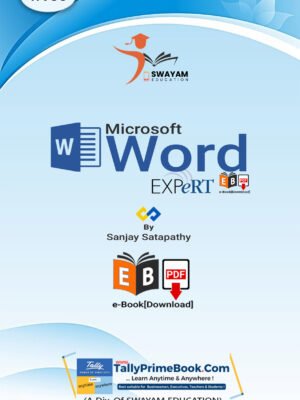

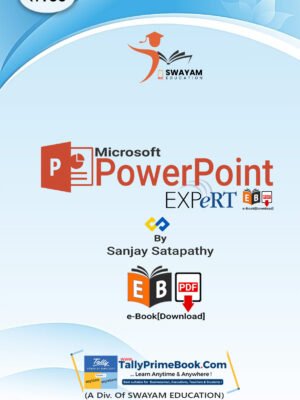
![Payroll Management using TallyPrime [e-Book (PDF)-Download]](https://tallyprimebook.com/wp-content/uploads/2024/06/Payroll-Management-e-Book-PDF-using-TallyPrime-6-300x400.png)
![Inventory Management using TallyPrime 6 [e-Book (PDF)-Downlod]](https://tallyprimebook.com/wp-content/uploads/2024/05/Inventory-Management-e-Book-PDF-using-TallyPrime-6-300x400.png)
![TallyPrime 6 e-Invoice Process of Goods and Services [e-Book (PDF)]](https://tallyprimebook.com/wp-content/uploads/2024/04/e-Invoice-Process-e-Book-PDF-using-TallyPrime-6-300x400.png)
![Practical Assignment on TallyPrime 6-[e-Book (PDF) - Download]](https://tallyprimebook.com/wp-content/uploads/2024/01/Practical-Assignment-on-TallyPrime-6-e-Book-PDF-Front-Cover-300x400.png)

![Purchase Process using TallyPrime 6-[e-Book (PDF)-Download]](https://tallyprimebook.com/wp-content/uploads/2023/12/Purchase-Process-e-Book-PDF-using-TallyPrime-6-300x400.png)
![TallyPrime 6-'Sales Process' of Goods and Services [e-Book (PDF)]-Download](https://tallyprimebook.com/wp-content/uploads/2023/12/Sales-Process-e-Book-PDF-using-TallyPrime-6-300x400.png)
![TallyPrime Book-Rel. 3.0.1 (Advanced Usage) - [e-Book (PDF)-Downlod]](https://tallyprimebook.com/wp-content/uploads/2023/12/TallyPrime-Book-3-Advanced-Usage-eBook-PDF-F-Cover-300x400.png)
