C O N T E N T S
Inventory Management
using TallyPrime 6
- INTRODUCTION ON Inventory Management Using TallyPrime Accounting Software :
- What Are the Benefits Of Using TallyPrime For Inventory Management:
- “INVENTORY” SETUP USING TallyPrime
1. Creating a Stock Group (Group your Stock Items)
1.1. Modifying / Deleting a Single Stock Group
[Practical Assignment]
[Creation of Stock Group]
2. Creation of Stock Units of Measure
2.1. Simple Units of Measure
2.2. Compound Units of Measure
2.3. Alternation / Deletion of Stock Units
3. Creation of Stock Items
3.1. Apply GST Rate and HSN/SAC Details in Stock Item
3.2. Setting ‘Nil-Rated’ , ‘Exempted’, ‘Zero Rated’ & ‘ Non-GST’ Items & Goods using TallyPrime
3.2.1. Setting Nil-Rated & Exempted items and Goods :
[Practical Assignment]
[Creation of Nil-Rated or Exempted Items or Goods]
3.2.2. Setting Non-GST Goods :
[Practical Assignment]
[Creation of Taxable Items or Goods]
4. Creating Ledger Account for Inventory Management using TallyPrime
4.1. Creating Bank Account Ledgers in TallyPrime
[Practical Assignment]
[Creation of Bank Account]
4.2. Creating Party Ledgers (Sundry Debtor / Sundry Creditor)
4.2.1. Directly Create Party Ledgers Using GSTIN/UIN (TallyPrime 5 & Higher)
4.2.2. Online GSTIN Validation in TallyPrime for single Party Ledger (TallyPrime 5 & Higher)
4.2.3. View the Filing History of a Party Ledger (TallyPrime 5 & Higher)
[Practical Assignment]
[Creation of Debtors and Creditors]
4.3. Creating GST Ledger (CGST / SGST / IGST) under Duty and Taxes Group.
[Practical Assignment]
[Creation of GST Ledger]
4.4. Creating Sales and Purchase Ledgers for GST Compliance:
[Practical Assignment]
[Creation of Sales & Purchase Ledger]
5. “PURCHASE PROCESS” of Inventory / Goods Using TallyPrime
5.1. Purchase Voucher (F9)
5.1.1. Fetch Party Details in Vouchers Using GSTIN/UIN (TallyPrime 5 & Higher)
5.2. Local Purchase (within State)
[Practical Assignment]
[Purchase of Items & Goods -Within State]
5.3. Interstate Purchase (Outside State)
[Practical Assignment]
[Purchase of Items & Goods -Outside State]
5.4. Additional Charges/ Discount etc. included or Excluded in Assessable Value for GST Calculation
5.4.1. Creation of Additional Charges Ledger included in Assessable Value for GST Calculation in Purchase Bill
5.4.2. Creation of Additional Charges Ledger without Inclusion in Assessable Value for GST Calculation in Purchase Bill
5.5. Purchase Bill Voucher with Additional Charges / Discount both Inclusion or Exclusion in Assessable Value for GST Calculation.
[Practical Assignment]
[Purchase of Items & Goods with Additional Charges/ Discount etc. both Local and Outside State]
5.6. Enter the Discount Percentage against each item – without using the Ledger Account
[Practical Assignment]
[Purchase of Items & Goods with Discount Percentage (%) against each items]
5.7. Enter Discount Percentage and/or Amount on Item Rates – using the Ledger Account
[Practical Assignment]
[Purchase of Items & Goods with Discount Amount and / Or Percentage (%) against each items using Discount Ledger]
5.8. Purchase of ‘Nil-Rated’, ‘Exempted’, Items & Goods using TallyPrime
[Practical Assignment]
[Purchase of ‘Nil-Rated’, ‘Exempted’, Items & Goods]
5.9. Purchase of FREE Items & Goods using TallyPrime
5.9.1. Account for free items using Actual and Billed quantities
5.9.2. Account for Free Items using Zero-Valued Transaction
5.10. Purchase Return / Debit Note Voucher (Alt+F5)
Item Invoice Mode :
[Practical Assignment]
[Purchase Return Transactions under Debit Note ( ALT+F5) with GST Adjustment]
6. “SALES PROCESS” of Inventory/Stock USING TallyPrime
6.1. Alter Pre-defined ‘Sale’ Voucher Types
6.1.1. ‘General’ Setting in Voucher Type
6.1.2. Voucher Classes for Sale Voucher
6.2. Sale Voucher with Item Invoice for GST Compliance
6.2.1. Record Sales Voucher using GSTIN/UIN to Fetch Party Details (TallyPrime 5 & Higher).
6.2.2. Sale of Goods and Services in a Single Invoice with multiple GST Rate
6.2.3. GST Sale of a Composite Supply (Sale of Items & Goods with Expenses Apportioning)
6.3. Sale of ‘Nil-Rated’ , ‘Exempted’, Supplies using TallyPrime
[Practical Assignment]
[Sale of ‘Nil-Rated’ , ‘Exempted’, Items & Goods]
6.4. Ledger to Round-off the Invoice Value Automatically in Sale Invoice.
6.5. Zero Valued Entries in Sale Invoice
6.5.1. Creating Zero Valued Entries ( Sale of Free Product)
6.5.2. Sales with Free Items (Different Actual and Billed Quantities in Sale Invoice)
6.6. Enable Item Rate (Inclusive of Tax) in Sale Invoice
6.6.1. Enable Item Rate (Inclusive of Tax) at the time of Item Creation / Alternation mode :
6.6.2. Activation of Item Rate Inclusive of Tax in F12: Configuration during Sale Entry.
6.7. Sales of Items with Discounts
6.7.1. Sales Discount on the Total Item Amount/Value
6.7.2. Sales with Trade Discount
6.8. Manage Selling Price Using Standard Price
6.8.1. Specify Standard Selling Price for Stock Item
6.8.2. Record Sales with Standard Selling Price
[Practical Assignment]
[Sale of Taxable Items & Goods]
6.9. Sales Return / Credit Note ( Alt+F6)
6.9.1. Mode of Transaction
[Practical Assignment]
[Sales Return Transactions under Credit Note (ALT+F6) with GST Adjustment]
6.10. Debit Note for the Increase in Sale Value
6.11. Add Description for Items & Ledgers to Print in Invoice
6.11.1. Additional Description for Stock Items to Print
7. Inventory Order Processing in TallyPrime
7.1. Purchase Order (Ctrl+F9) Processing in TallyPrime
7.2. Receipt Note Voucher (GRN) (Alt+F9) against Purchase Order
7.3. Purchase Voucher (F9) against Receipt Note Voucher (GRN)
7.4. Purchase Order Outstanding
7.4.1. Purchase Order Outstanding Summary – Stock Group
7.4.2. Purchase Order Outstanding Summary – Stock Item
7.4.3. Purchase Order Outstanding Summary – Group
7.4.4. Purchase Order Outstanding Summary – Ledger
7.2. Sales Order (Ctrl+F8) Processing in TallyPrime
7.2.1. Delivery Note (Alt+F8) Against Sales Order
7.2.2. Sale Invoice (F8) Against Delivery Note
7.2.3. Sales Order Outstanding
7.2.4. Sales Order Outstanding Summary – Stock Group
7.2.5. Sales Order Outstanding Summary – Stock Item
7.2.6. Sales Order Outstanding Summary – Group
7.2.7. Sales Order Outstanding Summary – Ledger
7.2.8. Sales Order Outstanding Summary – All Orders
8. Bill of Materials (BoM) for Manufacturing
8.1. Setup Bill of Materials (BOM)
8.2. Creating a Manufacturing Voucher
9. Price Levels & Price List in TallyPrime
9.1. Create Price Levels
9.2. Price List in TallyPrime
9.3. Assign Price Levels to Ledger Accounts
9.4. Use Price Levels & Price List during Voucher Entry
10. How to Generate e-Invoice Instantly in TallyPrime?
10.1. Mandatory Details for Generating e-Way Bill with e-Invoice
10.2. Generate IRN and Print QR Code on the e-invoice
11. GST on Reverse Charge Mechanism (RCM)
11.1. Set Up Items & Goods Under Reverse Charge Mechanism (RCM)
11.1.1. Configure Stock Item for RCM
11.2. Record inward supply of Goods (Purchase) under Reverse Charge Mechanism-RCM
12. Physical Stock Voucher (Ctrl + F7)
13. Stock Journal Voucher (Alt+F7)
13.1. Additional Cost on Purchase in Stock Journal :
14. Rejection In Voucher
15. Rejection Out Voucher
16. Consignment Transactions (Material In & Material Out) in TallyPrime
16.1. Issue Stock Items (Material Out) for Consignment Sales
16.2. Record Sales of Goods by Third Party (Consignment Sale)
16.3. Record Receipt of Goods Returned by Third Party (Material In)
17. Manage Inventory Storage Using Godowns / Locations in TallyPrime :
17.1. Use Godowns/Locations for Inventory Storage
17.1.1. Create Godowns/Locations
17.1.2. Allocate Stock Items to Godowns/Locations
17.2. Transfer Inventory Between Godowns/Locations
17.2.1. Set up Destination Godown:
17.3. Know Your Stock in Godowns/Locations
18. Re-Order Levels of Stock Items using TallyPrime
18.1. Set Re-Order Level and Minimum Re-Order Quantity | Simple Re-Order :
18.2. Reorder Status of Stock Items/Stock Groups/Stock Categories
19. Manage Inventory Batch-wise in TallyPrime
19.1. Set Up Batches for Opening Stock Items
19.2. Sell Opening Stock Items from Batches or Lots
19.3. Batches for Purchased Stock Items
19.4. Track stock item details Batch-wise
-
-
- View Batch Summary
-
20. Configure Voucher Types using TallyPrime to Address Specific Requirements
20.1. Activate/Deactivate Voucher Type as per your Business Need
20.2. Create a Future-Dated Transaction
20.3. Allow Recording Optional Transactions
21. Increasing or Decreasing the Value and Quantity of the Closing Stock
21.1. Increase the Value and Quantity of the Closing Stock
21.2. Increase the Value of the Closing Stock Only
-
-
- Record a Stock Journal to increase the Closing Stock Value :
-

![Inventory Management using TallyPrime 6 [e-Book (PDF)-Downlod]](https://tallyprimebook.com/wp-content/uploads/2024/05/Inventory-Management-e-Book-PDF-using-TallyPrime-6.png)
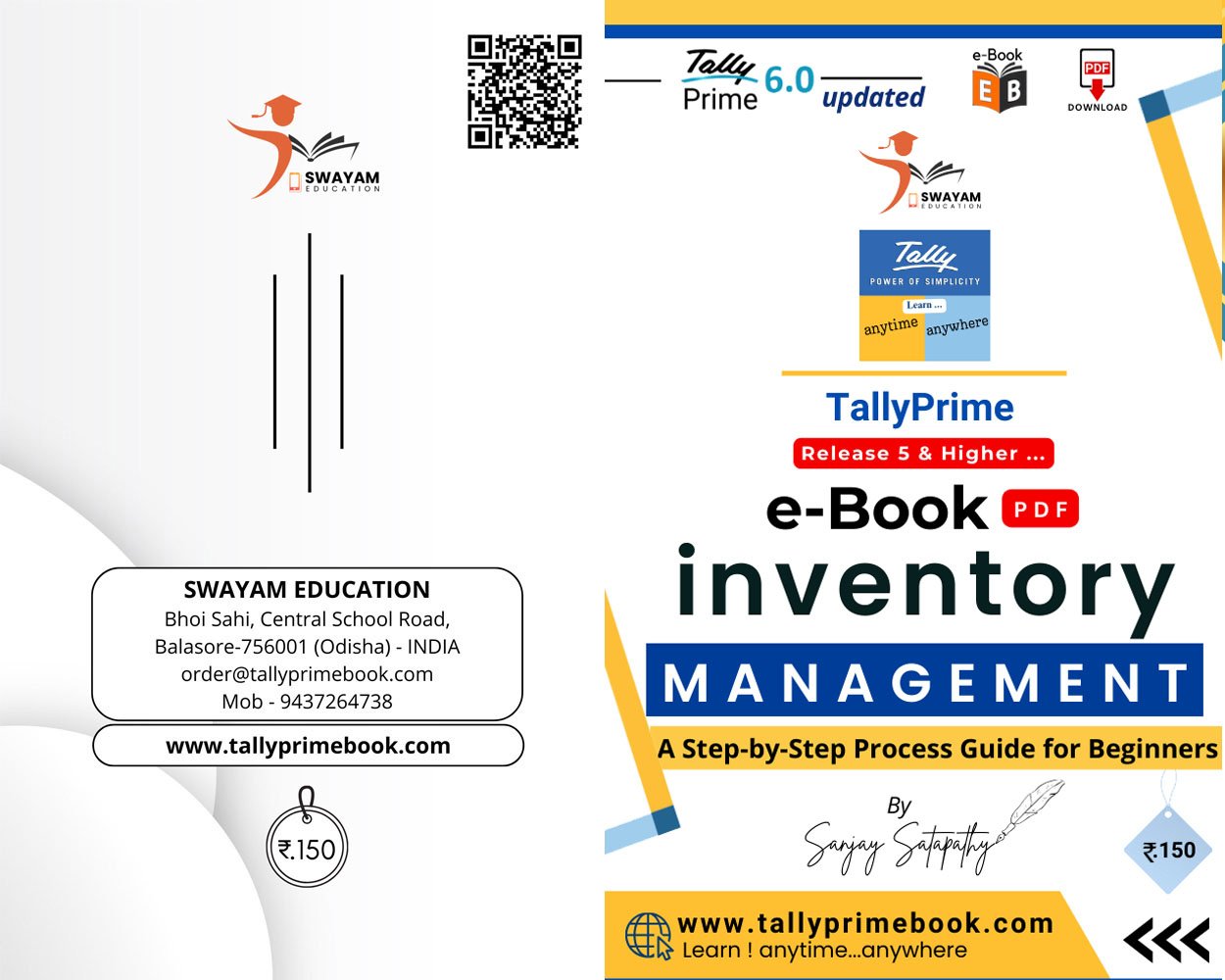
![Payroll Management using TallyPrime [e-Book (PDF)-Download]](https://tallyprimebook.com/wp-content/uploads/2024/06/Payroll-Management-e-Book-PDF-using-TallyPrime-6-300x400.png)
![Income Tax Management-Tax Ready Reckoner [e-Book (PDF)] (AYs 2025-26 & 2026-27]](https://tallyprimebook.com/wp-content/uploads/2025/08/income-tax-Management-Tax-Ready-Reckoner-2025-26-Book-COVER-300x400.png)

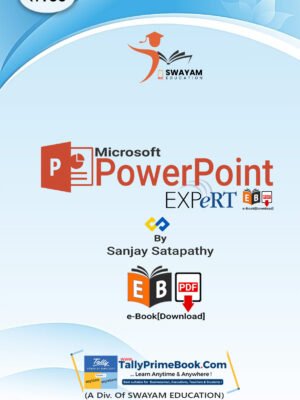
![Inventory Management using TallyPrime 6 [e-Book (PDF)-Downlod]](https://tallyprimebook.com/wp-content/uploads/2024/05/Inventory-Management-e-Book-PDF-using-TallyPrime-6-300x400.png)