GSTR-1 reconciliation is now easier than ever. You can now download your GSTR-1 right here from TallyPrime, without the need for visiting the GST portal or carrying out any other manual activity. This will help you in reconciling your returns without any hassles.
The best part is that you have the flexibility to download returns for multiple GST Registrations, multiple Return Types, and multiple Return Periods, in one go!
You can also set the default return types while downloading GST Returns. Further, TallyPrime automatically identifies the period of the previously filed and downloaded returns. Accordingly, the subsequent period will be prefilled during the next download.
Moreover, you also have the option to redownload any previously downloaded returns. The latest downloads will replace the existing versions.
1. Press Alt+Z(Exchange) > Download GST Returns.
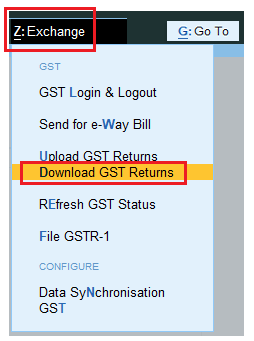
[54-New Updates in TallyPrime Release 5]
The Download GST Returns screen appears, in which you can see that all the Return Types are selected, by default.
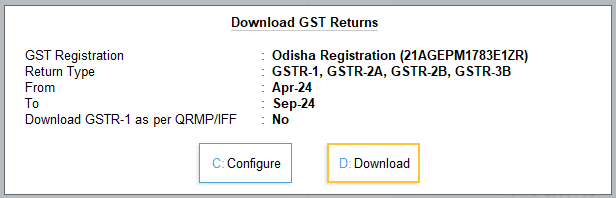
[55-New Updates in TallyPrime Release 5]
2. Press C(Configure) to set the required Return Type, that is GSTR-1, and the Return Period.
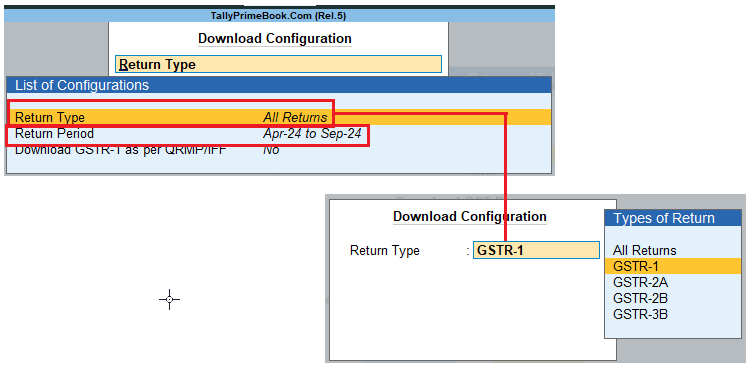
[56-New Updates in TallyPrime Release 5]
Note : You also have the option to set the default return types for download
3. In the Download GST Returnsscreen, press D (Download).
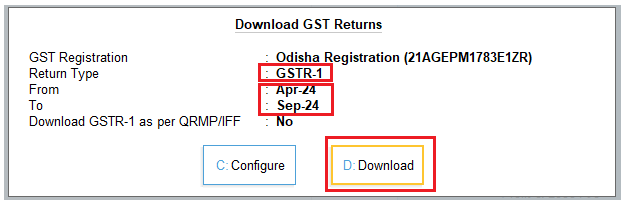
[57-New Updates in TallyPrime Release 5]
4. Log in to your GST profile, if you have not already done so.
a. Enter your GST Username.
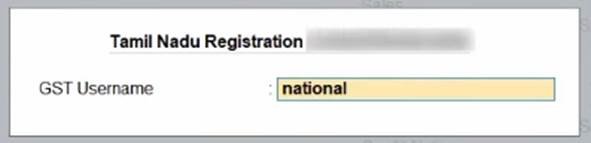
[58-New Updates in TallyPrime Release 5]
b. Enter the OTP received on your registered mobile number, after which your vouchers will be exported to the GST portal.
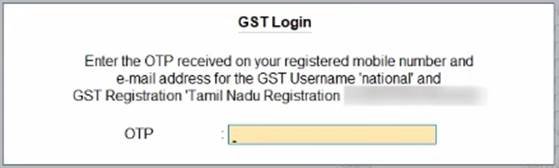
[59-New Updates in TallyPrime Release 5]
Once you have logged in, the session will be valid for six hours, which will ensure the safety and security of your activities.
Once GSTR-1 download is initiated, you can easily track the progress.
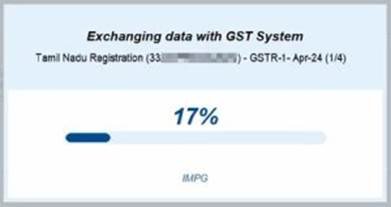
[60-New Updates in TallyPrime Release 5]
Once the GSTR-1 data is downloaded from the GST portal, you will receive a confirmation.
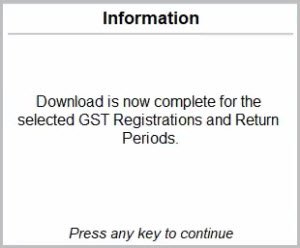
[61-New Updates in TallyPrime Release 5]
Now you can view the downloaded details in the GSTR-1 Reconciliation report.
1. Configure Default Return Types for Download
TallyPrime provides you with flexibility to set one or more return types, such as GSTR-1 and GSTR-2B, based on your business preferences.
Subsequently, these return types will be automatically considered as your default returns for download.
1. Press Alt+Z (Exchange) > GST.
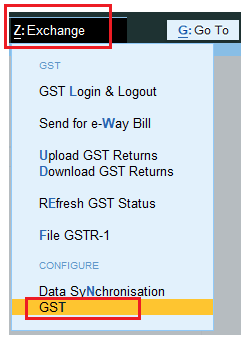
[62-New Updates in TallyPrime Release 5]
2. Select the required Return Type, such as GSTR-1.
You also have the flexibility to select multiple Return Types or All Returns.
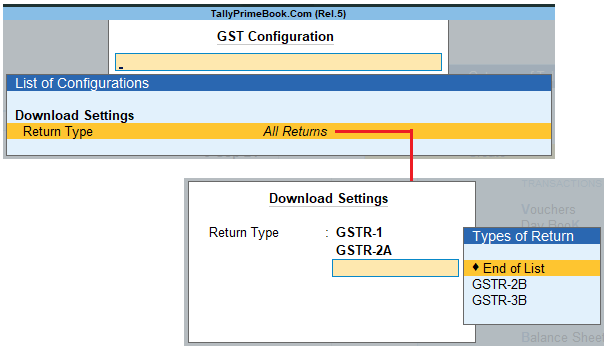
[63-New Updates in TallyPrime Release 5]
3. Press Ctrl+A to save the configuration.
The selected return types will be considered as the default in subsequent downloads.
