C O N T E N T S
“Purchase Process” of Goods & Services
in TallyPrime 6
1. Purchase Process in TallyPrime
Record Purchase Bill:
(i) Cash Purchase, :
(ii) Bank Purchase (Cheque or Credit/Debit Card, UPI, Net Banking) :
(iii) Credit Purchase :
Record Additional Charges, Discounts, and Free Items:
Reports on Purchase of Goods and Services:
Purchase Voucher (F9)
Change Voucher Mode :
Alter Method of Voucher Numbering – Manual:
2. Fetch Party Details in Vouchers Using GSTIN/UIN (TallyPrime 5 & Higher)
2.1. Record Purchases Voucher using GSTIN/UIN to Fetch Party Details.
3. Local Purchase (within State) of Goods / Items in TallyPrime
4. Bank Account Ledgers in TallyPrime.
Assignment – 1
[Creation of Bank Account]
5. Party Ledgers (Sundry Debtor / Sundry Creditor)
5.1. Directly Create Party Ledgers Using GSTIN/UIN (TallyPrime 5 & Higher)
5.2. Online GSTIN Validation in TallyPrime for single Party Ledger (TallyPrime 5 & Higher)
Assignment – 2
[Creation of Supplier Ledger like Creditors]
6. GST Ledger (CGST / SGST / IGST) under Duty and Taxes Group.
Assignment – 3
[Creation of GST Ledger]
7. Creating a Purchase Ledger: “Purchase Account” (both for Local & Outside State) or Purchase A/c.
Assignment – 4
[Creation of Purchase Ledger]
8. Ledger of ‘Rounded off (+/-)’ for rounding the Invoice Value automatically.
9. Inventory Master in TallyPrime.
9.1. Creating a Stock Group.
9.2. Modifying / Deleting a Single Stock Group.
Assignment – 5
[Creation of Stock Group]
9.3. Creation of Stock Units of Measure.
9.3.1. Simple Units of Measure.
9.3.2. Compound Units of Measure.
9.3.3. Alternation / Deletion of Stock Units.
Assignment – 6
[Creation of Unit of Measurement]
9.4. Creation of Stock Items.
9.4.1. Apply GST Rate and HSN/SAC Details in Stock Item..
9.4.2. Online HSN/SAC Validation in TallyPrime for single Stock Item or Stock Group (TallyPrime 5 & Higher)
Assignment – 7
[Creation of Taxable Items or Goods]
9.5. Setting MRP details in Stock Items.
9.6. Setting ‘Nil-Rated’ , ‘Exempted’, ‘Zero Rated’ & ‘ Non-GST’ Items & Goods using TallyPrime.
9.6.1. Setting Nil-Rated & Exempted items and Goods :
Assignment – 8
[Creation of Nil-Rated or Exempted Items or Goods]
10. Set Up Goods / Services Under Reverse Charge Mechanism (RCM)
10.1. Configure Stock Item for RCM…
10.2. Configure Service Ledger for RCM…
10.3. Record inward supply of Services under Reverse Charge Mechanism-RCM.
10.4. Record inward supply of Goods under Reverse Charge Mechanism-RCM.
11. Purchase Voucher (F9)
11.1. Change Voucher Mode :
11.2. Alter Method of Voucher Numbering – Manual:
11.3. Fetch Party Details in Vouchers Using GSTIN/UIN (TallyPrime 5 & Higher)
11.4. Record Purchases Voucher using GSTIN/UIN to Fetch Party Details.
11.5. Local Purchase (within State)
Assignment – 9
[Purchase of Items & Goods -Within State]
11.6. Interstate Purchase (Outside State)
Assignment – 10
[Purchase of Items & Goods -Outside State]
12. Additional Charges/ Discount etc. Included or Excluded in Assessable Value for GST Calculation.
>> Creation of Additional Charges Ledger included in Assessable Value for GST Calculation in Purchase Bill
>> Creation of Additional Charges Ledger without Inclusion in Assessable Value for GST Calculation in Purchase Bill
12.1. Purchase Bill Voucher with Additional Charges / Discount both Inclusion or Exclusion in Assessable Value for GST Calculation.
Assignment – 11
[Purchase of Items & Goods with Additional Charges/ Discount etc. both Local and Outside State]
13. Purchase of Items with Trade Discount.
13.1. Enter the Discount Percentage against each item – without using the Ledger Account
Assignment – 12
[Purchase of Items & Goods with Discount Percentage (%) against each item]
13.2. Enter Discount Percentage and/or Amount on Item Rates – using the Ledger Account.
Assignment – 13
[Purchase of Items & Goods with Discount Amount and / Or Percentage (%) against each items using Discount Ledger]
14. Record Expenses with GST in Purchase Voucher (F9)
(A) Create an Expenses Ledger with GST Compliance.
Assignment – 14
[Creation of Expenses with GST Compliance]
(B). Record the following Expenses with GST in Purchase Voucher (F9) under Accounting Invoice :
Assignment – 15
[EXPENSES in PURCHASE VOUCHER [F9] – Accounting Invoice (CTRL+H)]
15. Purchase of ‘Nil-Rated’, ‘Exempted’, Items & Goods using TallyPrime.
Assignment – 16
[Purchase of -Nil Rated & Exempted Goods]
16. Purchase of FREE Items & Goods using TallyPrime.
16.1. Account for free items using Actual and Billed quantities.
16.2. Account for Free Items using Zero-Valued Transaction.
17. Purchase Return / Debit Note Voucher (Alt+F5)
(A) Item Invoice Mode :
Assignment – 17
[Debit Note / Purchase Return
(B) Accounting Invoice Mode :
18. Credit Note for Increase in Purchase Value.
Record a Credit Note to increase the Purchase Value:
19. Record inward supply of Goods under Reverse Charge Mechanism-RCM.
19.1. Configure Stock Item for RCM.
19.2. Configure Service Ledger for RCM.
Assignment – 18
[PURCHASE Transactions- All & Multi Features]
20. Local (within State) Purchase of Services in TallyPrime 6.
20.1. Creating Service Ledger with GST Compliance.
21. Purchase of Fixed Assets (Capital Goods) in TallyPrime 6.
Assignment – 19
[Ledger Creation of Fixed Assets]
Record Purchase of Fixed Assets (Capital Goods)
Assignment – 20
[CAPITAL GOODS PURCHASE VOUCHER [F9] – Accounting Invoice ( Alt+H)]
22. Purchase Order Processing in TallyPrime
22.1. Purchase Order (Ctrl+F9) Processing in TallyPrime.
22.1.1. Receipt Note Voucher (GRN) (Alt+F9) against Purchase Order.
22.1.2. Purchase Voucher (F9) against Receipt Note Voucher (GRN)
22.1.3. Purchase Order Outstanding.
23. Change in the Assessable (Taxable) Value of Purchase Under GST in TallyPrime
24. GST Invoice Support for ‘Material in Voucher’ in TallyPrime
25. Additional Cost of Purchase on Stock Items in TallyPrime
25.1. Item Invoice Mode.
-
- Configure Additional Cost ledger.
- Create a Purchase Voucher with an Additional Cost of Purchase on Stock Item in Invoice Mode
25.2. Voucher Mode.
25.2.1. Configure Purchase Voucher Type to Track Additional Cost for Voucher Mode.
25.2.2. Create a Purchase voucher with an additional cost of purchase on Stock Items in Voucher Mode
26. Manage Inventory Storage Using Godowns/Locations” in TallyPrime.
26.1. Use Godowns / Locations for Inventory Storage.
26.1.1. Create Godowns / Locations.
26.2. Using Godowns in Purchase and Sales Voucher
26.3. Transfer Inventory Between Godowns / Locations.
26.3.1. Set up Destination Godown:
26.3.2. Additional Cost/Expenses in the Transfer of Goods:
26.4. Viewing Godown Summary Report.
27. ‘Eligible for Input Tax Credit’ Section inside GSTR-3B Return View Report in TallyPrime 6.
- Input Tax Credit Available (either in part or in full)
- Input Tax Credit Reversed.
- Net Input Tax Credit Available (A) – (B)
- Other Details.
- ITC reclaimed which was reversed under Table 4(B)(2) in earlier tax period.
- Ineligible ITC under section 16(4) and ITC restricted due to PoS Rules.

![Purchase Process using TallyPrime 6-[e-Book (PDF)-Download]](https://tallyprimebook.com/wp-content/uploads/2023/12/Purchase-Process-e-Book-PDF-using-TallyPrime-6.png)
![TallyPrime 6- 'Purchase Process' of Goods and Services [e-Book (PDF)]](https://tallyprimebook.com/wp-content/uploads/2023/12/TallyPrime-6-Purchase-Process-of-Goods-and-Services-e-Book-PDF-Full-Cover.jpg)

![Income Tax Management-Tax Ready Reckoner [e-Book (PDF)] (AYs 2025-26 & 2026-27]](https://tallyprimebook.com/wp-content/uploads/2025/08/income-tax-Management-Tax-Ready-Reckoner-2025-26-Book-COVER-300x400.png)
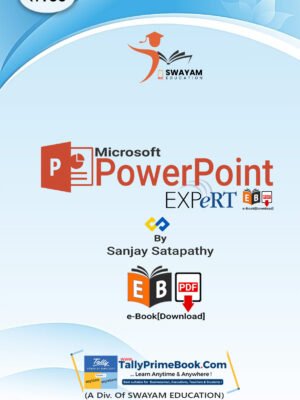
![TallyPrime 6-'Sales Process' of Goods and Services [e-Book (PDF)]-Download](https://tallyprimebook.com/wp-content/uploads/2023/12/Sales-Process-e-Book-PDF-using-TallyPrime-6-300x400.png)
![Purchase Process using TallyPrime 6-[e-Book (PDF)-Download]](https://tallyprimebook.com/wp-content/uploads/2023/12/Purchase-Process-e-Book-PDF-using-TallyPrime-6-300x400.png)