With the introduction of GST, the goods and services have been classified into Nil Rated, Exempted, Zero Rated and Non-GST supplies. The Purchase or Sales of these goods to a local or interstate customer does not attract GST, and can be recorded using a Purchase / Sales voucher. Let us take a look at what distinguishes each of them with some examples:
| Supply | GST Applicable | Type of Supply | Eligibility for ITC | Examples |
| NIL Rated | 0% | Everyday items | No | Grains, Salt, Jaggery, etc. |
| Exempted | – | Basis essentials | No | Bread, Fresh Fruits, Fresh Milk, Curd etc. |
| Non- GST | – | Supplies for which GST is not applicable but can attract other taxes | No | Petrol, Alcohol etc. |
In case of above Items and Goods , the option Nil Rated / Exempt has to be selected as the Taxability in the GST Details screen of the item or item group master.
1. Creating Nil-Rated & Exempted items and Goods :
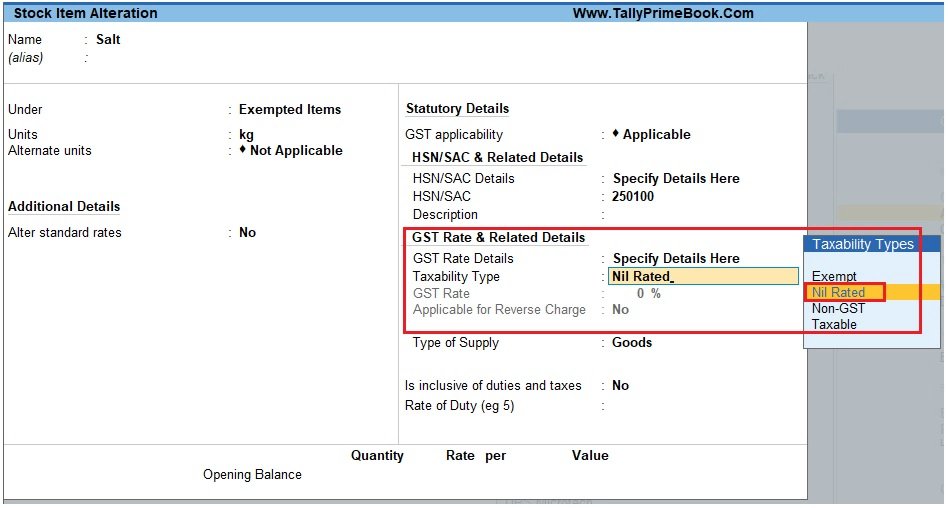
[96-A-Inventory Management using TallyPrime-4]
[Practical Assignment]
[Sale of ‘Nil-Rated’ , ‘Exempted’, Items & Goods]
Transactions:
Sold the following items in Cash which are Nil Rated and Exempted dated 30/08/2024
| Name of items | Quantity | Rate | Value | |
| Moong Dal | 25 Kg. | 220 | 5,500 | (Nil Rated) |
| Salt | 20 kg. | 40 | 800 | (Nil Rated) |
| Bread | 15 Pcs. | 50 | 750 | (Exempted) |
| Fruits | 10 Kg. | 250 | 2,500 | (Exempted) |
| 9,550 |
Sale Invoice of above goods are given below :
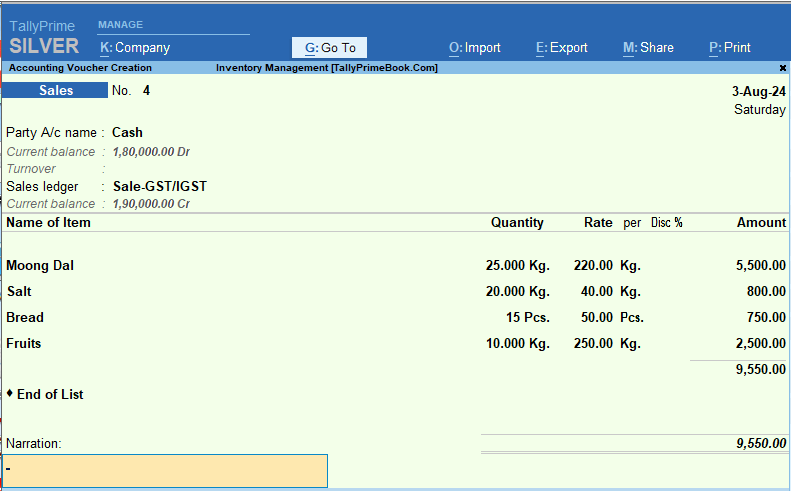
[97-Inventory Management using TallyPrime-4]
GST Details of the above invoice :
When you Press Press ALT+A to display GST-Tax Analysis Directly [ OR Press Ctrl + O (Related Reports) and select GST – Tax Analysis from Additional Details] and Press Alt + F1 or Alt+F5 for Details…you will see the GST Analysis as below by default.

[98-Inventory Management using TallyPrime-4]
