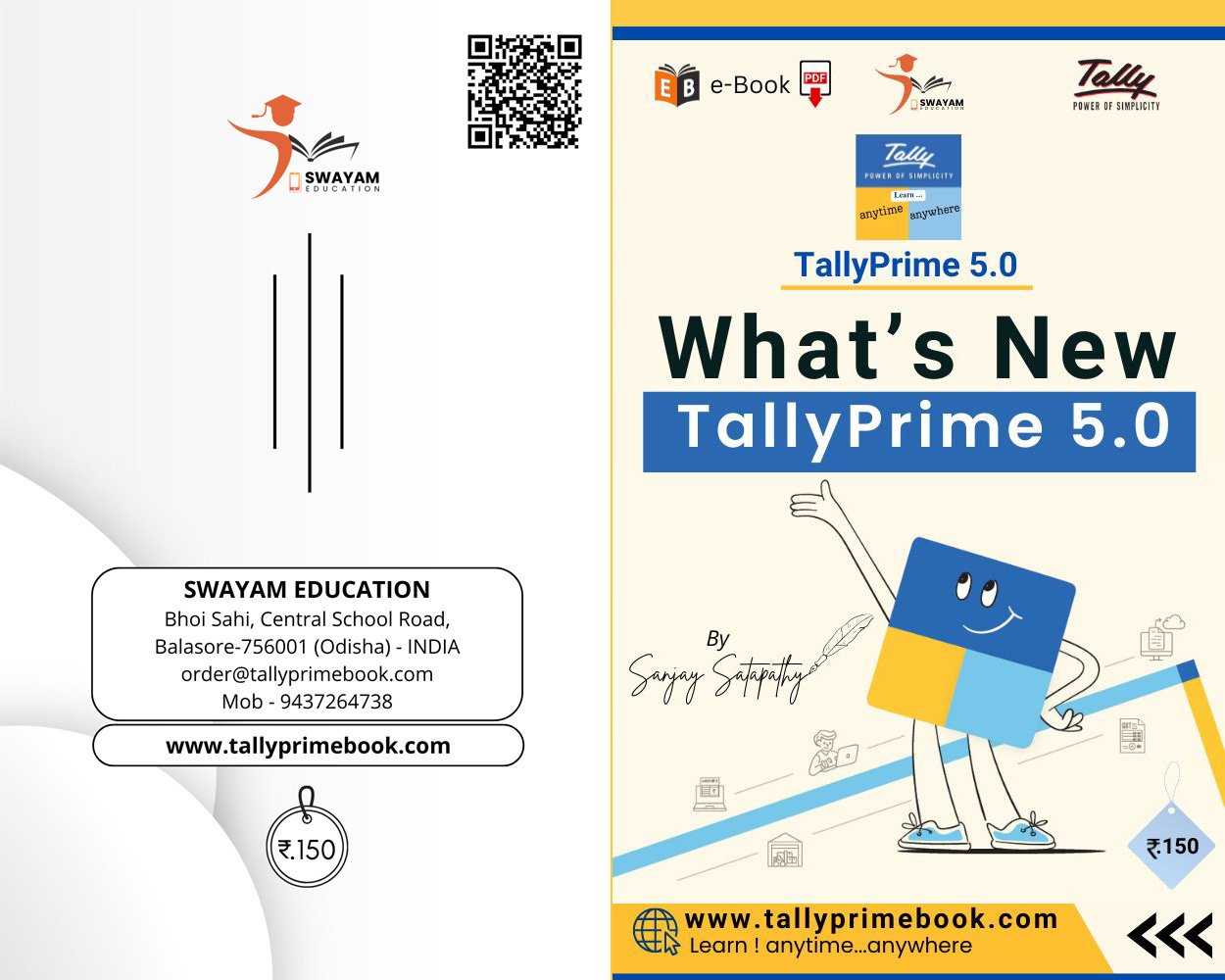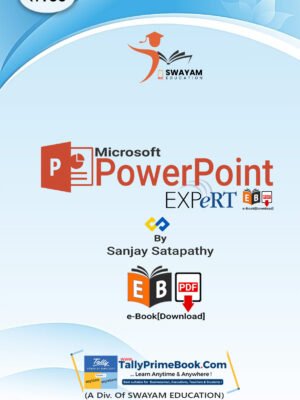C O N T E N T S
What’s New Updates
in TallyPrime Release 5.0
1. Directly Create Party Ledgers Using GSTIN/UIN
1.1.View the Filing History of a Party Ledger.
2. Online Validation of GSTIN/UIN and HSN/SAC Information in TallyPrime.
2.1.Pre-requisites for online validation of GSTIN or HSN Code and related information in TallyPrime.
2.2. Online GSTIN Validation in TallyPrime for single Party Ledger.
2.3.Online HSN/SAC Validation in TallyPrime for single Stock Item or Stock Group.
3. Fetch Party Details in Vouchers Using GSTIN/UIN
3.1.Record Purchases Voucher using GSTIN/UIN to Fetch Party Details.
3.2.Record Sales Voucher using GSTIN/UIN to Fetch Party Details.
4. Upload GSTR-1 directly from TallyPrime to the GST Portal
4.1.Upload in Progress.
4.2.Refresh GST Status of Vouchers.
4.3.Resolve Vouchers Rejected by GST Portal
5. Upload GSTR-3B directly from TallyPrime to the GST Portal
6. Download Directly GSTR-1 from TallyPrime for Reconciliation.
6.1. Configure Default Return Types for Download.
7. Download Directly GSTR-2A from TallyPrime for Reconciliation.
8. File GSTR-1 Directly from TallyPrime.
8.1.File GSTR-1 Using EVC (Electronic Verification Code)
8.2.GSTR-1 Filed Summary – Downloaded.
8.3.Resume or Restart GSTR-1 Filing.
8.4.Resolve Mismatches During GSTR-1 Filing.
9. View Online Upload/Download Tracker.
10. Refresh GST Status of Vouchers.
11. View Input Tax Credit (ITC) at Risk Using Bills Payable – GST.
11.1. View Input Tax Credit (ITC) at Risk for Bills Payable.
11.2.View Mismatches in Bills Payable – GST Report.
11.3. Setting the GST Status of Bills Payable-GST Vouchers.
12. View Tax Liability at Risk in Bill Receivable Report.
12.1. View Tax Liability using Bills Receivable – GST (Predefined)
12.2. View Mismatches in Bills Receivable – GST Report.
13. View ITC (Input Tax Credit) at Risk & Settle Bills using Ledger Outstanding- GST Reports
13.1. Settle Bills Considering ITC at Risk.
13.2. Setting GST Status of Vouchers.
14. View Input Tax Credit (ITC) at Risk for Vouchers using Ledger Vouchers-GST Reports.
14.1. Knowing ITC at Risk Using Ledger Vouchers – GST Report.
14.2. Setting GST Status of Vouchers.
15. Enable Stripe View to View and Print Stripes in Reports / Vouchers.
15.1. Enable Stripe View for all Reports / Vouchers.
15.1.1. View Reports/Vouchers with Stripes.
15.1.2. Enable Stripe View for Print, Export, E-mail, WhatsApp Reports with Stipes (Application Level)
15.2. Enable Stripe View for specific Report/Voucher.
15.2.1. View Reports / Vouchers with Stripes.
15.2.2. Print, Export, E-mail, WhatsApp with stripes.
16. Record TDS on Purchase of Goods Under Section 194Q
16.1. Enabling TDS in TallyPrime.
16.2. Create a TDS Nature of Payment with the Threshold Limit of Rs. 50 Lakhs.
16.3. Creating Master Ledgers with TDS Applicability i.e. Party Ledger, Purchase Ledger & TDS Ledger.
Step-1: Alter/Create Party Ledger i.e. CENTURY PLYBOARDS (I) LTD (Under Sundry Creditor) as below with TDS Applicability:
Step-2: Create TDS Ledger i.e. TDS under 194Q – with TDS Applicability.
Step-3: Create ‘Purchase Ledger’ configured with TDS Applicability.
16.4. Record TDS Purchase Above the Threshold Limit Under Section 194Q