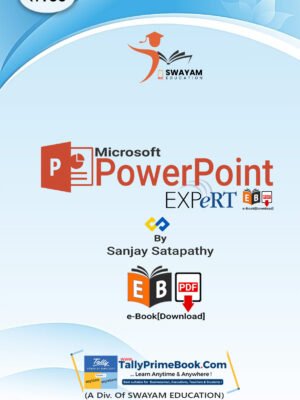Contents
Microsoft- PowerPoint e-Book
1. Getting Started with PowerPoint.
The PowerPoint interface.
1.2. PowerPoint Environment.
1.2.1. The Ribbon.
1.2.2. Showing and hiding the Ribbon.
1.3. The Quick Access Toolbar.
1.3.1. To add commands to the Quick Access Toolbar:
1.4. The Ruler, guides, and gridlines.
1.5. Zoom and other view options.
1.5.1. Switching slide views.
1.5.2. Zooming in and out.
1.6. Backstage view..
2. Creating and Opening Presentations.
2.1. To create a new presentation:
2.2. To create a new presentation from a template:
2.3. To open an existing presentation:
2.4. To pin a presentation:
2.5. To save a presentation:
2.6. Using Save As to make a copy.
3. Slide Basics.
3.1. Understanding slides and slide layouts.
3.2. To insert a new slide:
3.3. Working with slides.
3.4. To copy and paste slides:
3.5. Adjusting placeholders.
3.6. To add a text box:
3.6.1. To copy and paste text:
3.6.2. To cut and paste text:
3.6.3. To drag and drop text:
3.7. Using blank slides.
3.8. To play the presentation:
3.9. To change the slide size:
3.10. To format the slide background:
3.11. To apply a theme:
4. Applying Themes.
5. Applying Transitions.
5.1. To apply a transition:
5.2. To preview a transition:
5.3. To modify the transition effect:
5.4. To modify the transition duration:
5.5. To add sound:
5.6. To remove a transition:
5.7. To advance slides automatically:
6. Managing Slides.
6.1. About slide views.
6.2. Outline view..
6.3. Slide notes.
7. Presenting your Slide Show..
7.1. Presenting a slide show..
7.1.1. To start a slide show:
7.1.2. To advance and reverse slides:
7.1.3. To stop a slide show:
7.2. Presentation tools and features.
7.2.1. To show the taskbar:
7.2.2. Slide options.
7.2.3. To skip to a nonadjacent slide:
7.2.4. To access drawing tools:
7.2.5. To erase ink markings:
7.3. Presenter view..
7.3.1. To access Presenter view:
7.4. Slide show setup options.
7.4.1. To access slide show setup options:
8. Inserting Pictures.
8.1. To insert a picture from a file:
8.2. Moving and resizing pictures.
8.2.1. To select a picture:
8.2.2. To resize a picture:
8.2.3. To rotate a picture:
8.2.4. To move a picture:
8.2.5. To delete a picture:
8.3. Formatting Pictures.
8.3.1. To crop an image:
8.3.2. To crop an image to a shape:
8.3.3. To add a border to an image:
8.4. Image adjustments.
Corrections:
Color:
Artistic Effects:
Picture Styles Group:
9. Shapes.
9.1. To insert a shape:
9.2. Modifying a shape or text box.
9.3. To change the shape style:
9.4. To change the shape fill color:
9.5. To change the shape outline:
9.6. To add shape effects:
9.7. To change to a different shape:
10. Aligning, Ordering, and Grouping Objects.
10.1. Aligning objects.
10.1.1. To align two or more objects:
10.1.2. To align objects to the slide:
10.1.3. To distribute objects evenly:
10.2. Grouping objects.
10.2.1. To group objects:
10.2.2. To ungroup objects:
10.3. Ordering objects.
10.3.1. Understanding levels.
10.3.2. To change the ordering by one level:
10.3.3. To bring an object to the front or back:
10.4. Rotating objects.
10.4.1. To rotate an object:
11. Animating Text and Objects.
11.1. The four types of animations.
11.2. To apply an animation to an object:
11.3. Effect options.
11.4. To remove an animation:
11.5. To add multiple animations to an object:
11.6. To reorder the animations:
11.7. To copy animations with the Animation Painter:
11.8. To preview animations:
11.9. The Animation Pane.
11.9.1. To open the Animation Pane:
11.9.2. To reorder effects from the Animation Pane:
11.9.3. To preview effects from the Animation Pane:
11.9.4. To change an effect’s start option:
11.10. The Effect Options dialog box.
11.10.1. To open the Effect Options dialog box:
11.10.2. To change the effect timing:
12. Inserting Videos.
12.1. To insert a video from a file:
12.2. To insert an online video:
12.3. To preview a video:
12.4. To resize a video:
12.5. To move a video:
12.6. To delete a video:
13. Inserting Audio.
13.1. To insert audio from a file:
13.2. To record audio:
13.3. To preview an audio file:
13.4. To move an audio file:
13.5. To delete an audio file:
14. Tables.
14.1. To insert a table:
14.2. To move a table:
14.3. To resize a table:
14.4. To add a row or column:
14.5. To delete a row or column:
14.6. To delete a table:
14.7. To apply a table style:
14.8. To change table style options:
14.9. To add borders to a table:
15. Charts.
15.1. Types of charts.
15.2. To insert a chart:
15.3. To change the chart type:
15.4. To switch row and column data:
15.5. To change the chart layout:
15.6. To change the chart style:
16. SmartArt Graphics.
16.1. To insert a SmartArt graphic:
16.2. To add text to a SmartArt graphic:
16.3. To reorder, add, and delete shapes:
-
- To demote a shape,
- To promote a shape,
- To add a new shape,
- To remove a shape,
16.4. To change the SmartArt layout:
17. Exporting a presentation as a video.
17.1. To create a video:

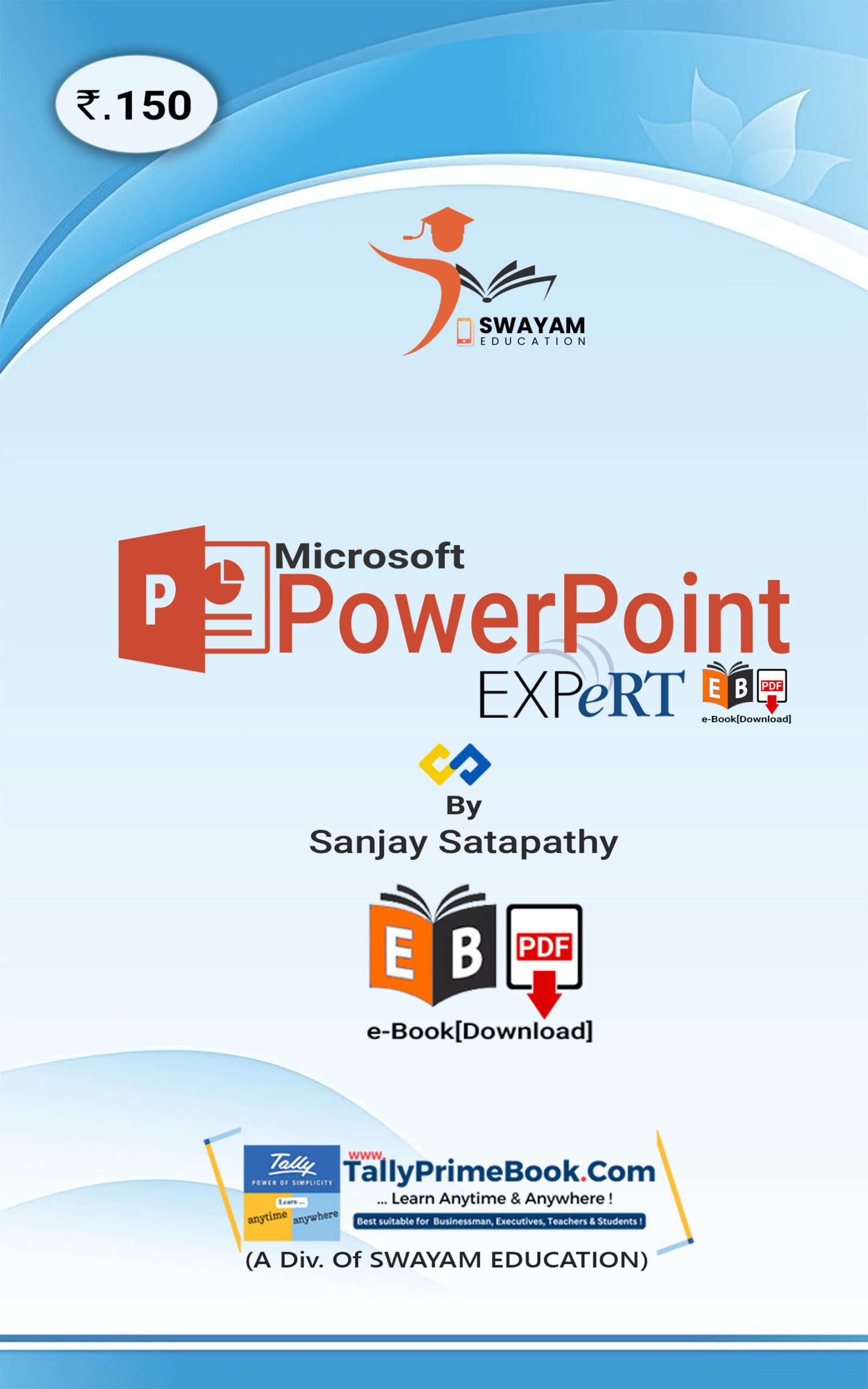
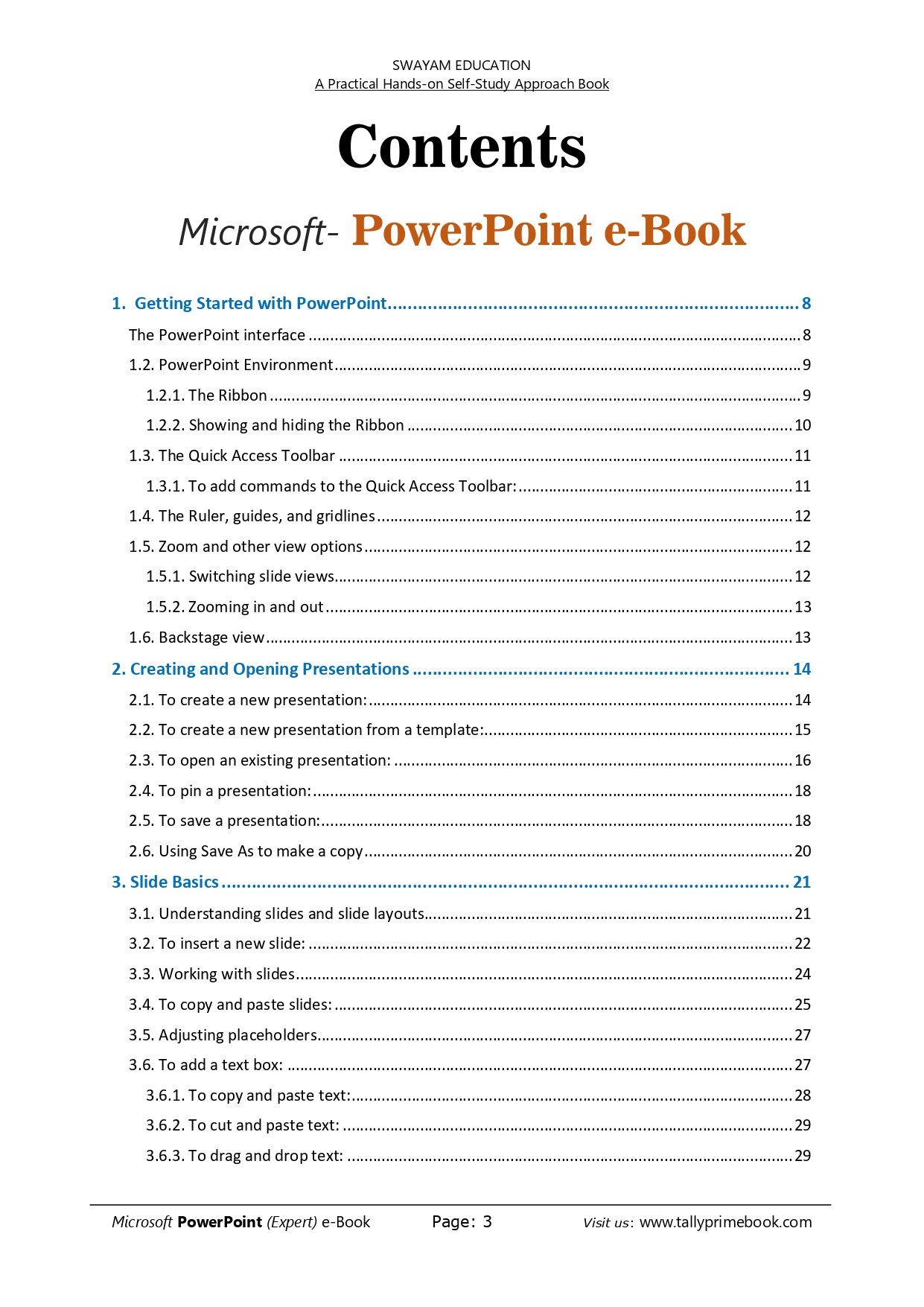
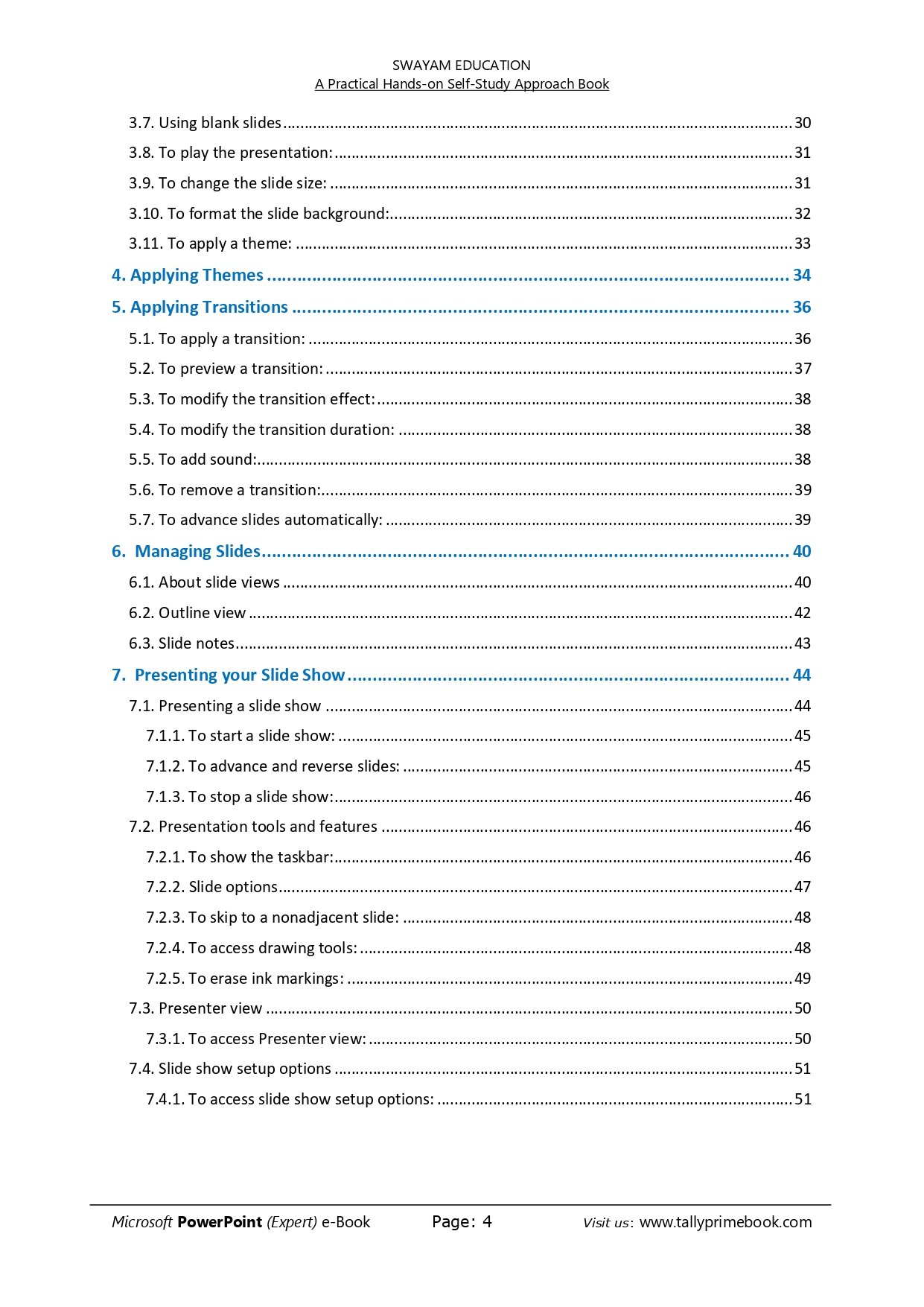
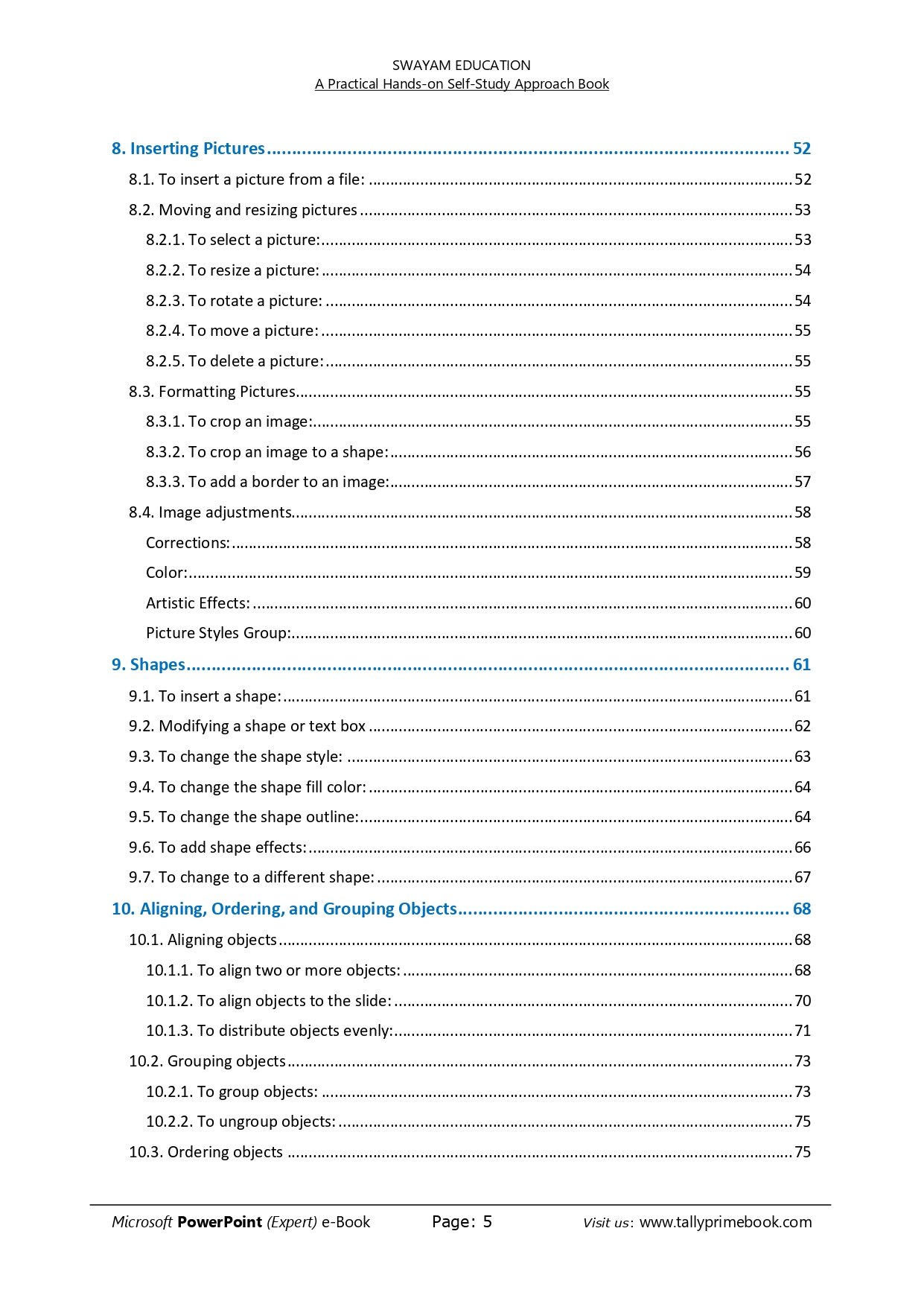
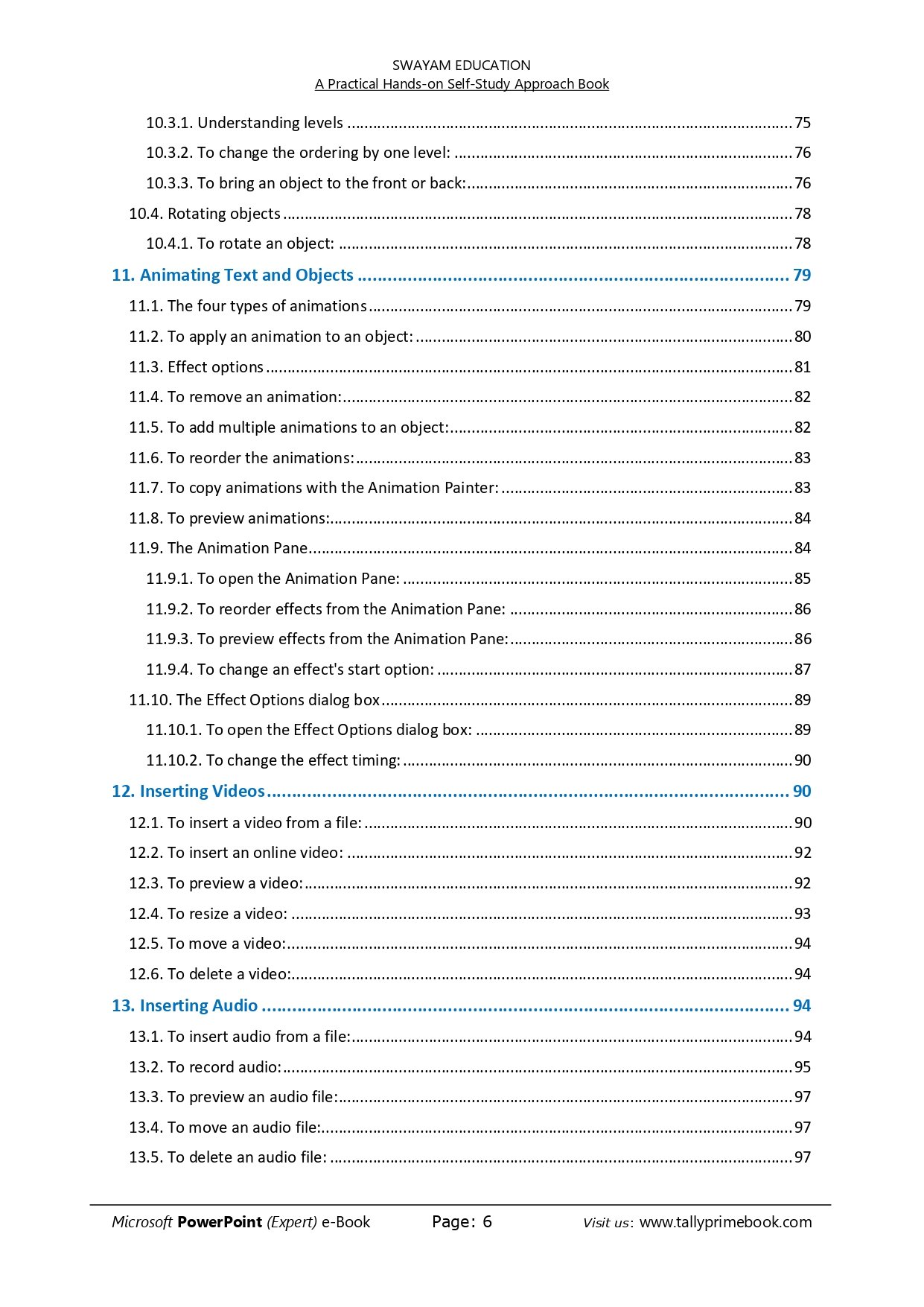
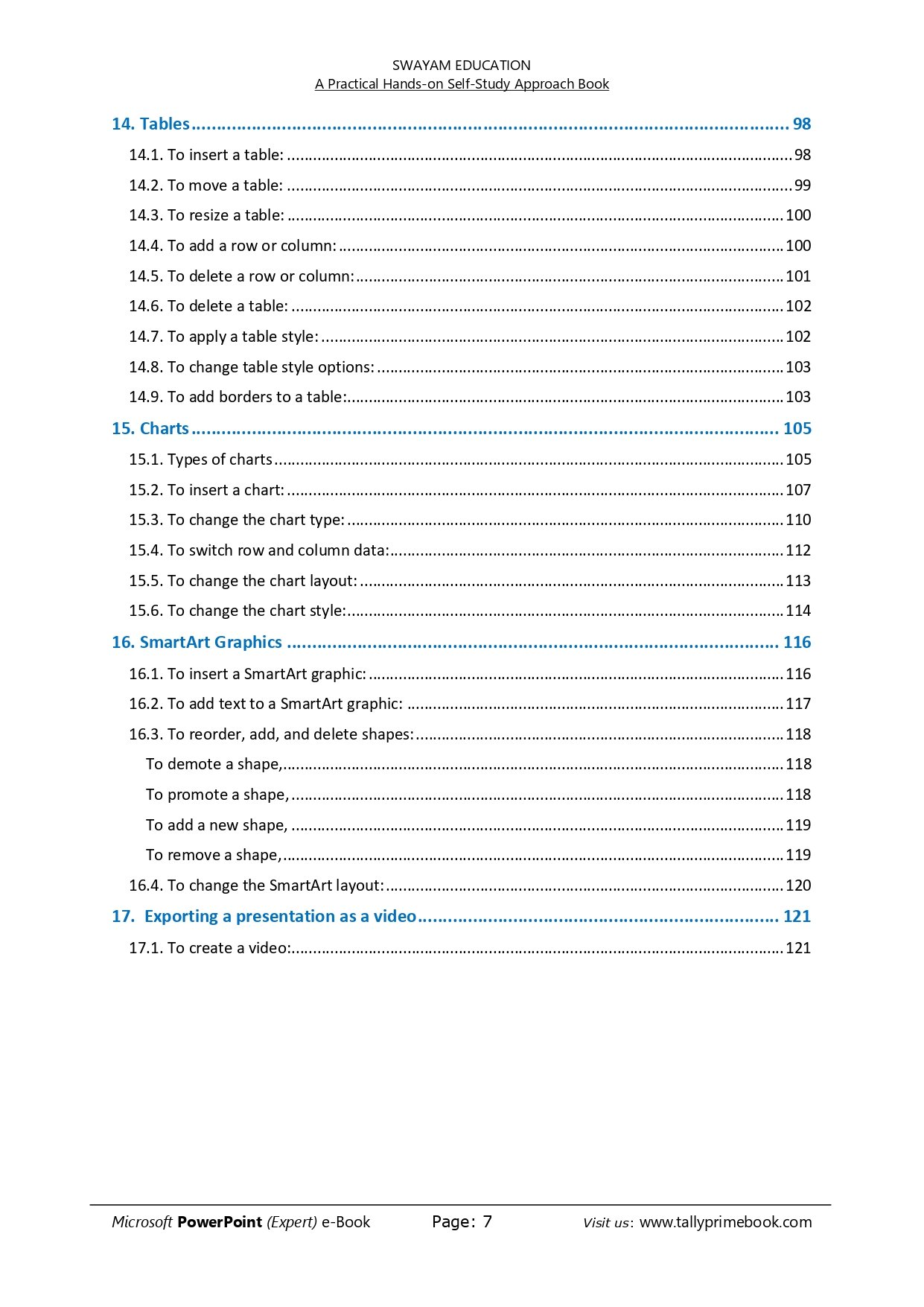

![TallyPrime 6 (Advanced Usage) e-Book (PDF)-[Covering 26 Chapters & 58 Assignments]](https://tallyprimebook.com/wp-content/uploads/2025/01/TallyPrime-6-e-Book-PDF-Advanced-Usage-1-300x400.png)
![Inventory Management using TallyPrime 6 [e-Book (PDF)-Downlod]](https://tallyprimebook.com/wp-content/uploads/2024/05/Inventory-Management-e-Book-PDF-using-TallyPrime-6-300x400.png)
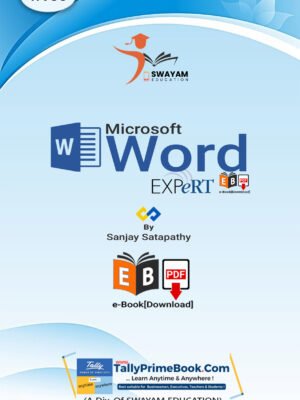
![TallyPrime 6-'Sales Process' of Goods and Services [e-Book (PDF)]-Download](https://tallyprimebook.com/wp-content/uploads/2023/12/Sales-Process-e-Book-PDF-using-TallyPrime-6-300x400.png)