You can now validate the details of your parties even during voucher entry. With the help of the Validate Party GSTIN/UIN button, you can fetch the party details available on the GST portal and also instantly update the details in the relevant party ledgers, as needed.
This will significantly save your time and effort, as you no longer have to manually search and update numerous party details. You also won’t have to worry about the correctness or recency of the information, as it is being fetched in real time from the portal. You will be able to view and update all the available information about your party, starting from the name to the address details, such as state, area and pincode, and also the PAN.
Further, you can also view additional details of the party such as e-Invoice applicability, the jurisdiction, the nature of business, and the filing details of the last six months. In this way, the detailed information about the party will help you in taking key compliance and business decisions, and also foster better communication and understanding with other businesses in your network.
In this section
- Record purchases using GSTIN/UIN
- Record sales using GSTIN/UIN | Validate Buyer & Consignee details
1. Record Purchases Voucher using GSTIN/UIN to Fetch Party Details
1. Gateway of Tally > Purchase Voucher and press F9 (Purchase).
2. Select the Party A/c Name.
3. In Party Details, press Alt+L (Fetch Details Using GSTIN/UIN).
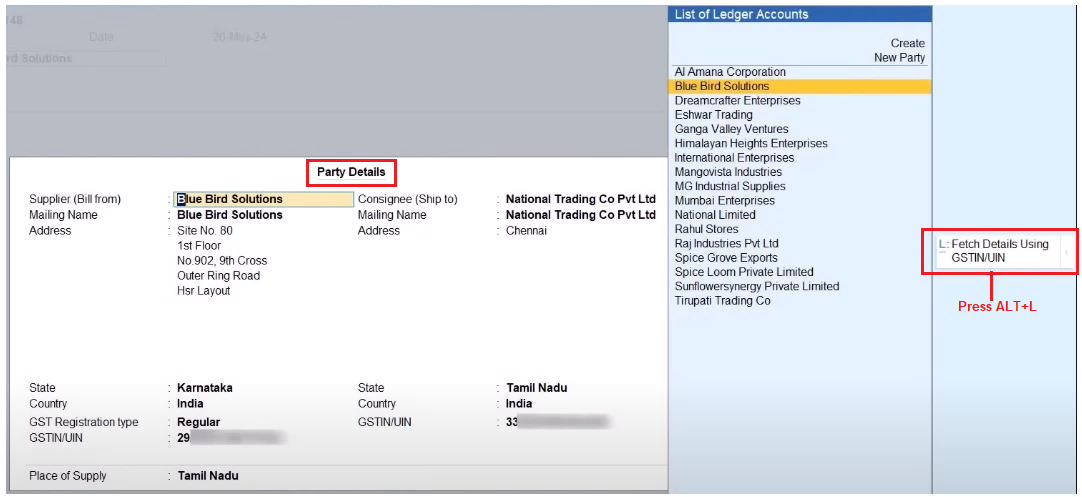
[17-New Updates in TallyPrime Release 5]
4. Enter the GSTIN/UIN of the party.
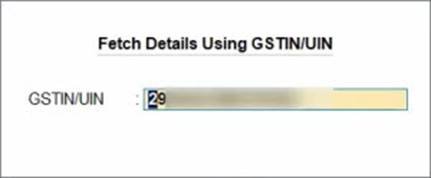
[18-New Updates in TallyPrime Release 5]
The Compare Party Details screen appears, where you can view the party details, such as address, PAN, and registration type & status, as available in real-time on the portal. You can make any changes in the details, if needed.
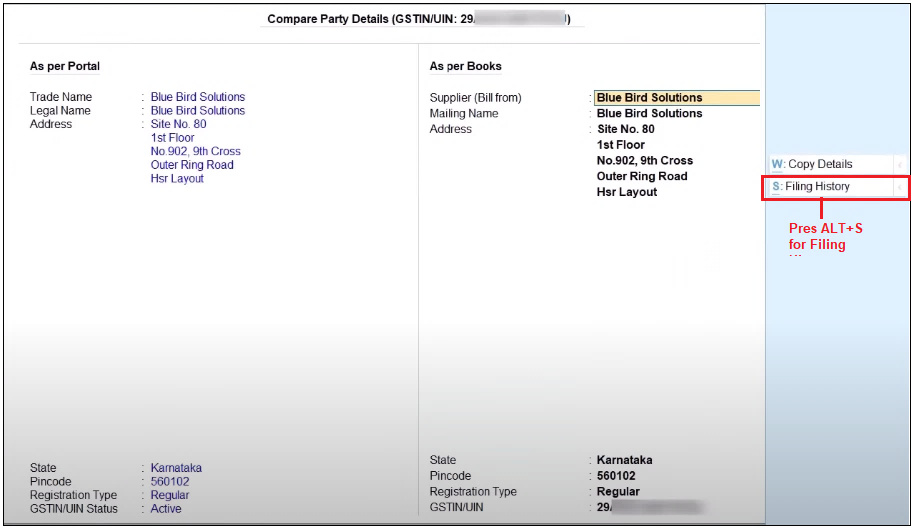
[19-New Updates in TallyPrime Release 5]
5. Press Alt+S(Filing History), if you want to view additional details about the party.
The Additional Party Details screen appears, where you can view the filing details of the party, such as e-Invoice applicability, the jurisdiction, the nature of business, and the filing details of the last six months.
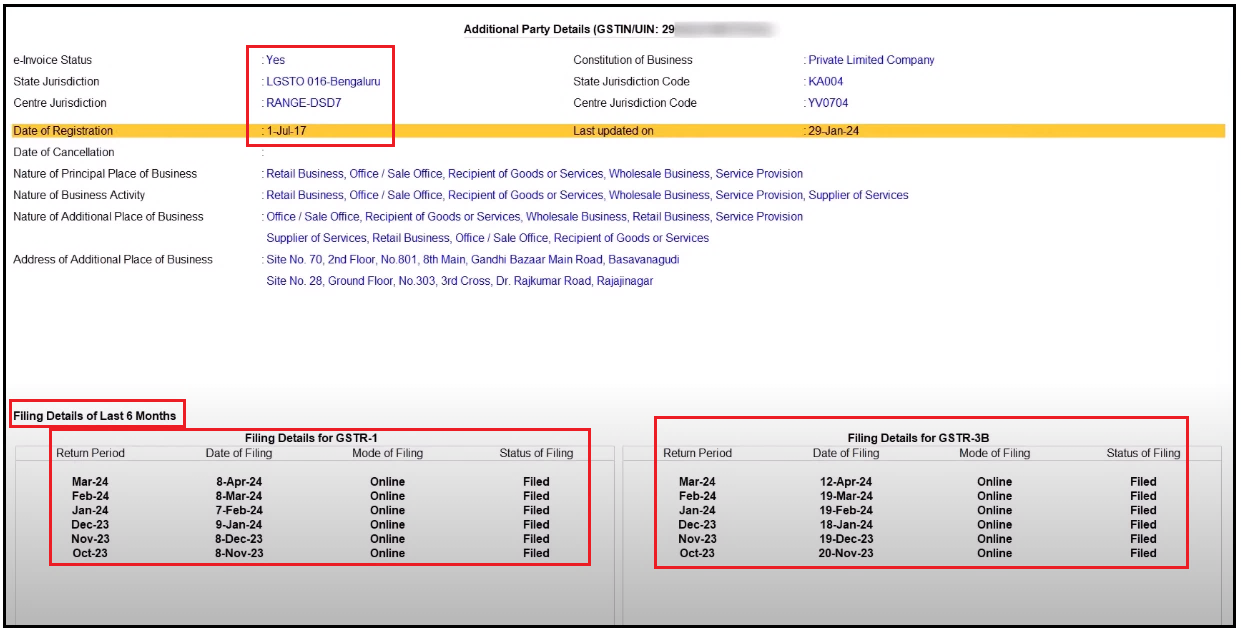
[20-New Updates in TallyPrime Release 5]
6. Press Ctrl+A to save the details.
7. Update the details of your purchase, as usual.
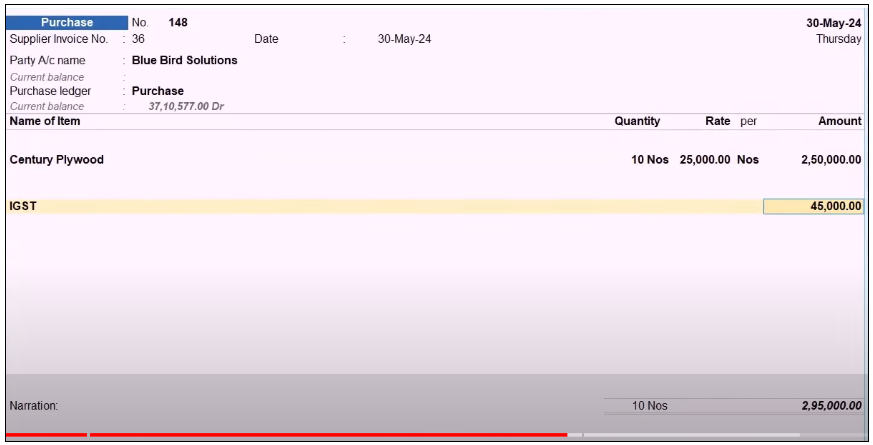
[21-New Updates in TallyPrime Release 5]
8. Press Ctrl+A to save the transaction.
In this way, you can easily record your purchases by referring to the real-time details of the party. This will help you in taking accurate business decisions.
2. Record Sales Voucher using GSTIN/UIN to Fetch Party Details
1. Press Alt+G (Go To) > Create Voucher and press F8 (Sales).
2. Select the Party A/c Name. If your party is a walk-in customer, then you can select Cash as the Party A/c Name.
The best part is that even if you don’t want to create a ledger for this party, you can still fetch the relevant details from the GST portal.
3. In Party Details, press Alt+L (Fetch Details Using GSTIN/UIN).
4. Enter the GSTIN/UIN of the party.
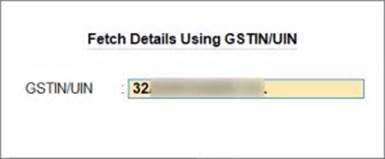
[22-New Updates in TallyPrime Release 5]
The Compare Party Details screen appears, where you can view the buyer and consignee details, such as address and registration type & status, as available in real-time on the portal. You can make any changes in the details, if needed.
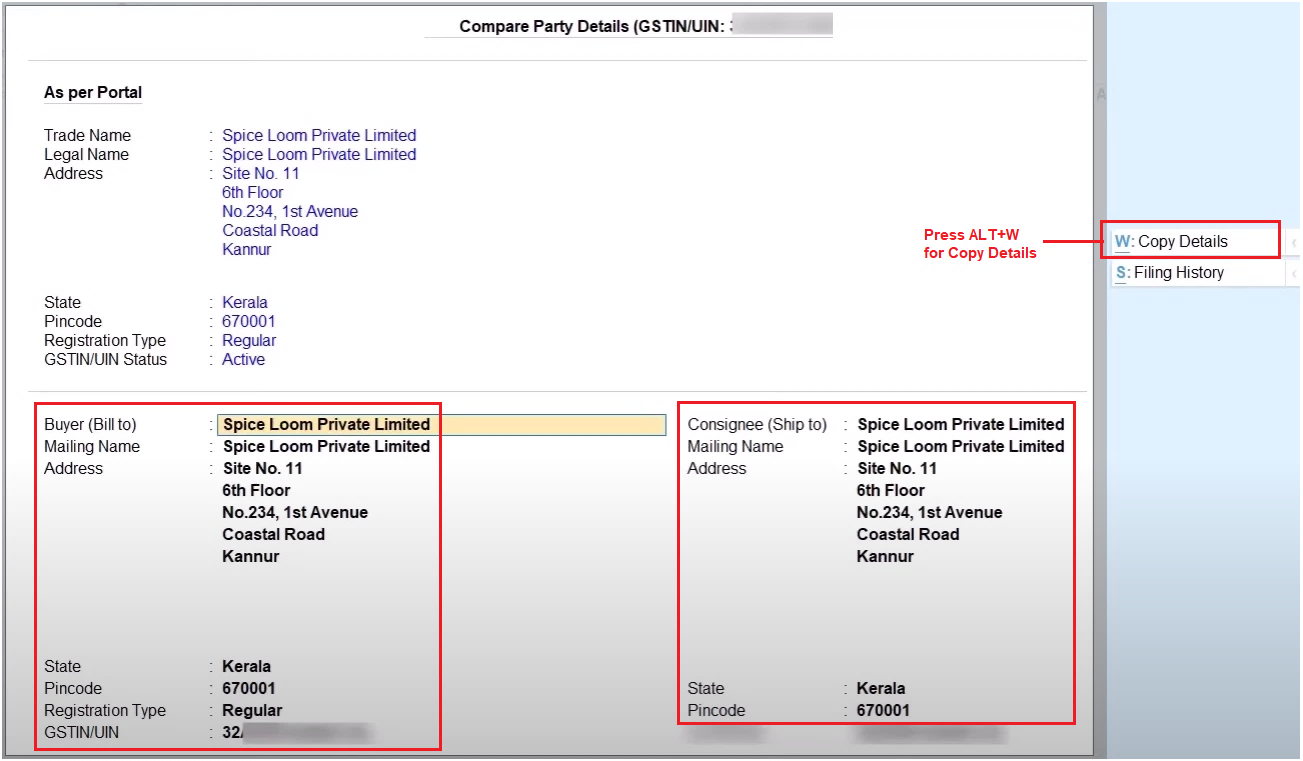
[23-New Updates in TallyPrime Release 5]
5. Press Alt+W (Copy Details), if you want to copy the details for the buyer, the consignee, or both.
6. Select the details that you want to update.
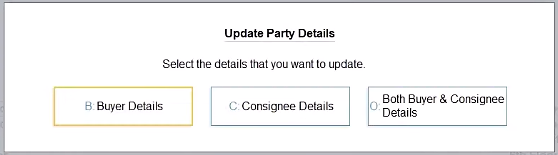
[24-New Updates in TallyPrime Release 5]
The Party Details screen appears, where you can view the updated details of the buyer as well as the consignee.
[25-New Updates in TallyPrime Release 5]
7. Press Ctrl+A to save the details.
8. Update the details of your sales, as usual.

[26-New Updates in TallyPrime Release 5]
9. Press Ctrl+A to save the transaction.
In this way, you can easily record your sales by referring to the real-time details of the party. This will help you in taking accurate business decisions.
