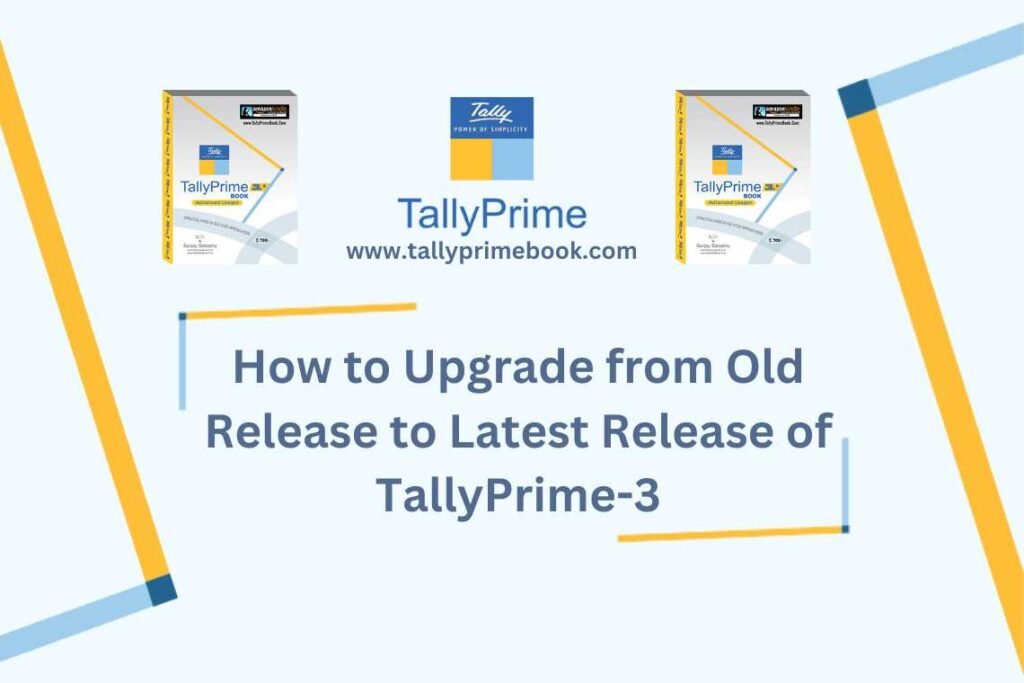You can always find information easily about the latest releases of TallyPrime. If you have a valid TSS, then the Upgrade to Latest Release button will appear on the Gateway of Tally, whenever a new release is available.
However, if you do not have a valid TSS, then you can find the Manage TSS Renewal button on the Gateway of Tally, which will help you renew your TSS or explore other options.
Apart from the button on Gateway of Tally, you will also find a red dot adjacent to F1 (Help), which will indicate that the latest release for TallyPrime is available. This red dot will guide you to the Product Update screen, which will help you upgrade to the latest release, at your convenience.
Upgrade from Gateway of Tally
- Go to Gateway of Tally. You can find the Upgrade to Latest Releasebutton on the right panel.
- Press U (Upgrade to Latest Release) to proceed.
Now, depending on the validity of your TSS, one of the following screens will appear, and you can select an action based on your requirements.
(A) Your TSS is valid or eligible for this release:
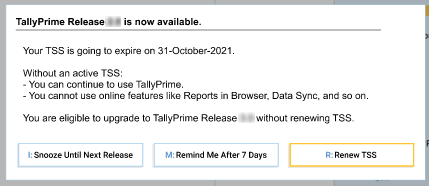
- Know More: This button will take you to the Release Notes page, where you can learn about the highlights of the latest release.
- Snooze Until Next Release: This button will hide the notification until the next release is available. If you are not interested in upgrading to the new release, then you can always check out our next release.
- Open Download Page: This button will lead you to the Downloads page of our official website, where you can download the setup file for the latest release and install it at your convenience.
- Upgrade Now: This button will upgrade your TallyPrime directly to the latest release, without taking you to the website. To enjoy the benefits of the latest release, you only have to restart TallyPrime to apply the changes.
(B) Your TSS is about to expire but is eligible for this release:
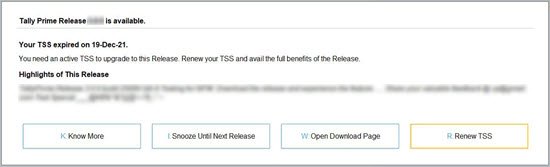
- Snooze Until Next Release: This button will hide the notification until the next release is available. If you are not interested in upgrading to the new release, then you can always check out our next release.
- Remind Me After 7 Days: This button will hide the notification for now, and remind you again after 7 days.
- Renew TSS: This button will lead you to the TSS Renewal page of our official website, where you can select the required edition (Silver or Gold) and easily renew your TSS. Refer to the Renew TSS from Website section to know more.
(C) Your TSS has expired and is not eligible for this release:
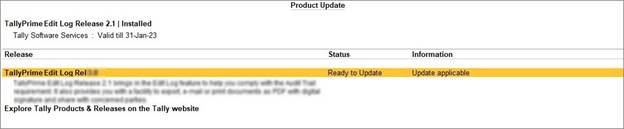
- Know More: This button will take you to the Release Notes page, where you can learn about the highlights of the latest release.
- Snooze Until Next Release: This button will hide the notification until the next release is available. If you are not interested in upgrading to the new release, then you can always check out our next release.
- Open Download Page: This button will lead you to the Downloads page of our official website, where you can download the setup file for the latest release and install it at your convenience.
- Renew TSS: This button will lead you to the TSS Renewal page of our official website, where you can select the required edition (Silver or Gold) and easily renew your TSS. Refer to the Renew TSS from Website section to know more.
Upgrade from F1: Help
Step-1: Press F1 (Help) > Upgrade. The following screen appears.
In TallyPrime Edit Log, the screen appears as shown below.
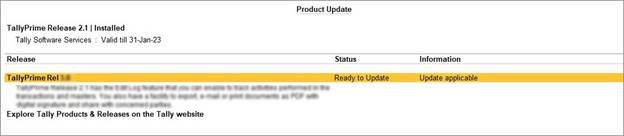
If you are already on TallyPrime and a new update or release version is available, you will see a red dot mark against Upgrade.
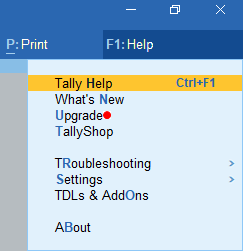
Step-2 : Select the latest available release and press Enter. For example, select TallyPrime Release 1.1.
Thereafter, a message appears prompting you to confirm download and installation of the latest release.
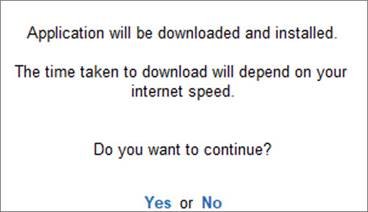
Step-3 : Select Yes. A message appears confirming that TallyPrime will start with administrator rights.
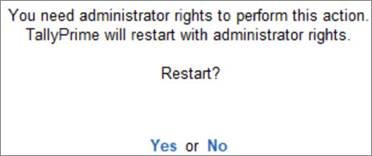
Step-4: Press Enter to continue.
Step-5: On successful update to the latest release, select Start TallyPrime.
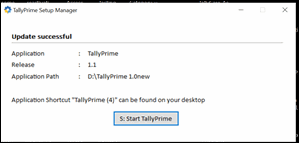
Then, the latest release of TallyPrime will open.
Thereafter, you can open your company data and start recording transactions using the latest release.