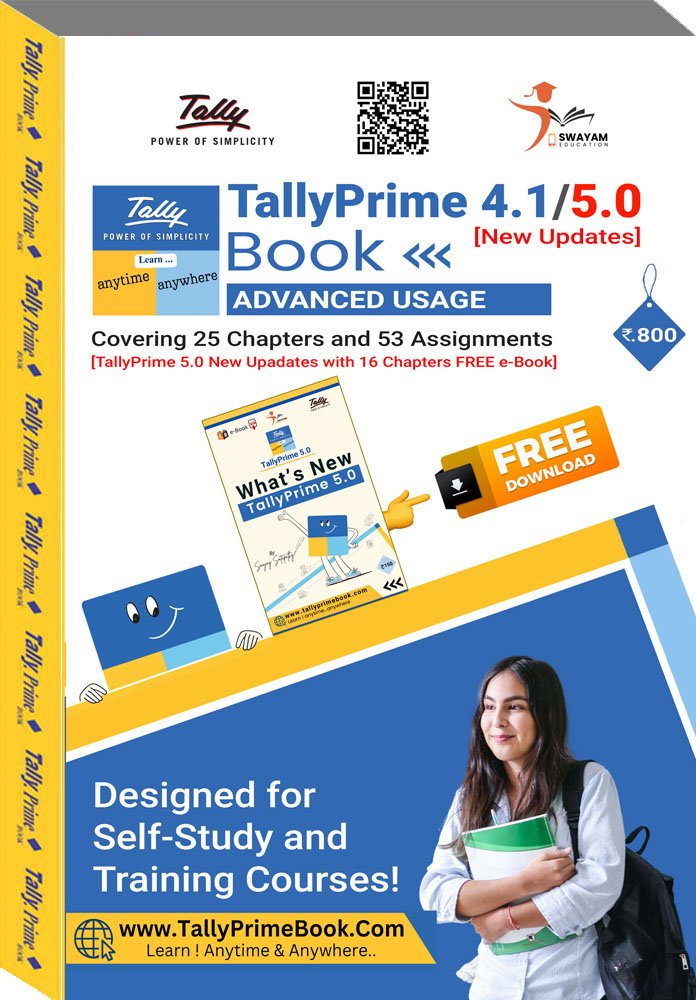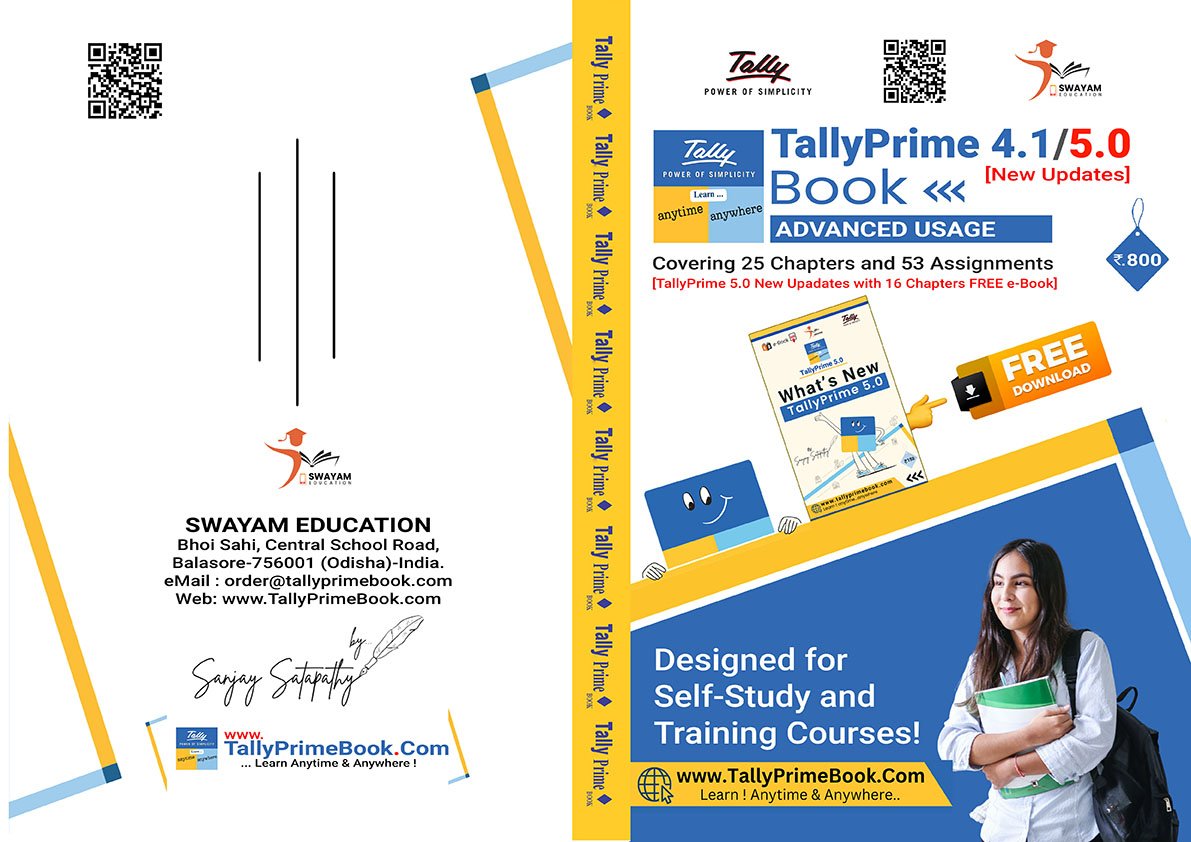[ 340 Pages with A4 Size ]
C O N T E N T S
TallyPrime 4.1/5.0 Book – (Advanced Usage)
Covering 25+16 Chapters & 53 Assignments
CHAPTER-1
‘COMPANY’ Setup Using TallyPrime
“COMPANY” SETUP USING TallyPrime
1.2. Opening (Loading) the Company in TallyPrime:
1.3. Modification | Update | Alter Company Details | Delete Company
CHAPTER-2
‘GST’ Setup Using TallyPrime
“GST” SETUP USING TallyPrime
2.1. Activate GST for Your Company
2.1.1. Activate GST for Regular Dealers
CHAPTER-3
“ACCOUNTING” Setup Using TallyPrime
“ACCOUNTING” SETUP USING TallyPrime
3.1. Account Groups in TallyPrime
3.1.1. Create Account Groups (under Single Group) one-by-one:
3.1.2. Advanced Configurations for Account Groups
[Practical Assignment-1]
Creation of Account Groups
3.2. Ledgers in TallyPrime
3.2.1. Creating a Single LEDGER :
3.2.2 Displaying, Altering and Deleting Ledger Accounts
3.2.3. Creating a Current Liabilities / Assets Ledger
[Practical Assignment-2]
Creation of Assets & Liabilities
3.2.4. Creating Bank Account Ledgers in TallyPrime
[Practical Assignment-3]
Creation of Bank Account
3.2.5. Creating Party Ledgers (Sundry Debtor / Sundry Creditor)
[Practical Assignment-4]
Creation of Debtors and Creditors
3.2.6. Creating GST Ledger (CGST / SGST / IGST) under Duty and Taxes Group.
[Practical Assignment-5]
Creation of GST Ledger
3.2.7. Creating Sales and Purchase Ledgers for GST Compliance:
[Practical Assignment-6]
Creation of Sales & Purchase Ledger
3.2.8. Creating Expenses and Income Ledgers without GST Compliance
[Practical Assignment-7]
Creation of Income & Expenses Ledger without GST Compliance
3.2.9. Creating Service Ledger with GST Compliance
[Practical Assignment-8]
Creation of Service Ledger with GST Compliance
3.2.10. Creation of Ledger ‘Rounded off (+/-)’ for rounding the Invoice Value automatically.
CHAPTER-4
“INVENTORY/STOCK/ITEM” Setup Using TallyPrime
“INVENTORY” SETUP USING TallyPrime
4.1. Creating a Stock Group
4.1.1. Modifying / Deleting a Single Stock Group
[Practical Assignment-9]
Creation of Stock Group
4.2. Creation of Stock Units of Measure
4.2.1. Simple Units of Measure
4.2.2. Compound Units of Measure
4.2.3. Alternation / Deletion of Stock Units
4.3. Creation of Stock Items
4.3.1. Apply GST Rate and HSN/SAC Details in Stock Item
[Practical Assignment-10]
Creation of Taxable Items & Goods
4.3.2. Setting MRP details in Stock Items
4.3.3. Setting ‘Nil-Rated’ , ‘Exempted’, ‘Zero Rated’ & ‘ Non-GST’ Items & Goods using TallyPrime
4.3.3.1. Setting Nil-Rated & Exempted items and Goods :
[Practical Assignment-11]
Creation of Nil-Rated or Exempted Items or Goods
4.3.3.2. Setting Non-GST Goods :
CHAPTER-5
‘PURCHASE PROCESS’ Using TallyPrime
“PURCHASE PROCESS” USING TallyPrime
5.1. Purchase Voucher (F9)
5.2. Local Purchase (within State)
[Practical Assignment-12]
Purchase of Items & Goods – Within State
5.3. Interstate Purchase (Outside State)
[Practical Assignment-13]
Purchase of Items & Goods – Outside State
5.4. Additional Charges/ Discount etc. included or Excluded in Assessable Value for GST Calculation
>> Creation of Additional Charges Ledger included in Assessable Value for GST Calculation in Purchase Bill
>> Creation of Additional Charges Ledger without Inclusion in Assessable Value for GST Calculation in Purchase Bill
5.5. Purchase Bill Voucher with Additional Charges / Discount both Inclusion or Exclusion in Assessable Value for GST Calculation.
[Practical Assignment-14]
Purchase of Items & Goods with Additional Charges/ Discount etc. both Local and Outside State
5.6. Enter the Discount Percentage against each item – without using the Ledger Account
[Practical Assignment-15]
Purchase of Items & Goods with Discount Percentage (%) against each items
5.7. Enter Discount Percentage and/or Amount on Item Rates – using the Ledger Account
[Practical Assignment-16]
Purchase of Items & Goods with Discount Amount and / Or Percentage (%) against each items using Discount Ledger
5.8. Record Expenses with GST in Purchase Voucher (F9)
(A) Create an Expenses Ledger with GST Compliance
[Practical Assignment-17]
Creation of Expenses with GST Compliance
5.9. Purchase of Fixed Assets (Capital Goods) with GST in Purchase Voucher (F9)
[Practical Assignment-18]
Creation of Fixed Assets with GST Compliance
>>Record Purchase of Fixed Assets (Capital Goods)
[Practical Assignment-19]
Capital Goods Purchase Voucher [F9] – Accounting Invoice ( Alt+H)
5.10. Purchase of ‘Nil-Rated’, ‘Exempted’, Items & Goods using TallyPrime
[Practical Assignment-20]
Purchase of ‘Nil-Rated’, ‘Exempted’, Items & Goods
5.11. Purchase of FREE Items & Goods using TallyPrime
5.11.1. Account for free items using Actual and Billed quantities
5.11.2. Account for Free Items using Zero-Valued Transaction
5.12. Purchase Return / Debit Note Voucher (Alt+F5)
(A) Item Invoice Mode :
(B) Accounting Invoice Mode :
[Practical Assignment-21]
Purchase Return Transactions under Debit Note ( CTRL+F9) with GST Adjustment
CHAPTER-6
‘SALES PROCESS’ Using TallyPrime
“SALES PROCESS” USING TallyPrime
6.1. Alter Pre-defined ‘Sale’ Voucher Types
6.1.1. ‘General’ Setting in Voucher Type
6.1.1.1. Method of Voucher Numbering
6.1.1.2. Configure in Method of Voucher Numbering for GST:
6.1.1.3. A further discussion on these options is necessary.
6.1.1.4. ‘Printing’ Setting in Voucher Type
6.3.1.5. ‘Name of Class’ Setting in Voucher Type
6.1.2. Voucher Classes for Sale Voucher
6.2. Sale Voucher with Item Invoice for GST Compliance
6.2.1. Sale of Goods and Services in a Single Invoice with multiple GST Rate.
6.2.3. GST Sale of a Composite Supply (Sale of Items & Goods with Expenses Apportioning)
6.3. Sale of ‘Nil-Rated’ , ‘Exempted’, Supplies using TallyPrime
[Practical Assignment-22]
Sale of ‘Nil-Rated’ , ‘Exempted’, Items & Goods
6.4. Ledger to Round-off the Invoice Value Automatically in Sale Invoice.
6.5. Zero Valued Entries in Sale Invoice
6.5.1. Creating Zero Valued Entries ( Sale of Free Product)
6.5.2. Sales with Free Items (Different Actual and Billed Quantities in Sale Invoice)
6.6. Enable Item Rate (Inclusive of Tax) in Sale Invoice
6.6.1. Enable Item Rate (Inclusive of Tax) at the time of Item Creation / Alternation mode :
6.6.2. Activation of Item Rate Inclusive of Tax in F12: Configuration during Sale Entry.
6.7. Sales of Items with Discounts
6.7.1. Sales Discount on the Total Item Amount/Value
6.7.2. Sales with Trade Discount
6.7.2.1. Display Discount Percentage against each item – without using Ledger Account
6.7.2.2. Display Discount Percentage and Amount on Item Rates – using Trade Discount Ledger Account
6.8. Manage Selling Price Using Standard Price
6.8.1. Specify Standard Selling Price for Stock Item
6.8.2. Record Sales with Standard Selling Price
[Practical Assignment-23]
Sale of Taxable Items & Goods
6.9. Sale Voucher with Accounting Invoice for Service Ledger
6.9.1. Sale Invoice with Service Charges within State (CGST / SGST)
[Practical Assignment-24]
Sale/Transaction of Services in Accounting Invoice with SGT Compliance within State
6.9.2. Sale Invoice with Service Charges Outside State (IGST)
[Practical Assignment-25]
Sale/Transaction of Services in Accounting Invoice with SGT Compliance Outside State
6.10. Sales Return / Credit Note ( Alt+F6)
6.10.1. Mode of Transaction
(A) Item Invoice Mode
(B) Accounting Invoice Mode
[Practical Assignment-26]
Sales Return Transactions under Credit Note (ALT+F6) with GST Adjustment
6.11. Debit Note for the Increase in Sale Value
CHAPTER-7
‘ e-Way Bill & e-Invoice using TallyPrime ‘
Sales of Goods and Services Using e-Way Bill in TallyPrime
7.1. Enable / Setup e-Way Bill in TallyPrime
7.2. Create e-Way Bill Profile on the e-Way Bill Govt. Portal.
7.3. Generate Online e-Way Bill with Sales in TallyPrime
7.4. Print the Sales Invoice with e-Way Bill number using TallyPrime
7.5. How to Generate e-Invoice Instantly in TallyPrime ?
7.5.1. Mandatory Details for Generating e-Way Bill with e-invoice
7.5.2. Generate IRN and Print QR Code on the e-invoice
CHAPTER-8
‘ Printing of Sales Invoice with Multiple Configurations ‘
Printing of Sales Invoice with Multiple Configurations
8.1. Change of Invoice Title in Sales Invoice
8.2. Print Sales Invoice with Company LOGO
8.3. Printing Bank Details in Sales Invoice
8.4. Printing Previous and Current Balance in Invoice
8.5. Change Declaration / Terms & Conditions in Sales Invoices
8.6. ‘Setting Print Size of your Sales Invoice’ to Use Less Paper for Printing
8.7. Add Description for Items & Ledgers to Print in Invoice
8.7.1. Additional Description for Stock Items to Print
8.7.2. Additional description for ledgers to print
8.8. Print Proforma Invoice (Optional Voucher)
8.9. Print Invoice on Saving a Voucher
CHAPTER-9
‘ Set Up Goods / Services Under Reverse Charge Mechanism (RCM) ‘
9.1. Set Up Goods / Services Under Reverse Charge Mechanism (RCM)
9.1.1. Configure Stock Item for RCM
9.1.2. Configure Service Ledger for RCM
9.1.3. Record inward supply of Goods under Reverse Charge Mechanism-RCM
9.1.4. Record inward supply of Services under Reverse Charge Mechanism-RCM
9.1.5. Manage Purchase Returns Under Reverse Charge Mechanism-RCM
CHAPTER-10
‘ CONTRA VOUCHER’ Using TallyPrime
“CONTRA VOUCHER” USING TallyPrime
10.1. Record Contra Voucher in Single-Entry Mode
10.1.1. Cash Deposit Voucher
10.1.2. Cash Withdrawal Voucher
10.1.3. Fund Transfer Voucher
10.1.4. Voucher Classes for Contra Voucher
10.1.4.1. For ‘Cash Deposit’ Class under Contra Voucher
10.1.4.2. For ‘Cash Withdrawal’ Class under Contra Voucher
10.1.4.3. For ‘Fund Transfer’ Class under Contra Voucher
[Practical Assignment-27]
Contra Voucher Transactions like Cash Deposit, Cash Withdrawal & Bank Transfer
10.1.5. Contra Voucher in Day Book
10.1.6. Contra Register Report
CHAPTER-11
‘ PAYMENT VOUCHER’ Using TallyPrime
“PAYMENT VOUCHER” USING TallyPrime
11.1. Payment Voucher (F5)
11.1.1. Voucher Classes for Payment & Receipt Voucher
11.1.2. Provide Narration for each Ledger in Payment Voucher
[Practical Assignment-28]
Payment Transactions
CHAPTER-12
‘ RECEIPT ‘ Using TallyPrime
“RECEIPT VOUCHER” USING TallyPrime
12.1. Receipt Voucher(F6)
12.1.1. Cash Receipts in Single Entry mode
12.1.2. Bank Receipts in Single Entry mode
12.1.3. Printing a Receipt after recording a Receipt Voucher
12.1.3.1. Print the Receipt immediately after Saving the Voucher
12.1.3.2. Print the Receipt Voucher as a Formal Receipt
[Practical Assignment-29]
Receipt Transactions
CHAPTER-13
‘ JOURNAL VOUCHER’ Using TallyPrime
“JOURNAL VOUCHER (F7)” USING TallyPrime
[Practical Assignment-30]
Journal Transactions
CHAPTER-14
‘ GST REPORT’ to File GST Return Using TallyPrime
GST Reports to File GST Returns
14.1. Track GST Return Activities
14.1.1. Corrections Needed
14.1.2. Pending for Export
14.1.3. Exceptions in Reconciliation
14.1.4. Pending to be Signed
14.2. GSTR -1 Report in TallyPrime
14.2.1. Return View of GSTR-1
14.2.1.1. Total Vouchers | View Statistics & Verify Details (GSTR-1 Report)
14.2.1.2. Return View | View GST Details in the Portal Format (GSTR-1 Report)
14.2.2. Nature View of GSTR-1 Report
14.2.3. Export GSTR-1 Report from TallyPrime in the JSON Format.
14.2.4. Sign GSTR-1
14.2.4.1. Undo Signing GSTR-1
14.3. GSTR -3B Report in TallyPrime
14.3.1. View Your GST Details in GSTR-3B Report
14.3.1.1. Header | View Company Information
14.3.1.2. Total Vouchers | View Statistics & Verify Details
14.3.1.3. Return View | View GSTR-3B Details in the Format of the Portal
14.3.2. Nature View of GSTR-3B Report
14.3.2.1. Liability (Including Inward Reverse Charge Supplies):
14.3.2.2. Input Tax Credit:
14.3.3. Export GSTR-3B in the JSON Format to File Return in GST Portal
14.3.3.1. Sign GSTR-3B
14.3.3.2. Undo Signing GSTR-3B
14.4. GST Annual Computation Report in TallyPrime
14.4.1. Vouchers Recorded for the Period
14.4.1.1. Resolution of Uncertain Transactions
14.4.2. Liability, Input Tax Credit, HSN/SAC Summary
CHAPTER-15
‘ ORDER PROCESSING’ Using TallyPrime
Order Processing in TallyPrime
15.1. Purchase Order (Ctrl+F9) Processing in TallyPrime
15.1.1. Receipt Note Voucher (GRN) (Alt+F9) against Purchase Order
15.1.2. Purchase Voucher (F9) against Receipt Note Voucher (GRN)
15.1.3. Purchase Order Outstanding
15.1.3.1. Purchase Order Outstandings Summary – Stock Group
15.1.3.2. Purchase Order Outstandings Summary – Stock Item
15.1.3.3. Purchase Order Outstandings Summary – Group
15.1.3.4. Purchase Order Outstandings Summary – Ledger
15.2. Sales Order (Ctrl+F8) Processing in TallyPrime
15.2.1. Delivery Note (Alt+F8) Against Sales Order
15.2.2. Sale Invoice (F8) Against Delivery Note
CHAPTER-16
‘ Bill Of Material (BoM)’ for Manufacturing Unit
Bill of Materials (BoM) for Manufacturing
16.1. Setup Bill of Materials (BOM)
16.2. Creating a Manufacturing Voucher
CHAPTER-17
‘ Price Levels & Price List ‘ Using TallyPrime
Price Levels & Price List
17.1. Price Levels in TallyPrime
17.1.1. Create Price Levels
17.1.2. Price List in TallyPrime
17.1.3. Assign Price Levels to Ledger Accounts
17.2. Use Price Levels & Price List during Voucher Entry
CHAPTER-18
‘ Cost Centre and Cost Category ‘ Using TallyPrime
Cost Centre and Cost Category
18.1. Creating Cost Category and Cost Centre
18.2. Applying Cost Centres to Ledger Accounts
18.3. Cost Centres Allocation in Voucher Entry
CHAPTER-19
‘ TDS (Tax Deducted At Source) ‘ Using TallyPrime
TDS (Tax Deducted At Source)
19.1. Enabling TDS in TallyPrime
19.2. Creating TDS Nature of Payment
19.3. Creating Master Ledger with TDS Transaction i.e. Expenses, Party Ledger, TDS Ledger
Step-1: Alter/Create Expenses Ledger i.e. Rent Paid
Step-2: Alter/Create Party Ledger i.e. N. Jatania & Co ( Under Sundry Creditor) as below :
Step-3 : Create TDS Ledger i.e. TDS on Rent
Step-4: TDS Transaction (Accounting for TDS on Expenses)
19.4. TDS on Advance Payment against Expenses
19.5. Recording Payment Transaction (TDS)
CHAPTER-20
‘ Optional & Non-Accounting Vouchers ‘
Optional & Non-Accounting Vouchers
20.1. Memo (Memorandum) Voucher
20.2. Optional Voucher
20.3. Post-dated Voucher
20.4. Physical Stock Voucher (Ctrl + F7)
20.5. Stock Journal Voucher (Alt+F7)
Additional Cost on Purchase in Stock Journal :
20.6. Rejection In Voucher
20.7. Rejection Out Voucher
CHAPTER-21
‘ Consignment Transactions (Material In & Material Out)’ in TallyPrime
Consignment Transactions (Material In & Material Out) in TallyPrime
21.1. Issue Stock Items (Material Out) for Consignment Sales
21.2. Record Sales of Goods by Third Party (Consignment Sale)
21.3. Record Receipt of Goods Returned by Third Party (Material In)
CHAPTER-22
‘REPORTS’ in TallyPrime
REPORTS IN TallyPrime
22.1. Modifying Reports
22.2. Display Financial Statements in TallyPrime
22.2.1. Balance Sheet in TallyPrime
Set Closing Stock Manually in the Balance Sheet
22.2.2. Profit & Loss Account in TallyPrime
22.2.3. Receipts and Payments Report in TallyPrime
22.2.4. Trial Balance in TallyPrime
22.3. Display Books, Registers and Ledgers
22.3.1. Sales Register Report in TallyPrime
22.3.1.1. Columnar Sales Register
22.3.1.2. Extract of Sales Register
22.3.2. Purchase Register Report in TallyPrime
22.3.3. Cash /Bank Book Report in TallyPrime
22.3.4. Statement of Accounts Report in TallyPrime
22.3.5. Journal Register Report in TallyPrime
22.3.6. Day Book Report in TallyPrime
22.4. Display Inventory Reports and Statements
22.4.1. Stock Summary Report in TallyPrime
22.4.2. Stock Items Report in TallyPrime
Viewing Stock Item Vouchers
22.4.3. Godown / Location Summary Report in TallyPrime
22.4.4. Movement Analysis Report in TallyPrime
22.4.4.1. Movement Analysis (Stock Group Analysis)
22.4.4.2. Stock Item Movement Analysis
22.4.4.3. Accounts Group Movement Analysis
22.4.4.4. Ledger Movement Analysis
22.4.4.5. Transfer (Movement) Analysis
22.4.5. Stock Ageing Analysis Report in TallyPrime
22.4.5.1. Changing the Default Ageing Period
22.5. Display Management Information System(MIS) Reports
22.5.1. Cost Centre Reports
22.5.2. Ratio Analysis Reports
22.5.3. Cash Flow Reports
22.5.4. Funds Flow Statement Reports
22.5.5. Exception Reports
22.5.5.1. Negative Stocks Report
22.5.5.2. Negative Ledgers Report
22.5.5.3. Memorandum Voucher Register Report
22.5.5.4. Optional Vouchers Register Report
22.5.5.5. Post Dated Vouchers Register Report
CHAPTER-23
‘ Filter in REPORTS ‘ using TallyPrime
Filter in REPORTS using TallyPrime
23.1. Apply Filter in Reports | Basic Filter, Multi-Filter, Advanced Filter
23.1.1. Basic Filter [Ctrl+F > F5]
23.1.2. Multi Filter [Ctrl+F > F6]
23.1.3. Advanced Filter [Ctrl+F > F7]
CHAPTER-24
‘ Dash Board ‘ in TallyPrime
DashBoard in TallyPrime
24.1. View Dashboard
24.2. Add/Remove Tile in Dashboard
24.2.1. Add Tile
24.2.2. Remove Tile
24.3. Change View of Dashboard
24.3.1. View Dashboard Horizontally/Vertically
24.3.2. View Dashboard with Predefined Views
24.4. Expand Tile in Dashboard
CHAPTER-25
‘ OTHER UTILITIES ‘ in TallyPrime
OTHER UTILITIES
25.1. Security Control
25.1.1. Set Password in TallyPrime
25.1.2. Use Security Control
25.1.2.1. Creating Users and Passwords
25.1.2.2. Creating and Setting Up Voucher Type Security for Users
25.1.3. TallyVault Password
25.2. Year-end Processing & Moving Company Data to Next Financial Year
16.2.1. Change Current Period
25.2.2. Create New Company and Import the Opening Balances
Export closing balances from old company
Import Masters of closing balances as opening balances in new company
25.3. Splitting Company Data based on Financial Year
25.4. Group Company in TallyPrime
Creating a Group Company
ASSIGNMENTS -1 TO 23
‘ PRACTICAL ASSIGNMENTS ‘
ASSIGNMENT-1 [COMPANY CREATION]
ASSIGNMENT-2 [GST ACTIVATION]
ASSIGNMENT-3 [ACCOUNT GROUPS CREATION]
ASSIGNMENT-4 [CREATING LIABILITIES / ASSETS LEDGER]
ASSIGNMENT-5 [CREATING PARTY LEDGERS – SUNDRY CREDITOR / SUNDRY DEBTOR]
ASSIGNMENT-6 [CREATING GST LEDGERS – ( IGST / CGST / SGST ) ]
ASSIGNMENT-7 [CREATING SALES & PURCHASE LEDGERS ]
ASSIGNMENT-8 [CREATING INCOME & EXPENSES LEDGERS ]
ASSIGNMENT-9 [CREATING STOCK GROUP ]
ASSIGNMENT-10 [CREATING UNIT OF MEASUREMENT ]
ASSIGNMENT-11 [CREATING STOCK ITEMS / PRODUCTS / GOODS ]
ASSIGNMENT-12 [ALTERING VOUCHERS CLASS – SALES I.E. GST ]
ASSIGNMENT-13 [ENTERING PURCHASE VOUCHER ]
ASSIGNMENT-14 [ENTERING PURCHASE VOUCHER TO RECORD EXPENSES]
ASSIGNMENT-15 [PURCHASE VOUCHER OF NIL-RATED, EXEMPTED ITEMS]
ASSIGNMENT-16 [ENTER PURCHASE RETURN / DEBIT NOTE VOUCHER]
ASSIGNMENT-17 [ENTER SALE VOUCHER]
ASSIGNMENT-18 [SALE VOUCHER OF NIL-RATED, EXEMPTED ITEMS]
ASSIGNMENT-19 [ENTER RECEIVED VOUCHER]
ASSIGNMENT-20 [ENTER PAYMENT VOUCHER]
ASSIGNMENT-21 [ENTER CONTRA VOUCHER – CASH DEPOSIT, CASH WITHDRAWAL, FUND TRANSFER]
ASSIGNMENT-22 [ENTER JOURNAL VOUCHER]
ASSIGNMENT-23 [RANDOM VOUCHER ENTRY MONTH-WISE FROM MAY 2023]
MAY – 2023
JUNE – 2023
JULY – 2023
AUGUST – 2023
SEPTEMBER – 2023
C O N T E N T S
What’s New Updates
in TallyPrime Release 5.0
[e-Book (PDF)]
1. Directly Create Party Ledgers Using GSTIN/UIN
1.1.View the Filing History of a Party Ledger.
2. Online Validation of GSTIN/UIN and HSN/SAC Information in TallyPrime.
2.1.Pre-requisites for online validation of GSTIN or HSN Code and related information in TallyPrime.
2.2. Online GSTIN Validation in TallyPrime for single Party Ledger.
2.3.Online HSN/SAC Validation in TallyPrime for single Stock Item or Stock Group.
3. Fetch Party Details in Vouchers Using GSTIN/UIN
3.1.Record Purchases Voucher using GSTIN/UIN to Fetch Party Details.
3.2.Record Sales Voucher using GSTIN/UIN to Fetch Party Details.
4. Upload GSTR-1 directly from TallyPrime to the GST Portal
4.1.Upload in Progress.
4.2.Refresh GST Status of Vouchers.
4.3.Resolve Vouchers Rejected by GST Portal
5. Upload GSTR-3B directly from TallyPrime to the GST Portal
6. Download Directly GSTR-1 from TallyPrime for Reconciliation.
6.1. Configure Default Return Types for Download.
7. Download Directly GSTR-2A from TallyPrime for Reconciliation.
8. File GSTR-1 Directly from TallyPrime.
8.1.File GSTR-1 Using EVC (Electronic Verification Code)
8.2.GSTR-1 Filed Summary – Downloaded.
8.3.Resume or Restart GSTR-1 Filing.
8.4.Resolve Mismatches During GSTR-1 Filing.
9. View Online Upload/Download Tracker.
10. Refresh GST Status of Vouchers.
11. View Input Tax Credit (ITC) at Risk Using Bills Payable – GST.
11.1. View Input Tax Credit (ITC) at Risk for Bills Payable.
11.2.View Mismatches in Bills Payable – GST Report.
11.3. Setting the GST Status of Bills Payable-GST Vouchers.
12. View Tax Liability at Risk in Bill Receivable Report.
12.1. View Tax Liability using Bills Receivable – GST (Predefined)
12.2. View Mismatches in Bills Receivable – GST Report.
13. View ITC (Input Tax Credit) at Risk & Settle Bills using Ledger Outstanding- GST Reports
13.1. Settle Bills Considering ITC at Risk.
13.2. Setting GST Status of Vouchers.
14. View Input Tax Credit (ITC) at Risk for Vouchers using Ledger Vouchers-GST Reports.
14.1. Knowing ITC at Risk Using Ledger Vouchers – GST Report.
14.2. Setting GST Status of Vouchers.
15. Enable Stripe View to View and Print Stripes in Reports / Vouchers.
15.1. Enable Stripe View for all Reports / Vouchers.
15.1.1. View Reports/Vouchers with Stripes.
15.1.2. Enable Stripe View for Print, Export, E-mail, WhatsApp Reports with Stipes (Application Level)
15.2. Enable Stripe View for specific Report/Voucher.
15.2.1. View Reports / Vouchers with Stripes.
15.2.2. Print, Export, E-mail, WhatsApp with stripes.
16. Record TDS on Purchase of Goods Under Section 194Q
16.1. Enabling TDS in TallyPrime.
16.2. Create a TDS Nature of Payment with the Threshold Limit of Rs. 50 Lakhs.
16.3. Creating Master Ledgers with TDS Applicability i.e. Party Ledger, Purchase Ledger & TDS Ledger.
Step-1: Alter/Create Party Ledger i.e. CENTURY PLYBOARDS (I) LTD (Under Sundry Creditor) as below with TDS Applicability:
Step-2: Create TDS Ledger i.e. TDS under 194Q – with TDS Applicability.
Step-3: Create ‘Purchase Ledger’ configured with TDS Applicability.
16.4. Record TDS Purchase Above the Threshold Limit Under Section 194Q