In some business cases, when you make a purchase, you might receive a few items for free from the supplier.
For example, if you had placed an order for 12 pieces of an item, the supplier might have billed you for only 10 pcs and given the remaining 2 pcs without any additional cost.
Alternatively, the supplier might have billed you for all 12 pieces and sent 2 additional pieces of the same item or a different item as samples.
TallyPrime provides you the flexibility to record such purchases in two different ways.
- You can account for free items with transparency and mention the actual quantity and billed quantity of stock items.
- Also, you can create a purchase voucher without mentioning the rate and amount of the free item but only the quantity.
In this section
>> Account for free items using Actual and Billed quantities
>> Account for free items using zero-valued transaction
>> Account for free items using Actual and Billed quantities
You can create a Purchase voucher mentioning the actual quantity and billed quantity of items.
- On the Gateway of Tally, press F11 (Features) > set Use separate Actual and Billed Quantity columns in invoices to Yes.
If you do not see this option, set Show more features to Yes.
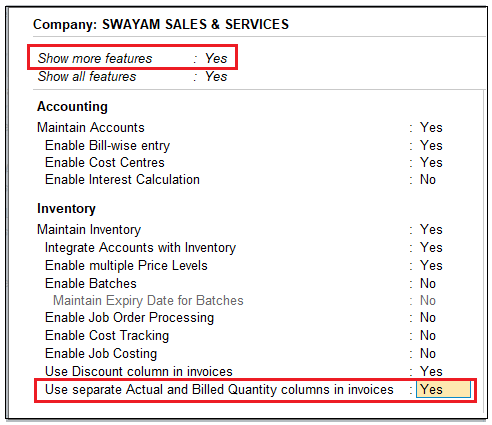
[8-1-Purchase of Free Items or Goods in TallyPrime-3]
Henceforth, you will see the Actual and Billed columns under the Quantity column in every purchase invoice.
Select the stock item (i.e. Anti Virus Norton) and enter the Actual quantity and Billed quantity.
Actual: Enter the quantity purchased from the supplier, say 12 Nos of the item.
Billed: Enter the quantity for which you will pay the supplier, say 10 Nos of the same item.

[8-2-Purchase of Free Items or Goods in TallyPrime-3]
- Enter the remaining details and accept the screen. As always, you can press Ctrl+A to save.
The total amount calculated is based on the billed quantity; however, the items supplied to you are based on the actual quantity, which includes the free items.
>> Account for free items using zero-valued transaction
You can create a Purchase voucher to record free items received by mentioning only the quantity and not the rate or amount.
- Press Alt+G (Go To) > Alter Master >Voucher Type > select Purchase > and press Enter.
Alternatively, Gateway of Tally > Alter > Voucher Type > select Purchase > and press Enter.
- Set the option Allow zero-valued transactions to Yes.
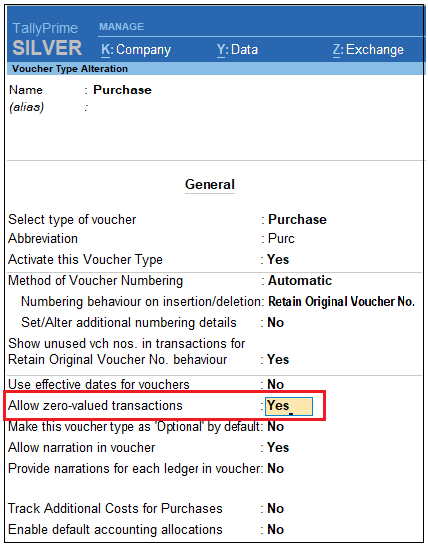
[8-3-Purchase of Free Items or Goods in TallyPrime-3]
Henceforth, you can enter stock items without entering the Rate (zero value) in every purchase invoice.
- In the purchase invoice, provide details of the items – Quantity, Rate, and Amount – that you have been billed for.
- Select the same item again or a different item, as supplied to you for free, and enter the Quantity. Leave the Rate and Amount fields blank.
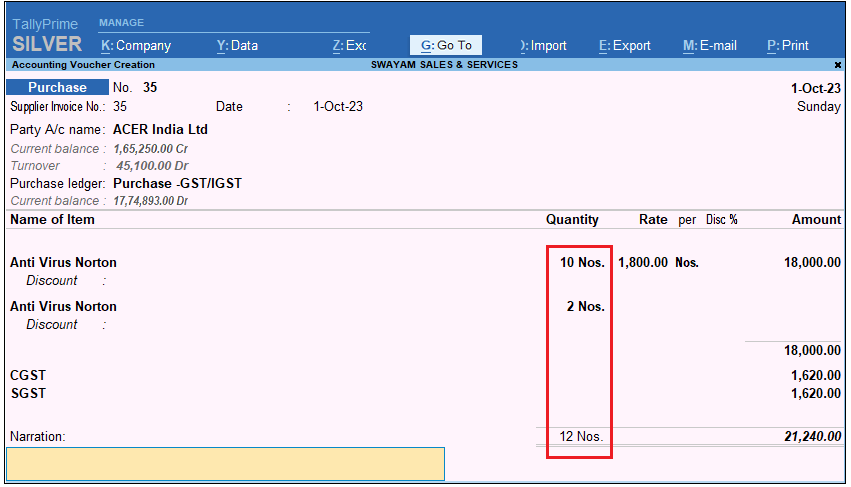
[8-4-Purchase of Free Items or Goods in TallyPrime-3]
- Enter the remaining details and accept the screen. As always, you can press Ctrl+A to save.
The invoice generated displays the billed items with the Amount details, along with the total quantity received from the supplier.
| Note :
TallyPrime also provides you the flexibility to record purchase transactions only for zero-valued items, such as free items or samples received from suppliers. |

