Create a New Company doing business of FMCG with following Information …
Swayam Sales & Co. is one Departmental Store in Balasore, Odisha, with GSTN No – 21AGHPB2764P1ZD deals with both Whole selling & Trading of different types of Products like … Groceries, Essentials, Personal Care etc. etc. with the following information’s and will maintain his Books of Accounts with the help of TallyPrime Accounting Software with effect from 01-04-2023.
Swayam Sales & Co. (www.TallyPrimeBook.Com)
Balasore, Odisha – 756001 (India)
GSTN – 21AGHPB2764P1ZD
Mob – 9437264738
Website : www.tallyprimebook.com
eMail ID : order@tallyprimebook.com
Financial Year begins from : 1-4-2023
Books beginning from : 1-4-2023
Note : Your can change your Local State with your GST No. DUE TO GST TRANSACTIONS. If your put your local state, all GST transaction with in your state will be CGST & SGST. So while creating Sundry Debtor or Sundry Creditor or any other Credit Party, their State and GST No. depends your within State transactions or Outside State Transaction.
Company Creation:
You can create a Company profile by using the following procedure :
- Press Alt+K > Create.
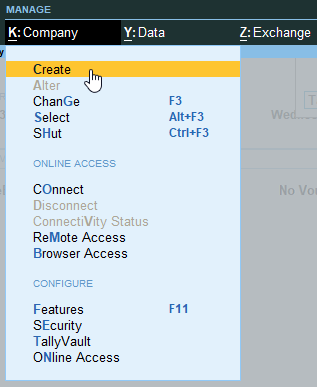
[1-Practical Assignment-TallyPrime]
Alternatively, at the Gateway of Tally, press F3 > Company > Create Company
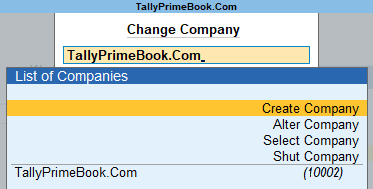
[2-Practical Assignment-TallyPrime]
The Company Creation screen appears.

[3-Practical Assignment-TallyPrime]
Note :
In case you want to specify additional details for your Company, press F12 on the Company Creation screen.

[4-Practical Assignment-TallyPrime]
Books and Financial Year Details:

[5-Practical Assignment-TallyPrime]
- Financial year begins from : TallyPrime pre-fills this field based on the date settings of your computer and the Country selected in the Company Creation
For example, if your computer date is set to 06-06-2023 and the region is set to India, the financial year is pre-filled as 01-04-2023.
- Books beginning from : By default, TallyPrime fills this field with the Financial year begins from You can update this, as needed.
For example, you started to maintain your Books of Accounts in TallyPrime from 1-June-2023. You can update the Books beginning from date to 1-June-2023, while the financial year will be 1-Apr-2023.
(Now you will be able to work with the Current Company)
The first Screen is called Gateway of Tally (Home Screen).

[6-Practical Assignment-TallyPrime]
You can create a Company profile by using the following procedure :
- Press Alt+K > Create.
Alternatively, at the Gateway of Tally, press F3 > Company > Create Company
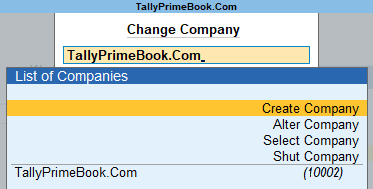
[7-Practical Assignment-TallyPrime]
The Company Creation screen appears.
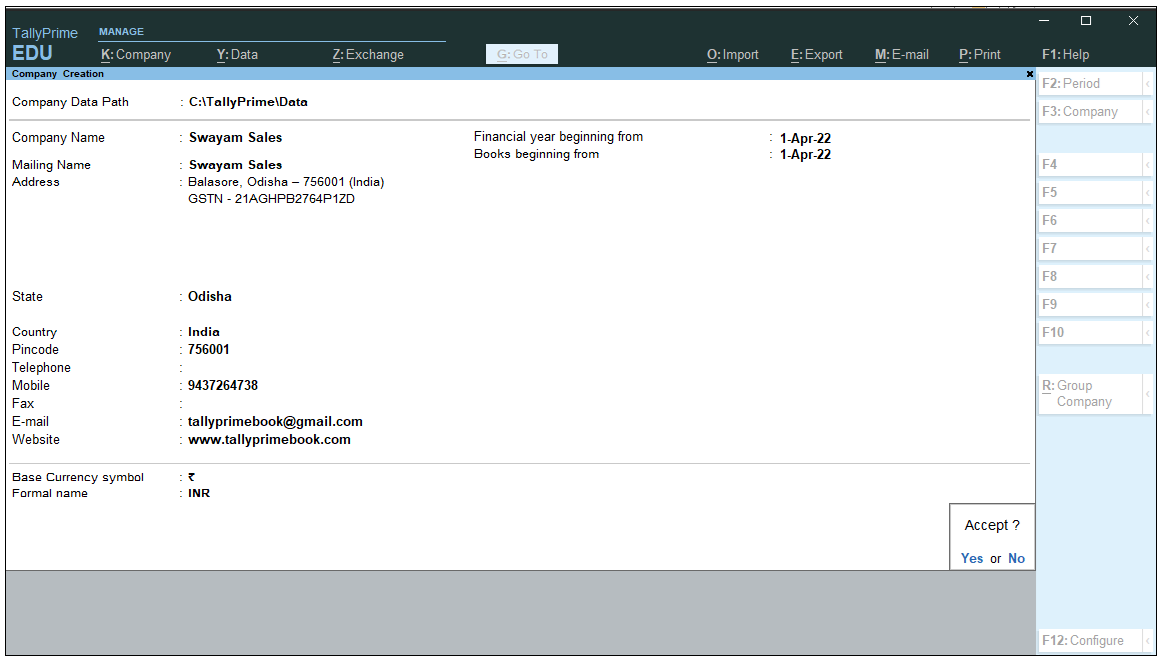
[8-Practical Assignment-TallyPrime]
Books and Financial Year Details:

[9-Practical Assignment-TallyPrime]

