Payroll Reports help you ascertain the payroll expenses for a specified month or for year-to-date (YTD) transactions for a particular employee/ group along with the Attendance and Production details. You can also view the statutory forms required for Provident Fund and Employee State Insurance.
In TallyPrime 4, you can generate the following Payroll related reports.
Chart showing Payroll Reports in TallyPrime 4
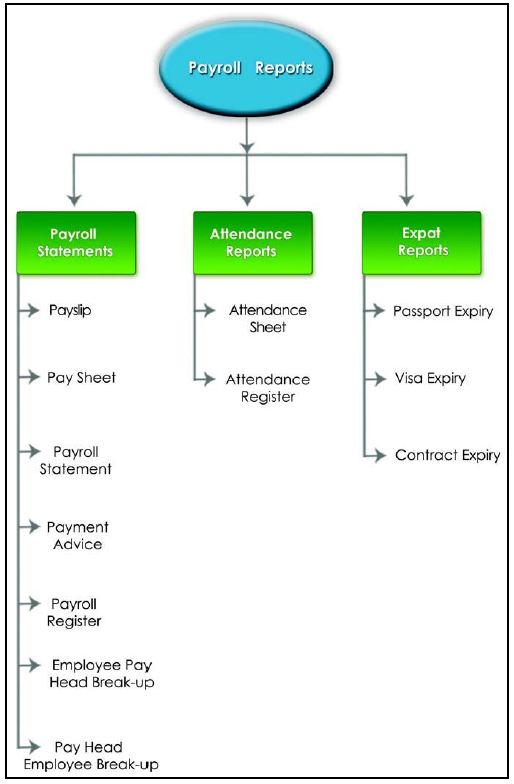
[122-Payroll Management using TallyPrime]
We shall discuss Attendance report in detail in the sections as explained below:
1. Attendance Sheet
An Attendance Sheet is a columnar report which displays the details of Attendance/ Production types with the number of attendance/ production units achieved during a particular month or period.
1. Gateway of Tally > Display More Reports > Payroll Reports > Attendance Sheet.
The Attendance Sheet is displayed as shown:

[146-Payroll Management using TallyPrime]
You may configure the above report with additional details, by pressing F12:Configure and enabling the following options, as required.

[147-Payroll Management using TallyPrime
2. Attendance Register
An Attendance Register is a month-wise transactions summary report which displays the number of attendance vouchers passed during the month. You can append additional information by inserting a new column with the required voucher type, i.e. Payroll, Journal, Purchases, Sales and so on.
This report is similar to Payroll Register and displays the summary report of the Attendance vouchers. The configuration and button functionality are the same as in other Payroll Register report.
- Gateway of Tally > Display More Reports> Payroll Reports > Attendance Register.

[148-Payroll Management using TallyPrime]
- Ctrl+H (Change View): You can display the details of a report in different views with additional details or for a specific period. You can also view other reports related to the current report.
To view the Daily Summary, press Ctrl+H (Change View) > type or select Daily Summary > press Enter. Press Esc to view the default report.
- Press F12 (Configure).
o Show Optional Vouchers.
o Set the Periodicity to use as shown below:

[149-Payroll Management using TallyPrime]
· You may further drill down to voucher level, by pressing Enter on the required transaction.
