The Employee Master records employee information – department, date of joining, date of leaving, ID number, designation, location, function, employee bank details, statutory details, Passport and Visa details, and so on.
TallyPrime provides the flexibility to create the Employees and Group them under specific Employee Group which in turn can be created under specific Employee Categories.
The following masters can be created in TallyPrime to successfully record the Employee Details:
- Employee Category
- Employee Groups
- Employees
1. Create Employee Category
While an Employee Group is available by default, an Employee Category provides an additional level of employee classification. An employee category can be used to track the salaries paid to employees working in specific projects or locations such as Head Office and Regional Offices.
- Gateway of Tally > Create > type or select Employee Category > and press Enter.
2. Specify the name of the category to be added, in the Name field.
- Set the option Allocate Revenue Items to Yes to allocate revenue related transaction values for employees created under this category.
- Set the option Allocate Non-Revenue Items option to Yes to allocate non-revenue related transaction values for employees created under this category.
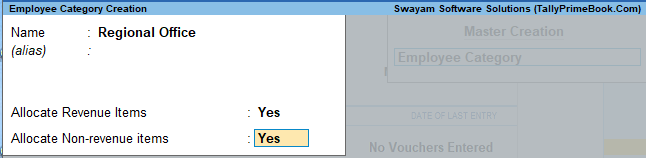
[7-Payroll Management using TallyPrime-4]
- Accept the screen. As always, you can press Ctrl+A to save.
Create the following Employee Category :
- Head Office
- Regional Office
2. Create Employee Group
Creating Employee Groups helps to classify employees based on different parameters, such as their job function, department, location, cadre/designation, and so on. You can also define salary structures at the Employee Group level to apply a common salary structure for an entire department such as Marketing, R&D, Sales, and Accounts.
- Gateway of Tally > Create > type or select Employee Group > and press Enter.
- Select the Employee Category from the List of Categories.
- Enter the Name of the Employee group (i.e. Sales & Marketing).
- Select the group as Primary (TallyPrime allows an unlimited employee group is to be added).
- Set the option Define Salary Details to No. ( to be discussed later state)
The Employee Group Creation screen appears as shown below:

[8-Payroll Management using TallyPrime-4]
Create the following Employee Group …
-
- Sales & Marketing
- Administration
- R & D
3. Create Employee Master
The employee master in TallyPrime can be used to record all the employee related information. Along with the general information consisting of basic details of the employees, you can also enter the Payment, Statutory, and Contract details.
Gateway of Tally > Create > type or select Employee > and press Enter.
In the Employee Creation screen,
- Select the Primary Cost Category as the Category
- Type the Name of the Employee as Sanjay Satapathy
- Specify the Name of the Employee Group as Administration in the field ‘Under’
- Specify the Date of Joining as 15-01-2024
| Note:
The Date of resignation/retirement option is available only on the Employee Alteration screen. After you enter the Date of resignation/retirement, you can also select a Reason for leaving. |
- Enter the employee General Information, employee’s Bank Details for salary processing, Payment Details, Statutory Details, Passport & Visa Details and Contract Details as shown :

[9-Payroll Management using TallyPrime-4] - Accept the screen. As always, you can press Ctrl+A to save.
EXAMPLE >>
Similarly, create the Employee Masters for other employees with their respective departments as below :
| Employee Name | Department | Date of Joining |
| Sanjay Satapathy | Administration | 15-1-2024 |
| Rahul Sharma | R & D | 30-12-2023 |
| Mahesh Pandit | Sales & Marketing | 10-2-2024 |
| Ajay Mishra | Sales & Marketing | 15-2-2024 |
