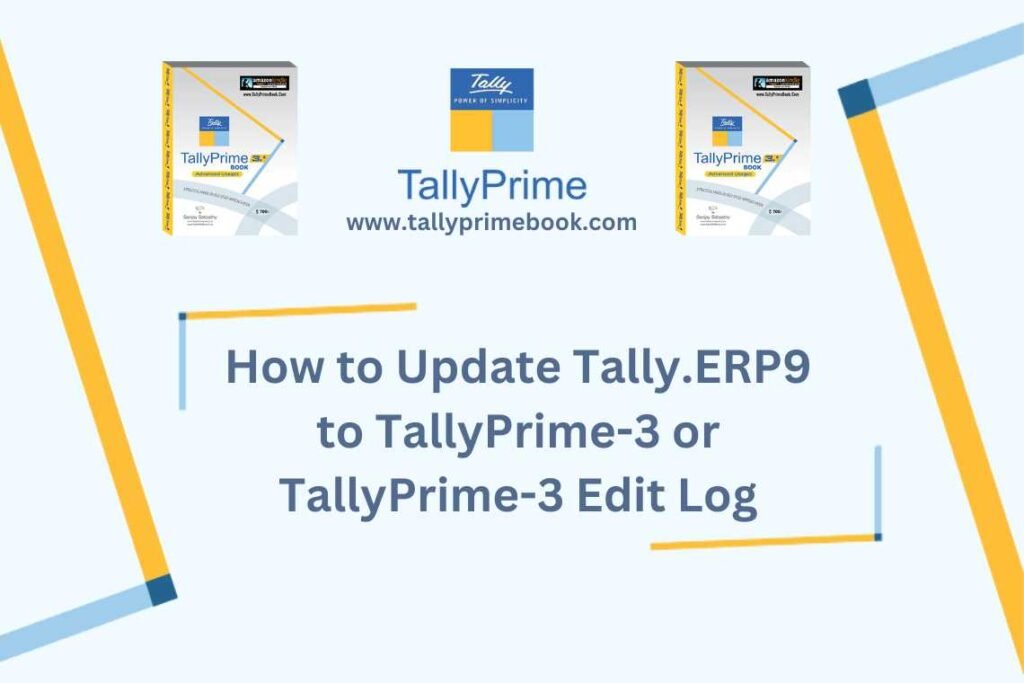You may be using Tally.ERP 9 or an older TallyPrime release and you want to update the release to the latest release of TallyPrime or TallyPrime Edit Log.
There can be four cases associated with updating an older release to the latest one.
You are using a :
- Tally.ERP 9 application and want to update to the latest TallyPrime-3 release.
- Tally.ERP 9 application and want to update to TallyPrime-3 Edit Log as your business has to comply with Audit Trail requirements.
- TallyPrime release and want to update the application to the latest release of TallyPrime-3 to leverage the new facilities.
- TallyPrime release and want to update to TallyPrime-3 Edit Log as your business has to comply with Audit Trail requirements.
Update TallyPrime-3
To update an application:
Step-1. Double-click setup.exe.
Step-2. Select the to be updated and press Enter.
The TallyPrime Setup Manager screen appears as show below:
- Updating Tally.ERP 9 to TallyPrime-3’s latest release:
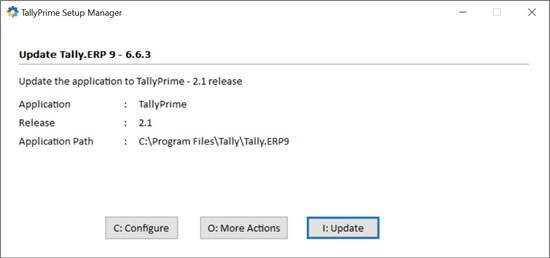
- Updating Tally.ERP 9 to TallyPrime-3 Edit Log:
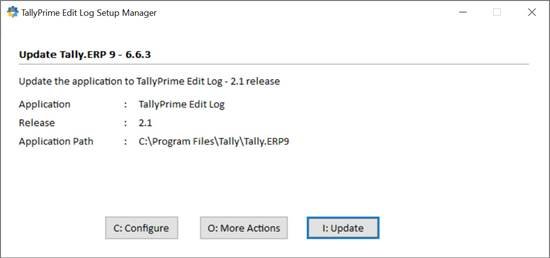
- Updating an older TallyPrime application to the latest release:
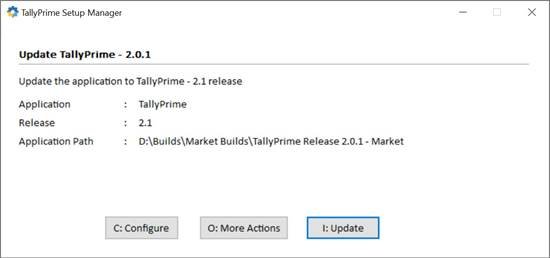
- Updating an older TallyPrime application to TallyPrime-3 Edit Log:
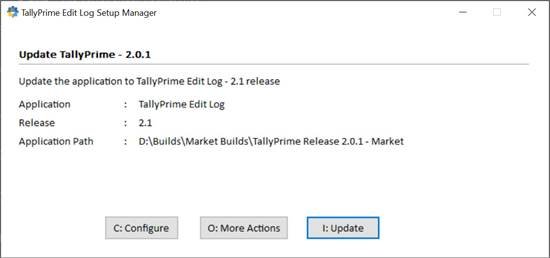
When you upgrade a TallyPrime release to a TallyPrime Edit Log release, the settings and persistent configurations such as views saved for reports get carried forward.
In all the cases, the application path of the new application you are installing remains the same as that of the older application. You can configure, if needed.
Step-3. Press C (Configure) to configure Application Path and other settings, if needed.
Step-4. Press I (Update).