TallyPrime 4 provides a facility to process Arrears / Increments for a current Period as well as for a prior period. It allows you to compute Arrears for a retrospective period, by defining the effective date of such revisions or increments. Consider the following scenarios to understand the steps involved in processing Salary revisions / Arrears calculation in TallyPrime 4.
- Salary Revision / Arrear Calculation for Prior Period
- Salary Revision / Arrear Calculation for Current Period
1. Salary Revision / Arrear Calculation for Prior Period
TallyPrime 4 allows you to record Arrear calculation voucher for all the eligible months separately or together with the current month payroll voucher. For instance, in the below Illustration, for the months from May 2024 to July 2024, the Payroll vouchers have been already processed and only the arrear calculation needs to entered. In such cases, the Arrear calculation vouchers can be passed on the last day of each applicable month separately or a single voucher can be passed i.e., arrear calculation voucher for all preceding months (from May 2024 to July 2024) plus current month salaries, by defining the complete pay period i.e., 01-05-2024 to 31-08-2024.
EXAMPLE-1 >>
On 5th August, 2024 M/s. Swayam Software Solutions revised the Salaries for the following Employees. Such a revision is effective from 1st May 2024.
The revised Salary structure is as follows:
| Employee / Pay Components | Basic | HRA | Conveyance | Variable Pay |
| Mahesh | 50,000 | 40% | 2,000 | User-defined |
Before processing the Payroll voucher for Salary revisions, it is essential to update the Salary Details of the Employee, so as to take into consideration the declared Salary Revision / arrear payment for/from the relevant period.
Step 1: Modify / Alter Salary Details
Go to Gateway of Tally > Alter > type or select Define Salary.
- Select Mahesh from the List of Groups / Employees
- Tab down to End of List, by pressing Enter
- Specify 01-05-2024 in the Effective From field and press Enter
- Select Copy From Previous Value from the Start Type drop down list
- Press Enter to prefill the pay structure (comprising of Earning & Deduction Pay Heads) of the preceding period for the specified period
- Press Enter on Basic Pay Pay Head and alter the amount to 50000
- Tab down to Conveyance Pay Head and alter the amount to 2000
- Press Enter to go to the End of List
The completed Salary Details screen is displayed as shown:
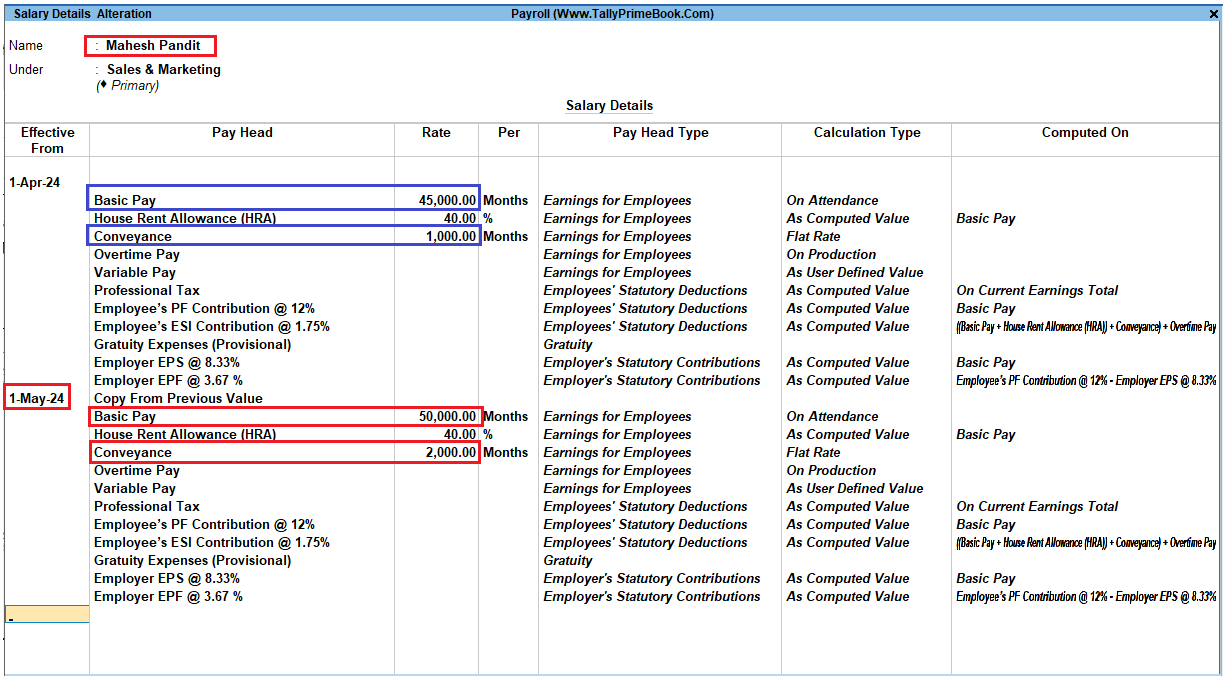
[101-Payroll Management using TallyPrime]
- Press Enter to accept
Step 2: Arrear Calculation Voucher
- Gateway of Tally > Vouchers > press F10 (Other Vouchers) > type or select Payroll.
Alternately, Press Ctrl+F4 for Payroll Voucher
1. Press Ctrl+F (Payroll Auto Fill) to prefill employee payroll details
2. In the Payroll Auto Fill subscreen
- Select Salary in the Process for field
- Specify 1-5-2024 and 31-7-2024 in the From and To fields respectively
- Select Mahesh as Employee/Group
- Select Salary Payable in the Payroll Ledger field
The completed Auto Fill subscreen is displayed as shown:
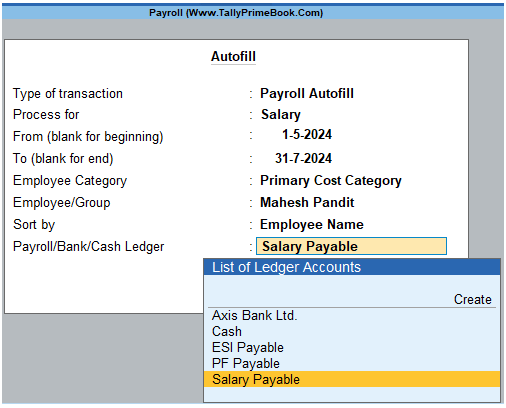
[102-Payroll Management using TallyPrime]
- Press Enter to automatically prefill the salary arrear amounts for the selected period
The completed Payroll Voucher for Arrear calculation is displayed as shown:
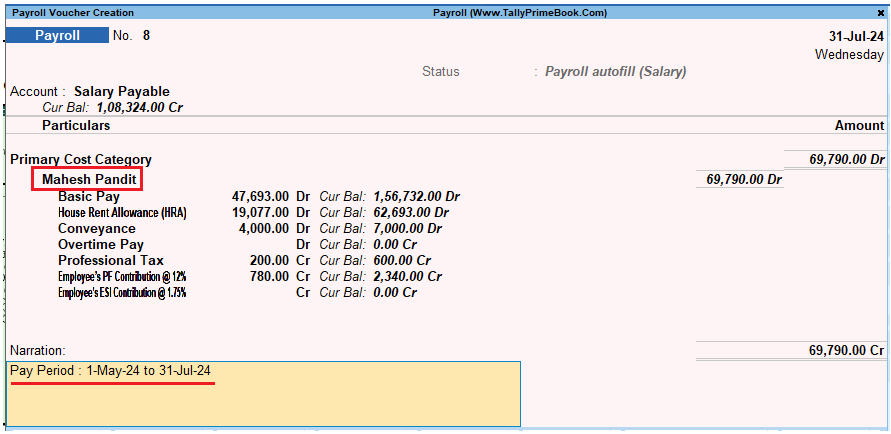
[103-Payroll Management using TallyPrime]
- Press Enter to accept
Step 3: Payment of Arrears
Go to Gateway of Tally > Vouchers
1. Press F5 for Payment Voucher
2. Press F2, specify the date as 05-08-2024 and press Enter
3. Press Ctrl+F (Payroll Auto Fill) to prefill employee payroll details
4. In the Payment Auto Fill sub screen,
- Select Salary Payment in the Process for field
- Specify 1-5-2009 and 31-7-2009 in the From and To fields respectively
- Specify 05-08-2009 as Voucher Date
- Select Primary Cost Category under Employee Category
- Select Mahesh in Employee/Group field
- Select Salary Payable in the Payroll Ledger field
- Select Axis Bank Ltd. in the Bank / Cash Ledger
- Press Enter to accept the screen
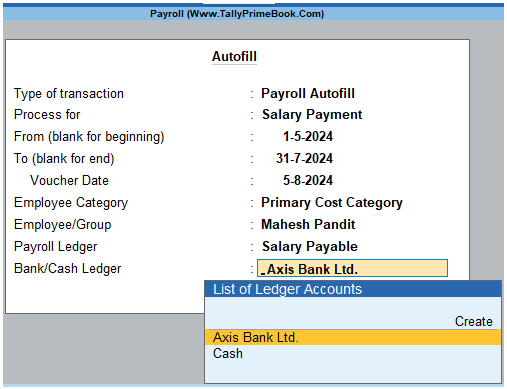
[104-Payroll Management using TallyPrime]
5. Press Enter to prefill the salary arrears amount for the selected period
The completed Salary Arrears Payment voucher of Mahesh for the period from May 2024 to July 2024 is displayed as shown:
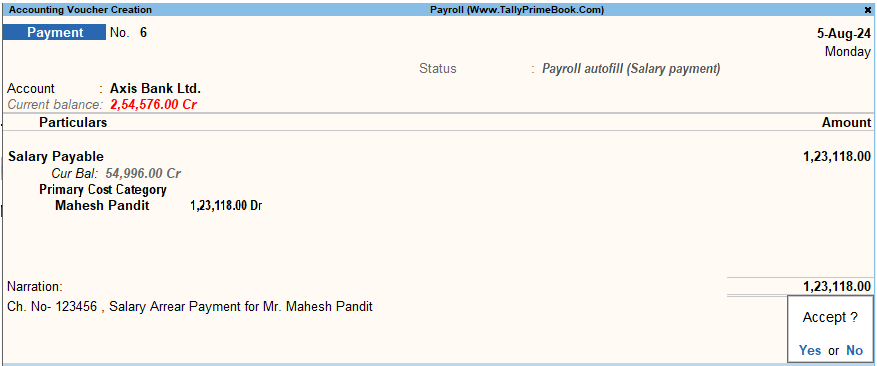
[105-Payroll Management using TallyPrime]
- Press Enter to accept
2. Salary Revision / Arrear Calculation for current Period
EXAMPLE-2 >>:
On 15th August 2024, M/s. Swayam Software Solutions revised the Salaries for the following Employees. Such revision is effective from the current month i.e., August 2024.
The revised Salary structure is as follows:
| Employee / Pay Components | Basic | HRA | Conveyance | Variable Pay |
| Ajay | 11000 | 30% | 2000 | User-defined |
The Attendance records for August 2024 is as follows:
| Attendance/ Production Types | Sanjay Satapathy | Rahul | Mahesh | Ajay | Suresh | Rajesh |
| Present Days | 26 | 22 | 25 | 26 | 26 | 26 |
Before processing the Payroll voucher for Salary revisions, it is essential to update the Salary Details of the Employee to take effect the declared Salary Revision / arrear payment for/from the relevant period.
Step 1: Modify / Alter Salary Details of Ajay Mishra
- Go to Gateway of Tally > Alter > type or select Define Salary.
1. Select Ajay from the List of Groups / Employees
2. Tab down to End of List, by pressing Enter
3. Specify 01-08-2024 in the Effective From field and press Enter
4. Select Copy From Previous Value from the Start Type drop down list
The Salary Details Alteration screen is displayed as shown:

[106-Payroll Management using TallyPrime]
5. Press Enter to prefill the pay structure (comprising of Earning & Deduction Pay Heads) of the preceding period for the specified period
6. Press Enter on Basic Pay Pay Head and alter the amount to 11000
7. Press Enter on HRA Pay Head and alter the percentage to 30% (To alter the percentage, ensure in F12: Configure, Allow to Override Slab Percentage is set to Yes)
8. Tab down to Conveyance Pay Head and alter the amount to 2000
9. Press Enter to go to the End of List
The completed Salary Details screen is displayed as shown:
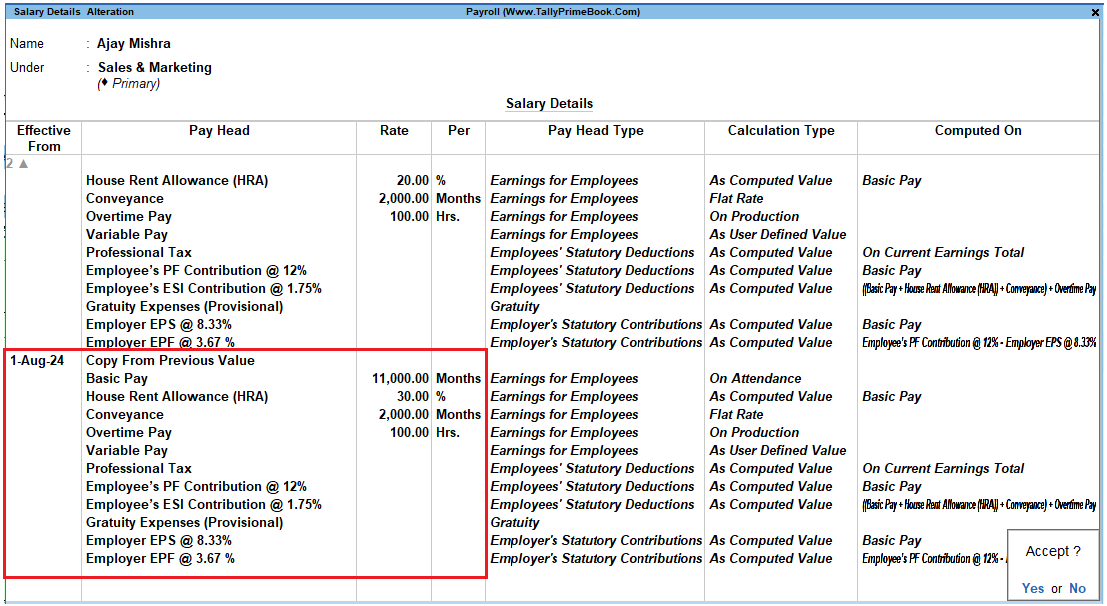
[107-Payroll Management using TallyPrime]
10. Press Enter to accept
Step 2: Record Attendance
Record Attendance voucher in the manner as explained in previous chapters.
1. Gateway of Tally > Vouchers > press F10 (Other Vouchers) > type or select Attendance.
The Attendance Voucher Creation screen is displayed as shown:
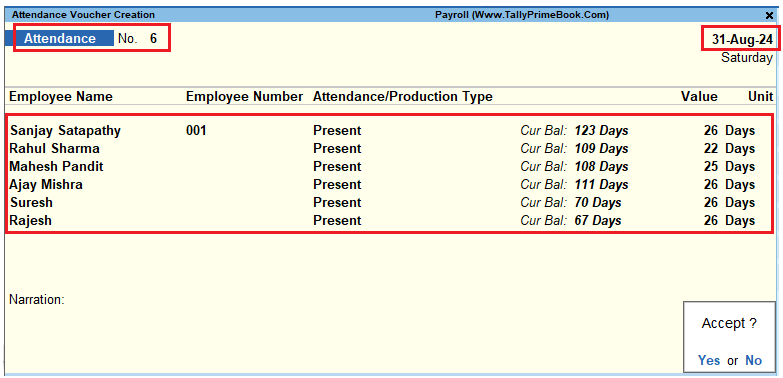
[108-Payroll Management using TallyPrime]
Step 3: Process Payroll Voucher
Effective August 2024, the revised salary for Ajay will be computed automatically, while processing Payroll voucher for the month of August along with the other employees or you may also choose to process Ajay’s Payroll voucher separately, if required.
- Gateway of Tally > Vouchers > press F10 (Other Vouchers) > type or select Payroll.
1. Alternately, Press Ctrl+F4 for Payroll Voucher
2. Press Ctrl+F (Payroll Auto Fill) to prefill employee payroll details
3. In the Payroll Auto Fill sub screen,
- Select Salary in the Process for field
- Specify 1-8-2024 and 31-8-2024 in the From and To fields respectively
- Select Ajay in the Employee/Group field
- Select Salary Payable in the Payroll Ledger field
- Press Enter to accept the screen

[109-Payroll Management using TallyPrime]
4. Press Enter to prefill the salary amount (inclusive of increment amount) for the current period
The completed Payroll Voucher of Mr. Ajay Mishar for August 2024 is displayed as shown:
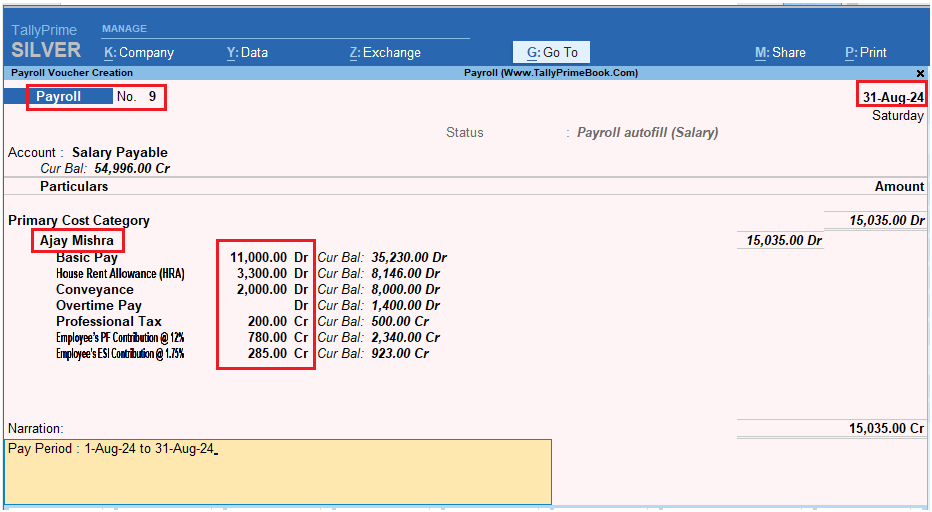
[110-Payroll Management using TallyPrime]
You may process Employer and Employee’s contribution to Provident Fund and Employee’s State Insurance and payment of Profession Tax in the manner as discussed in the earlier chapters
