TallyPrime 4 provides a simplified process for tracking and processing salaries for casual and contract workers and helps in the generation of contract related reports. TallyPrime 4 allows you to process salaries for contractual employees for their services rendered during the agreed tenure. You may compute salaries on hourly or production basis as agreed upon, by defining the required criteria for the Pay components.
In this Chapter, we will discuss the recording of transactions related to computation of salaries for Contractual employees.
EXAMPLE-1 >>
On 5th August 2024, M/s. Swayam Software Solutions hired two persons on contract.
The list of employees along with the contract details is as follows:
| S. No. | Name of Employee | Department / Group | Tenure | Start Date | End Date |
| 1 | Mr. Dust | Contract Employees | 6 Months | 5 Aug 2024 | 5 Feb 2025 |
| 2 | Mr. Dirty | Contract Employees | 9 Months | 5 Aug 2024 | 5 May 2025 |
The Salary details for the above contract employees is as shown:
| Employee / Pay Heads | Basic Wages | Overtime | Local Conveyance |
| Mr. Dust | 2000 | 50 / hr | On Actuals |
| Mr. Dirty | 2500 | 50 / hr | On Actuals |
The same is accounted for as shown:
In TallyPrime 4, execute the following steps to process Salaries for Contract Employees:
- Create Employee Masters
- Create Pay Heads
- Record Attendance details
- Create Salary Details
- Process Payroll
1. Create Employee Masters
As discussed in the earlier chapters, you need to create the following Employee Masters to:
- Employee Group
- Employees
1.1. Create Employee Group Master
Create a new Group Contract Employees by executing the following steps:
1. Gateway of Tally > Create > type or select Employee Group > and press Enter.
2. Select Primary Cost Category from the List of Categories in the Category field
3. Type Contract Employees in the Name field
4. Select Primary in the Under field and press Enter
The completed Employee Group Creation screen is displayed as shown:
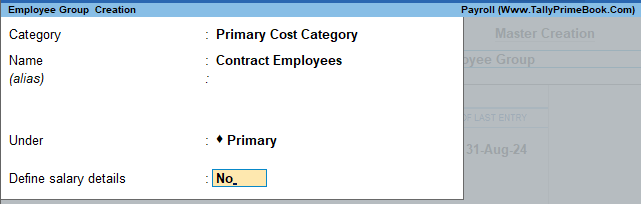
[111-Payroll Management using TallyPrime]
5. Press Enter to accept
1.2. Create Employee Master
Gateway of Tally > Create > type or select Employee > and press Enter.
1. Select Primary Cost Category from the List of Categories in the Category field
2. Type the Name of the Employee Mr. Dust in the Name field
3. Select Contract Employees in the Under field
4. Type the Date of Joining as 05-08-2024
5. Enter the other Employee Information.
The completed Employee Creation screen is displayed as shown:
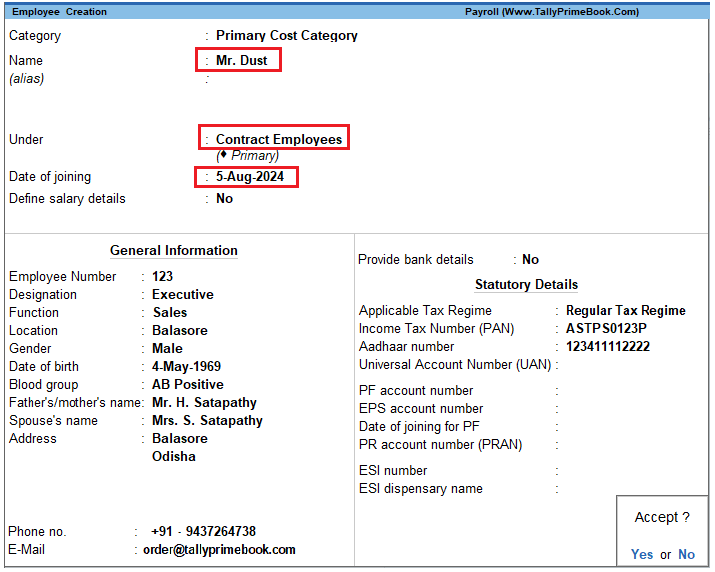
[112-Payroll Management using TallyPrime]
Similarly, create other Employee Masters i.e., Mr. Dirty.
2. Create Pay Heads
EXAMPLE >>
Create the following Pay Heads:
| Pay Head | Pay Head Type | Under | Affect Net
Salary |
Calculation
Type |
Calculation
Period |
| Basic Wages | Earnings for
Employees |
Indirect
Expenses |
Yes | on Attendance | Months |
| Overtime | Earnings for
Employees |
Indirect
Expenses |
Yes | on Production | Overtime |
| Indirect
Expenses |
Yes | As User
Defined Value |
– |
2.1. Create Basic Wages Pay Head
Gateway of Tally > Create > type or select Pay Heads > and press Enter.
The completed Basic Wages Pay Head creation screen is displayed as shown:
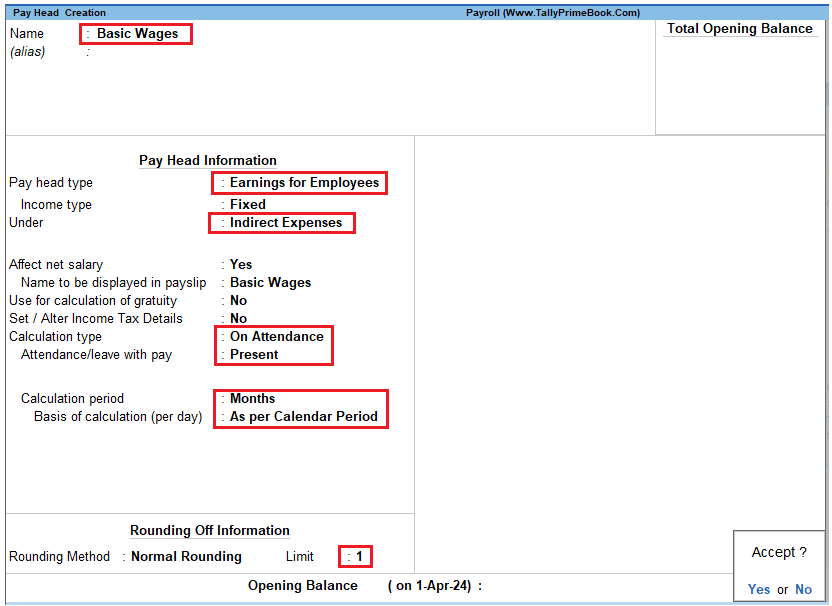
[113-Payroll Management using TallyPrime]
- Press Enter to accept
Similarly, create Overtime Pay Head with On Production as the Attendance Type as shown :.
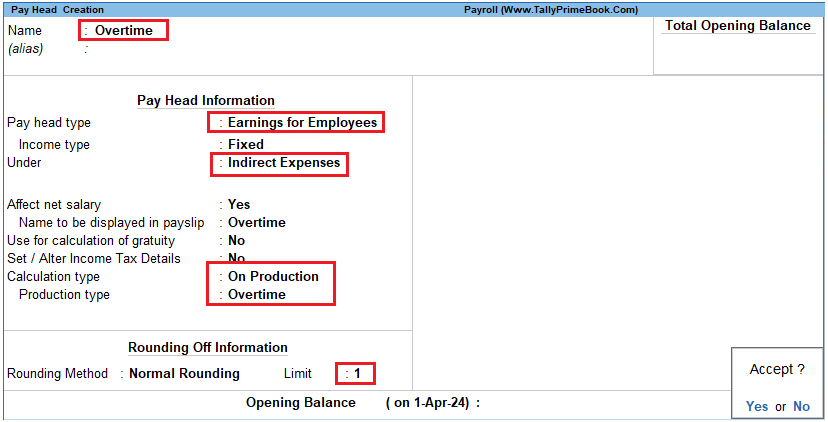
[114-Payroll Management using TallyPrime]
2.2. Create Local Conveyance Pay Head
The completed Local Conveyance Pay Head Creation screen is displayed as shown:
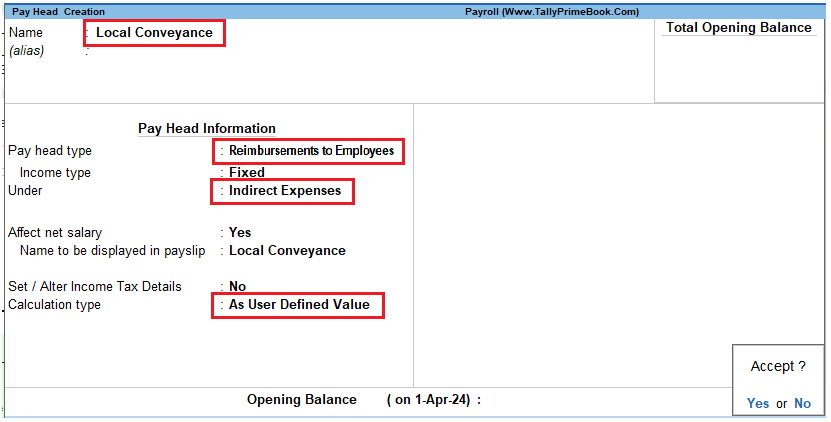
[115-Payroll Management using TallyPrime]
- Press Enter to accept
2.3. Salary Details setup
Create the salary details for the above contract employees as discussed in the earlier chapters.
To Define Salary Details for Contract Employee Mr. Dust,
Go to Gateway of Tally > Alter > type or select Define Salary.
1. Select Mr. Dust from the List of Employees and press Enter
The completed Salary Details creation screen for Mr. Dust is displayed as shown.
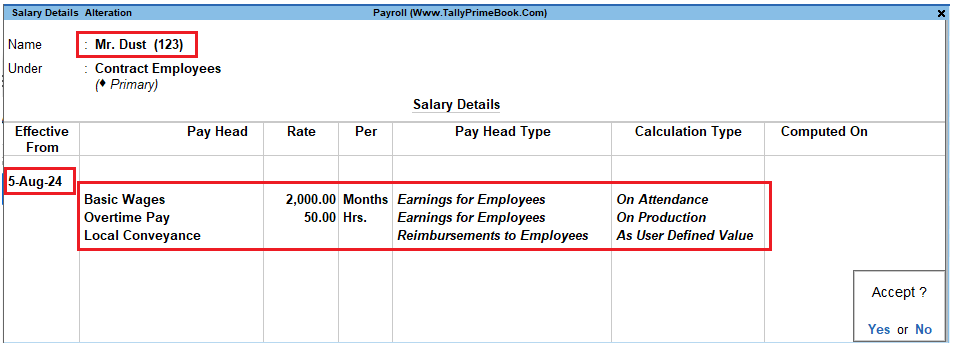
[116-Payroll Management using TallyPrime]
- Press Enter to accept
Similarly, create the Salary Details for Mr. Dirty as shown :
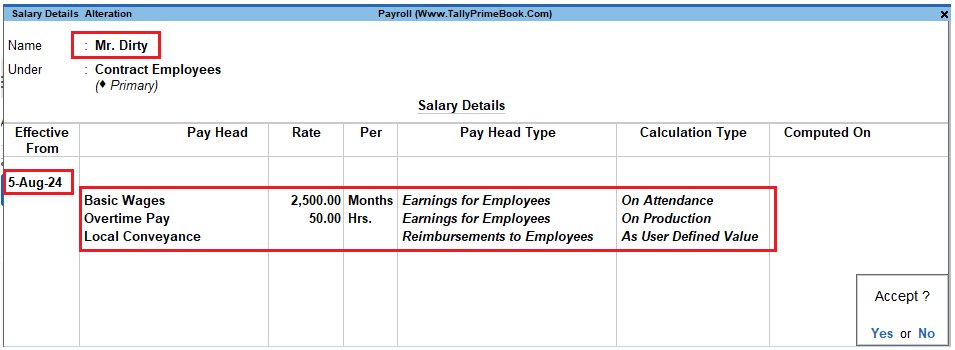
[117-Payroll Management using TallyPrime]
3. Record Attendance Details
EXAMPLE >>
The Attendance and Overtime Details for Contract Employees for August 2009 is as shown.
| Attendance/Production Type | Mr. Dust | Mr. Dirty |
| Present | 25 | 24 |
| Overtime | 15 Hrs. | 17 Hrs. |
Step 1: Create Attendance Voucher
1. Gateway of Tally > Vouchers > press F10 (Other Vouchers) > type or select Attendance.
The completed Attendance Voucher for the Contract Employees is displayed as shown:
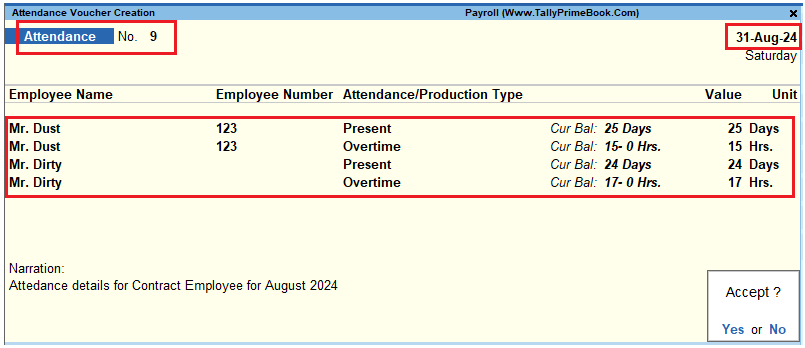
[118-Payroll Management using TallyPrime]
- Press Enter to accept
4. Process Payroll
EXAMPLE >>
On 31st August 2024, M/s. Swayam Software Solutions processed salaries for the contract employees through Cash. The Local Conveyance for August 2024 is as follows:
| Reimbursements Particulars | Mr. Dust | Mr. Dirty |
| Local Conveyance | 1250 | 1225 |
The same is accounted as shown:
4.1. Create Payroll Voucher
- Gateway of Tally > Vouchers > press F10 (Other Vouchers) > type or select Payroll.
- Alternately, Press Ctrl+F4 for Payroll Voucher
- Press Ctrl+F (Payroll Auto Fill) to prefill employee payroll details
- In the Payroll Auto Fill sub screen,
-
- Select Salary in the Process for field
- Specify 1-8-2024 and 31-8-2024 in the From and To fields respectively
- Select Contract Employees in the Employee/Group field
- Select Cash in the Payroll Ledger field
- Press Enter to accept the screen
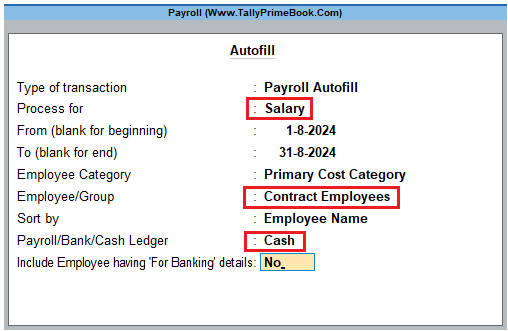
[119-Payroll Management using TallyPrime]
- Press Enter to prefill the salary amount all Contract Employees for the current period i.e. August 2024.
The completed Payroll Voucher for Contract Employees for the month of August 2009 will appear as shown (Without Local Conveyance Amount):
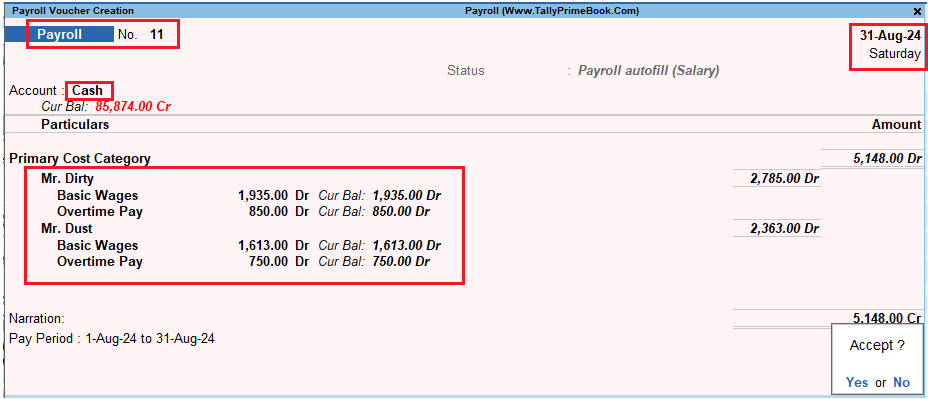
[120-Payroll Management using TallyPrime]
- Press Enter to accept
Now we can Edit this Payroll Voucher and insert Local Conveyance as per details given in above examples.
Page Up and Edit the above Payroll Voucher with Local Conveyance :
The completed Payroll Voucher with Local Conveyance for Contract Employees for the month of August 2009 will appear as shown :
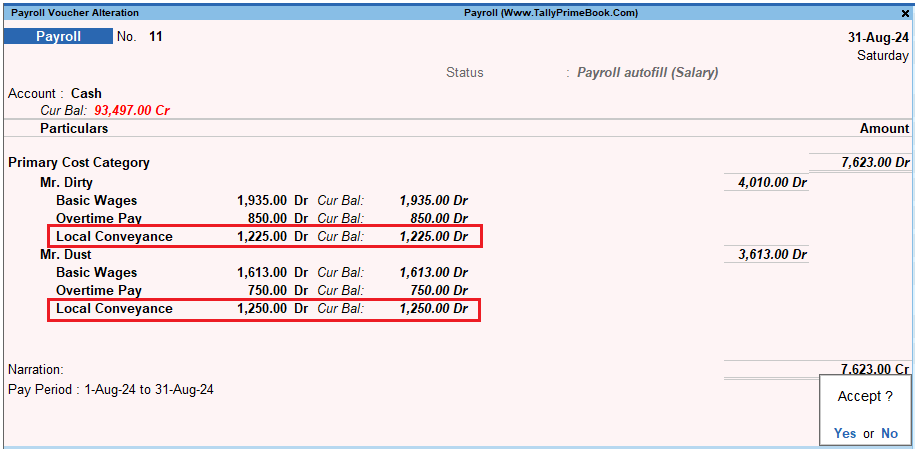
[121-Payroll Management using TallyPrime]
- Press Enter to accept
