Zero valued entries in vouchers are required when, for example: you need to despatch inventory as free samples or free replacements, etc.
You can make an entry of issue with the required quantity details but enter the value as zero. This is done so that the entry is reflected only in the Inventory books and not in the Accounting books.
1. Creating Zero Valued Entries ( Sale of Free Product)
On 2-4-2023, make a Sales invoice on Adersh and Computers for 1 Nos of Laptop Compaq A901TU with Price ₹. 38,000 along with 1 Nos. Keyboard-Logitech and 1 Nos. of Mouse-Logitech FREE (i.e. Zero Value).
Setup:
Alter the Sales Voucher Type
1. Gateway of Tally> Alter > Voucher Type > Select Voucher type Sales.
Alternatively, press Alt+G (Go To) > type or select Alter Master > Voucher Type > Select Voucher type Sales
2. Enable Allow Zero-valued transaction – Yes in General section of Sale Voucher alternation.
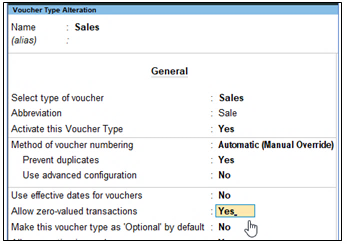
[101-Inventory Management using TallyPrime-4]
Create Sales Invoice with above example as given:
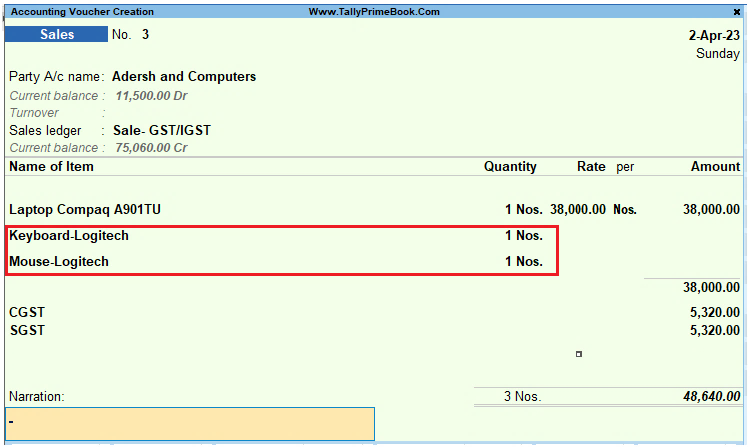
[102-Inventory Management using TallyPrime-4]
