When you send goods to a third party for consignment sales, you can use godowns to manage the stock. The stock available in such godowns becomes a part of your stock value. In TallyPrime, you can record the issue of stock items to your agent and record the sales once your agent makes the sale and you get the information. You need to record when you receive the sale value from your agent or if there are any goods returned.
In this section
(1) Issue stock items for consignment sales (Material Out)
(2) Record sales of goods by third party
(3) Record receipt of goods returned by third party (Material In)
(1) Issue Stock Items (Material Out) for Consignment Sales
In TallyPrime, you can record such stock movement through the Material Out voucher type. The recording of stock movement helps you track the stock you sent for consignment along with its location.
- Enable the GODOWN to account for your stock with the third party.
a. Gateway of Tally> Create/Alter > type or select Godown > create or select the godown.
If only the Main Location is available, you can create a new godown or alter the existing godown. Select Create or press C to create a new godown.

[133-Sales Process in TallyPrime-3 & Higher]
- Press F12(Configure) > set Enable third party stock details to Yes.

[134-Sales Process in TallyPrime-3 & Higher]
- In the Godown Creationscreen, set the option Our stock with third party to Yes.
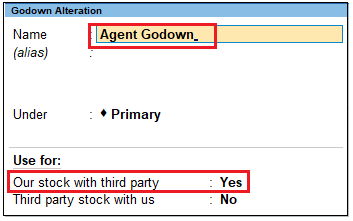
[135-Sales Process in TallyPrime-3 & Higher]
- Open the Material Out voucher and select the godown.
a. Gateway of Tally> Vouchers > F10 (Other Vouchers) > type or select Material Out.
You can activate the Material Out voucher type if the voucher is inactive. Select Yes or press Y to proceed.

[136-Sales Process in TallyPrime-3 & Higher]
- Select the customer’s (consignment agent’s) name as the Party A/c Name.
- For Destination Godown, select the godown in which the option Our Stock with Third Partyis set to Yes.
- Provide the stock item details.
- Select the stock item.
- Select the Godownin which the options Our Stock with Third Party and Third party Stock with us are set as No.
- Enter the Quantityand Rate. The amount appears automatically.
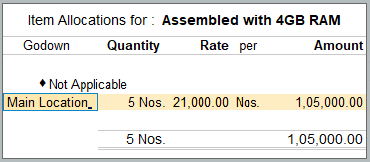
[137-Sales Process in TallyPrime-3 & Higher]
- Press Ctrl+Ato accept the screen.
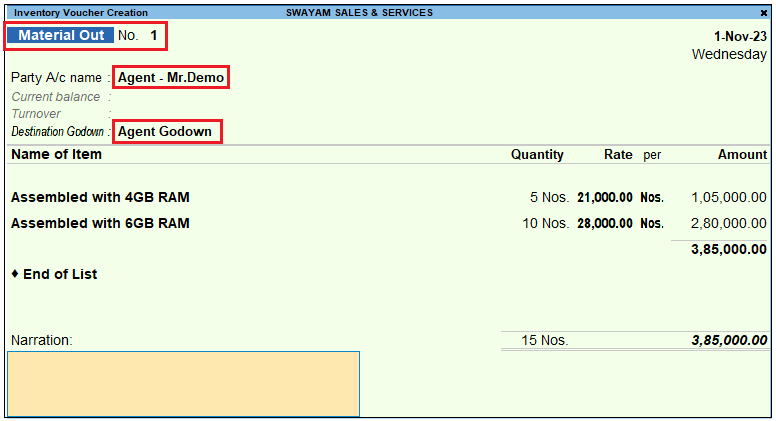
[138-Sales Process in TallyPrime-3 & Higher]
- As always, press Ctrl+Ato save.
The movement of stock items is recorded as consignment stock transfer outward.
(2) Record Sales of Goods by Third Party (Consignment Sale)
When you send the goods to a third party for consignment sale, as and when you receive information from the consignment agent about the goods sold, you need to record such sales in the sales invoice. TallyPrime allows you to record such sales.
- Open the sales voucher screen.
a. Gateway of Tally> Vouchers > press F8 (Sales).
b. Press Ctrl+H(Change Mode) > select Item Invoice.
- Specify the buyer details.
a. Party A/c Name: Select the ledger created for the consignment agent.
The Dispatch Detailsscreen appears.
- In the Sales ledger, select the common sales ledger.
- Provide the stock item details.
a. Select the stock item and press Enterto view the Stock Item Allocations
b. Select the Agent Godown where the option Our Stock with Third Partyis set as Yes.
c. Enter the Quantityand Rate. The amount appears automatically.

[139-Sales Process in TallyPrime-3 & Higher]
- Press Ctrl+Ato accept the screen.

[140-Sales Process in TallyPrime-3 & Higher]
- Provide Narration, if needed. As always, press Ctrl+Ato save.
Once the sales voucher is recorded you can track the stock with your agent.
(3) Record Receipt of Goods Returned by Third Party (Material In)
Suppose you have an agreement of consignment sale with your agent that your agent will return the unsold goods. Then as per the agreement, when the consignment agent returns the unsold stock items, you need to record the same. In TallyPrime, you can record the goods returned from your consignment agent through the Material In voucher type.
- Open the Material In voucher and select the Source Godown.
a. Gateway of Tally> Vouchers > F10 (Other Vouchers) > type or select Material In.
You can activate the Material In voucher type if the voucher is inactive. Select Yes or press Y to proceed.
- Select the supplier’s (Agent’s) name as the Party A/c Name.
- For Source Godown, select the godown (Agent Godown) in which the options Our stock with third partyis set as Yes.
- Provide stock item details.
a. Select the stock item.
b. Select the Godownin which the options Our Stock with Third Party and Third party Stock with us are set to No.
c. Enter the Quantityand Rate. The amount appears automatically.
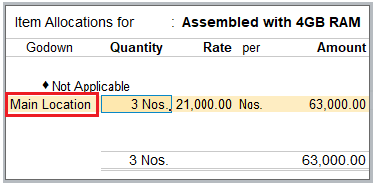
[141-Sales Process in TallyPrime-3 & Higher]
- Press Ctrl+Ato accept.
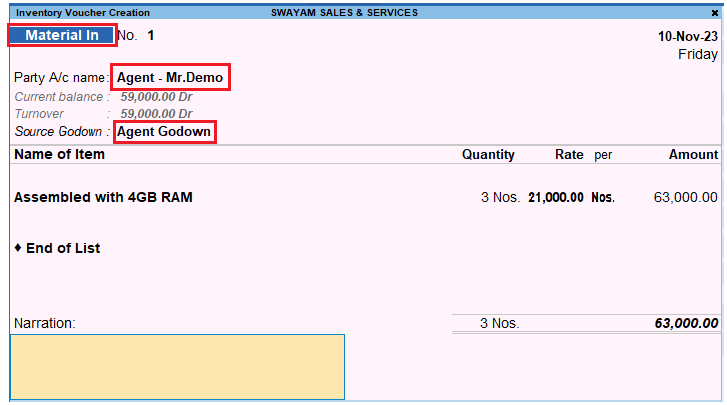
[142-Sales Process in TallyPrime-3 & Higher]
- As always, press Ctrl+Ato save.
You can keep a track of your unsold goods with the agent, once you record the goods returned by your agent.

