As discussed in the above section Pay components are computed based on the Payroll Units.
Therefore, create the following Payroll masters in TallyPrime:
- Payroll Units
- Attendance / Production Types
1. Payroll Units
A payroll unit refers to a unit of measurement based on which pay heads are calculated. Payroll units can be classified into two types viz., Simple Payroll Units and Compound Payroll Units. Simple Payroll Units refer to individual units such as Day, Week, Month, Hours, Pcs, Box, Nos etc., Whereas, Compound Payroll Units refer to Units which are combination of two simple units, i.e., an Hour of 60 Minutes, Month of 26 days, Day of 8 Hrs.
Usually, the Pay components are computed based on a single or compound payroll units. Sometimes an employee may be paid on the basis of a combination of two or more units. For example, an employee is paid a regular salary and an hourly rate for the overtime hours. In this case, the two likely units are Calendar Month and Hours. In TallyPrime, you can create simple as well as compound units.
By default, TallyPrime contains four pre-set Calculation Periods – Days, Fortnights, Months & Weeks.
EXAMPLE >>
However, you can also create new Payroll Units based on your business requirements.
| Name | Type | Symbol |
| Hours | Simple | Hrs |
| Minutes | Simple | Mins |
| Hrs of 60 Mins | Compound | Hrs of 60 Mins |
1.1. Simple Payroll Units
- Gateway of Tally > Create > type or select Units (Work) > and press Enter.
- Select Type as Simple.
- Specify Hrs as the Symbol for the Unit.
- Enter the Formal Name.
- Specify 2 as the Number of Decimal Places, as applicable.

[10-Payroll Management using TallyPrime-4]
- Accept the screen. As always, you can press Ctrl+A to save.
1.2. Compound Payroll Units
Create Hrs of 60 Mins as a Compound Unit.
In the Unit Creation screen:
- Press Backspace and select Compound as the Type of Unit

[11-Payroll Management using TallyPrime-4]
- Specify Hrs as the First Unit
- Enter 60 as the Conversion
- Specify Mins as the Second Unit
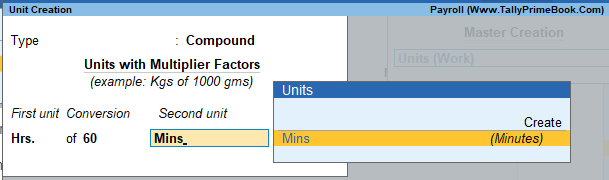
[12-Payroll Management using TallyPrime-4]
- Accept the screen. As always, you can press Ctrl+A to save.
2. Attendance / Production Types
Attendance/Production Type masters are used to record the nature of attendance/ production i.e., time and work rate. In TallyPrime, you can create Attendance types based on time such as Present and Absent or based on work based production units such as Piece productions, Sales performance and so on.
EXAMPLE >>
Create the following Attendance Types for M/s. Swayam Software Solutions.
| Name | Under | Attendance/Production Type | Period Type |
| Present | Primary | Attendance/ Leave with Pay | Days |
| Absent | Primary | Leave without Pay | Days |
| Overtime | Primary | Production | Hrs of 60 Mins |
Attendance Type
You can define Attendance/Production Types with or without pay.
- Attendance/Leave with Pay: Use this to record the positive attendance and leave with pay (For example, Present, Sick Leave, and so on.)
- Leave without Pay: Use this to record negative attendance (For example, Absent, Leave Without Pay, and so on.)
2.1. Present Attendance Type
- Gateway of Tally > Create > type or select Attendance/Production Types > and press Enter.
- Enter the Name of the attendance type.
- Select Primary from the list for the field Under.
- Select the Attendance type as Attendance/Leave with Pay. The Period type appears automatically.

[13-Payroll Management using TallyPrime-4]
- Accept the screen. As always, you can press Ctrl+A to save.
Similarly, create another Attendance Type as Absent. Enter Leave without Pay in the field Attendance Type.
2.2. Absent Attendance Type
The completed Attendance Type Creation screen is displayed as shown:
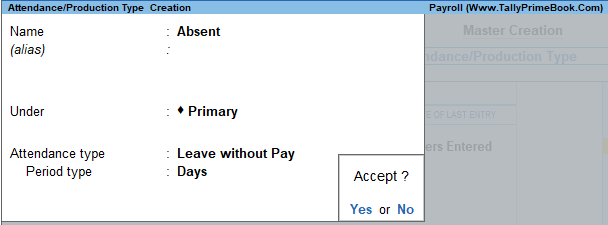
[14-Payroll Management using TallyPrime-4]
- Press Enter to Accept the Attendance Type Creation screen
In the same way, create Overtime as the Production Type with Production as the Attendance Type.
2.3. Overtime Production Type
The completed Overtime – Production Type Creation screen is displayed as shown below:

[15-Payroll Management using TallyPrime-4]
- Press Enter to Accept the Production Type Creation screen.
2.4. User Defined Calendar Types
You can use the User Defined Calendar Type to compute the per day salary based on the variable days for each month based on Pay Heads such as Basic Pay.
For example, 25 days in January, 24 days in February, 26 days in March, and so on.
| Note:
You must configure the value for the number of days in each month (period) before recording the attendance details using an Attendance Voucher. |
The completed My Calendar – User Defined Calendar Tupe screen is displayed as shown below:
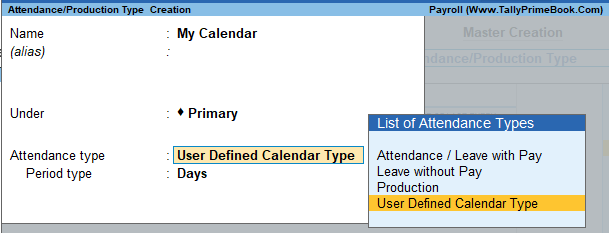
[16-Payroll Management using TallyPrime]
· Press Enter to Accept the Production Type Creation screen.
