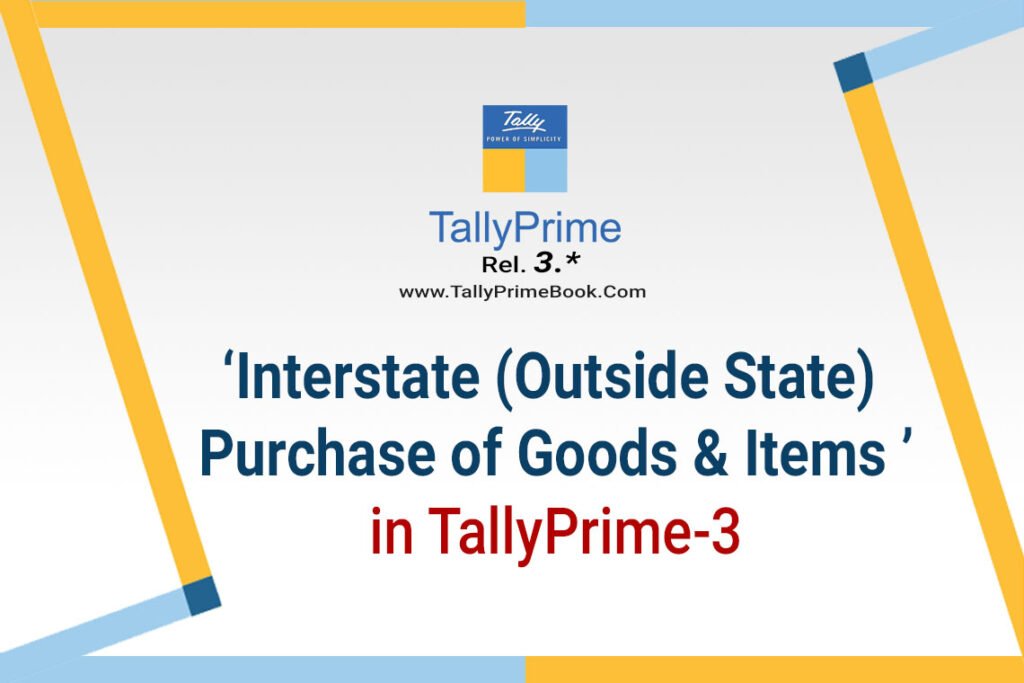The purchase of goods or services from a supplier from another state attracts integrated tax.
You can record an interstate purchase of goods in TallyPrime, using a Purchase voucher in Item Invoice mode.
To record an interstate purchase of Goods:
- Open a purchase voucher in the Item Invoice mode.
- Press Alt+G (Go To) > Create Voucher > press F9 (Purchase).
Alternatively, Gateway of Tally > Vouchers > F9 (Purchase).
- Press Ctrl+H (Change Mode) and select Item Invoice.
- Enter the Supplier Invoice No. and Date.
- Provide the supplier details.
- Party A/c name: Select the supplier or cash ledger. Enter Dispatch Details and Order Details, as needed.
- Place of Supply: Select the location where the goods or services are supplied.
- Under Party Details if the Place of Supply is different from the State address of your supplier, then only the purchase is considered as interstate under GST. It is to be noted that in Purchase vouchers, Place of Supply is picked automatically as the state of your company.
You can also enter Receipt Details and Order Details if required. If you do not see these options, enable them from F12 (Configure).
- In Purchase ledger, select the common purchase ledger.
Ensure that GST applicability is set to Applicable.
- Enter stock item details.
- Name of Stock Item – Select the stock item.
For GST to be calculated in the voucher, ensure that the stock item is configured with the correct GST Rate.
- Specify Quantity and Rate.
- Select the tax ledger – interstate tax (IGST) , for interstate purchase.
GST will be calculated based on the IGST rate defined in the stock item ledger.
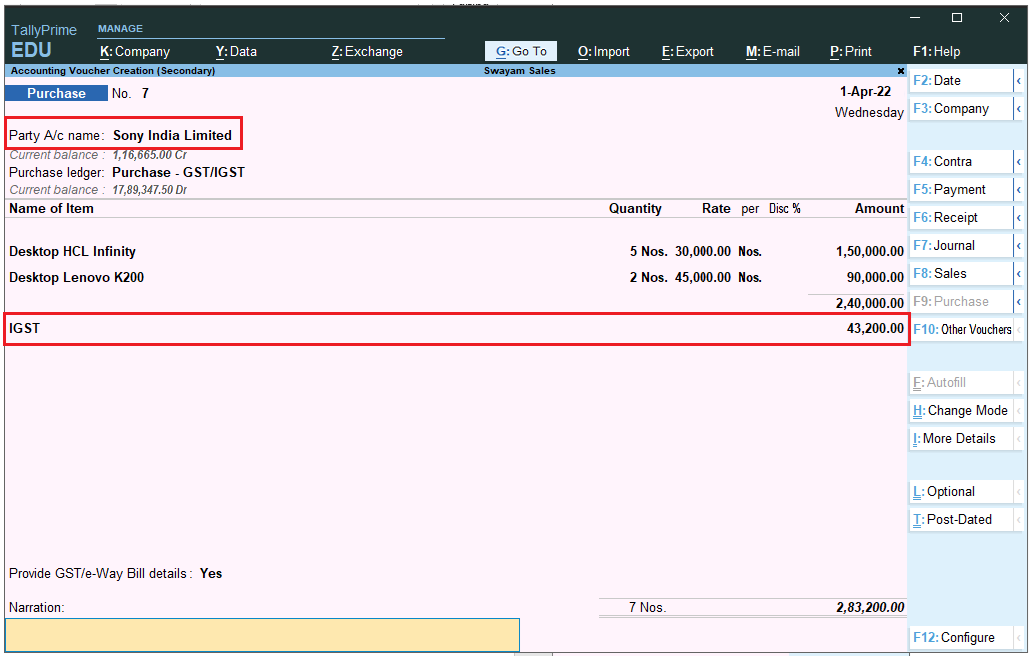
[4-1-Interstate (Outside State) Purchase of Goods & Items in TallyPrime-3]
- As always, press Ctrl+A to save the voucher.
Depending on the location of the supplier i.e. State in address section, you can record a Local or Interstate Purchase transaction with the applicable GST rates.
1. Creation of Stock Items
Stock items are goods that you manufacture or trade (sell and purchase). It is the primary inventory entity. Stock Items in the Inventory transactions are similar to ledgers being used in accounting transactions.
- Gateway of Tally> Create > type or select Stock Item > and press Enter.
Alternatively, press Alt+G (Go To) > Create Master > type or select Stock Item > and press Enter.
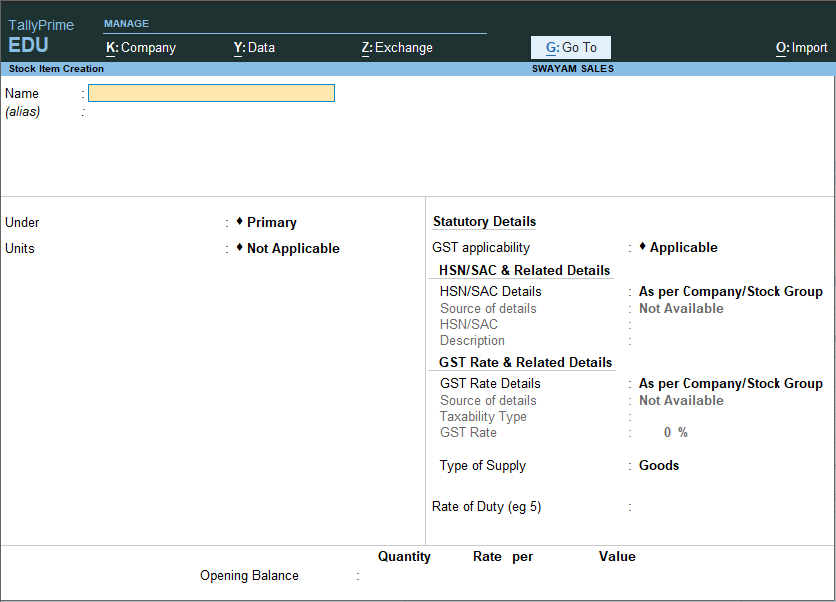
[4-2-Interstate (Outside State) Purchase of Goods & Items in TallyPrime-3]
- Name & alias: As in other masters, you can specify multiple aliases for the stock item.
- Under: Select Primary or an existing Stock Group. If you have not created any Stock Group, you can create one in TallyPrime to assign to the stock item.
As always, press Alt+C, to create a master on the fly. Alternatively, press Alt+G (Go To) > Create Master > type or select Stock Items > press Enter.
- Units: Select the unit of measurement applicable for the stock item. If the unit is not listed, you can create the unit of measurement in TallyPrime to assign to the stock item.
As always, press Alt+C, to create a master on the fly. Alternatively, press Alt+G (Go To) > Create Master > type or select Units > press Enter.
- Statutory Details: Set the applicable Taxability option for the stock item under Statutory details, The option will depend on the option enabled in the F11 (Features) screen.
- Opening Balance: Specify the opening balance for the Stock Item as on the date of Beginning of Books.
Quantity: Specify the stock item Quantity.
Rate: Specify the stock item Rate.
Value: TallyPrime automatically calculates the value by multiplying the Quantity and Rate. You can also edit the value, TallyPrime automatically refreshes the Rate field accordingly.
- Accept the screen. As always, press Ctrl+Ato save.
2. Apply GST Rate and HSN/SAC Details in Stock Item
If your business deals with many unique stock items that have their own tax rates and HSN/SAC details, then you can directly update the details in the stock item master. After that, you only have to select the required stock items while recording transactions. The corresponding tax rates and HSN/SAC details will be picked up easily.
- Gateway of Tally> Create/Alter > Stock Item (under Inventory Master).
Alternatively, press Alt+G (Go To) > Create/Alter Master > Stock Item.
- Select the stock itemfrom the List of Stock Items, or create a new one, as needed.
- Fill in the relevant details for HSN/SAC and GST.
- HSN/SAC & Related Details: You have three options to choose from.
- Specify Details Here: Once you select this option, you will be able to enter the relevant details right here in Stock Item Creation/Alteration.
- Use GST Classification: This option allows you to select a previously created GST Classification, or create one on the spot. The details will be applied accordingly.
iii. Specify in Voucher: If you are not aware of the details at the moment, and if you want to add the details directly in the transaction, then you can select this option.
- GST Rate & Related Details: Like in the previous field (HSN/SAC Details), you have the same three options to choose from.
Select Specify Details Here and enter the relevant information.
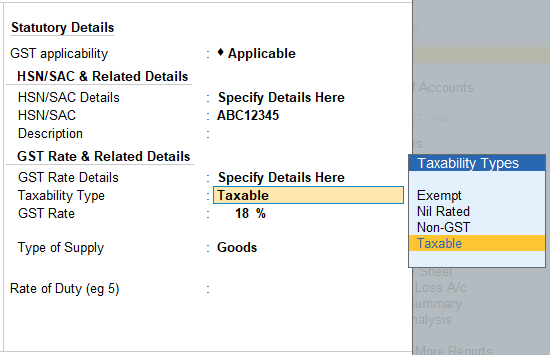
[4-3-Interstate (Outside State) Purchase of Goods & Items in TallyPrime-3]
Select Taxable for goods and services that are classified as taxable type of supply under GST. Select Exempt , if the type of supply is exempted from tax under GST, or select Nil Rated , if the tax rate applicable to the type of supply is 0% under GST.
- Press Ctrl+A to save the details.
- Specify the details of Opening Balance , if any, for the Stock Item as on the date of Beginning of Books.
- In the Quantity Field, specify the stock item Quantity.
- In the Rate field, specify the stock item Rate.
- In the Value field, TallyPrime automatically calculates the value by multiplying the Quantity and Rate. You can also edit the value, TallyPrime automatically refreshes the Rate field accordingly.
The Stock Item Creation screen appears as shown:
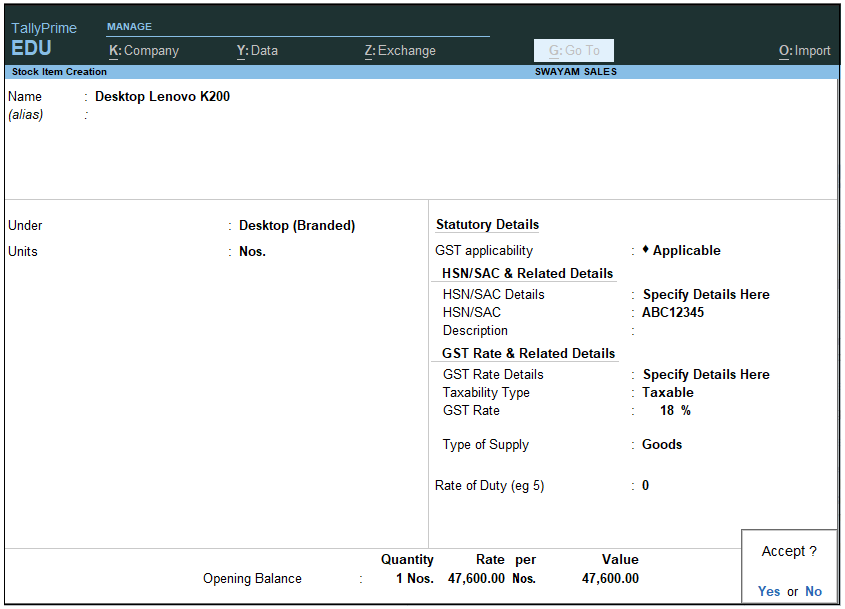
[4-4-Interstate (Outside State) Purchase of Goods & Items in TallyPrime-3]
[Practical Assignment]
(Outside Purchase of Items & Goods – Interstate Purchase)
PURCHASE TRANSACTION [F9]
Sl. No. Date Transactions
- 12/6/2023 Purchase the following from M/s Sarala & Co. (IGST)
Laptop ACER 4720Z 3 Nos. 32000
Laptop Compaq A901TU 3 Nos. 35500
Laptop HP-530 KD100AA 2 Nos. 48000
- 25/6/2023 Purchase the following Items from M/s Sony India Limited (IGST)
UPS Apc 4 Nos. 1500 2%Disc.
UPS Luminious 5 Nos. 1250 5%Disc.
UPS Microtech 6 Nos. 1600 3%Disc.
- 25/7/2023 Purchase the following Items from M/s Shwetha & Sons. (IGST)
Printer Epson Lq 1024 2 Nos. 17500
Printer HP Laser Jet 3 Nos. 16000
Printer SAMSUNG Laser Jet 2 Nos. 15500
- 29/7/2023 Purchase the following from M/s Thakral Infotech Ltd. (IGST)
Ram 1 GB 4 Nos. 2100
Ram 2 GB 4 Nos. 2000
Ram 4 GB 5 Nos. 2600
Ram 512 MB 5 Nos. 1500
Ram 8 GB 3 Nos. 3200
- 30/7/2023 Purchase the following Items from M/s Tally Solutions (IGST)
Webcam ADCOM 5 Nos. 450
Webcam Logitech 4 Nos. 1450
Carry Case (Laptop) 4 Nos. 1000
Microsoft Office 2003 5 Nos. 1000
Speakers 5 Nos. 800
TV Tuner 5 Nos. 1000