This is another non-accounting voucher. However, it differs from the Memo voucher in that it is not a separate voucher type. You mark an existing voucher, (e.g., a payment voucher or a receipt voucher) as ‘Optional’. Press [CTRL]+[L] or click on the button. This button toggles with ‘Regular’. By marking it ‘Optional’ the voucher does not get posted anywhere but remains in the have the Optional Register.
Mark a Voucher type as Optional
Press Ctrl+L (Optional) to make the voucher as Optional Voucher.
You can make a voucher type default to ‘Optional’. This is done during creation of a new voucher type or alteration of an existing voucher type. (Gateway of TallyPrime > Accounts Info > Voucher Types).
To mark a voucher type as Optional
1. Go to Gateway of Tally > Alter > Voucher Types
2. Select a voucher type.
3. Set Make Optional as default to Yes.
4. Press Ctrl+A to accept.
After enabling this option, any vouchers entered using this particular voucher type will be marked optional.
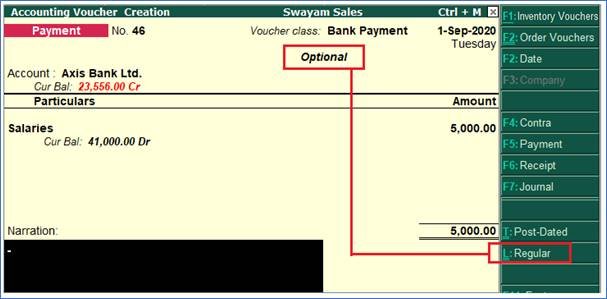
377
Use of optional vouchers
- Mark a voucher Optional , when it is an incomplete transaction and you do not want it to affect the accounts. Once it is completed, modify the voucher and post it as a regular voucher. For example , optional sales invoice can be printed as a proforma invoice.
- Optional vouchers can be used to forecast future sales. For example , create a new voucher type, say Sales Forecast. Record future sales projections using this voucher type.
- Optional vouchers allow you to see the impact of transactions without actually posting them.
View All Optional Vouchers Register
The list of optional vouchers can be viewed in the optional voucher register.
To view optional voucher register,
Gateway of Tally > Display More Reports > Exception Reports > Optional Vouchers.
Alternatively, Alt+G (Go to) > type or select Optional Vouchers> and press Enter
Note: Optional voucher can also be view from the Day Book .
