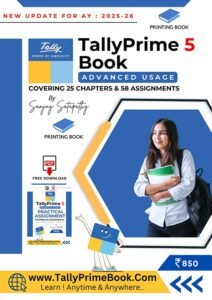[ VOUCHER-DEFINITION & MEANING ]
By default in TallyPrime, there are 22 different pre-defined Voucher types (where Payroll feature is enabled, the number of pre-defined voucher types will be 24). Voucher type pertains to Accounting, Inventory and Payroll. These are used for recording various transactions according to the user needs.
Examples include Cash Payment Vouchers and Bank Payment vouchers where the relevant predefined voucher is Payment Voucher. You may have two or more sets of Sales Vouchers for different kinds of sales transactions e.g. GST Sales, IGST Sales, etc.
If a voucher type is created, you can:
- Have the different Voucher numbering methods.
- Give own prefix and suffix details for the voucher numbering.
- Use the Effective Dates for the vouchers.
- By default, make some vouchers optional if required.
- Decide to have the Common Narration or Narration for each entry.
- Automate the printing immediately after saving the vouchers.
- Get separate reports for each type of voucher.
TallyPrime is Pre-programmed with a variety of accounting vouchers, each designed to perform 8 specific Business Transactions with the help of 8 Standard Vouchers.
- Purchase (F9)
- Purchase Return / Debit Note ( Alt+F5)
- Sale Invoice (F8)
- Sale Return / Credit Note (Alt + F6)
- Contra [ Cash Deposit / Cash Withdrawal / Fund transfer] ( F4)
- Payment (F5)
- Receipt (F6)
- Journal (F7)
TallyPrime has a set of short cut keys for accessing vouchers easily.
1. Purchase Voucher (F9)
When a company buys goods on credit or cash, Purchase voucher is used to record all the Purchase transactions of the company.
Once you activate GST in your company, you can record the purchase of goods and services (inward supply) that attract GST using a purchase voucher.
- Go to Gateway of Tally > Vouchers > Press F9 (Purchase)
Alternatively, Press Alt+G (Go To) > Create Voucher > Press F9 (Purchase)
Change Voucher Mode :
Press Ctrl+H (Change Mode) to select the required voucher mode (Item Invoice / /Accounting Invoice/ As Voucher).

[33-Inventory Management using TallyPrime]
Account Invoice/As Voucher: You will be directly selecting/debiting the Ledger account in case you are passing an Account Invoice. This is useful especially when a Service Bill is entered and does not include Inventory.
Item Invoice: You will be first selecting the Inventory and then allocating the same to the relevant Ledger account. This is useful to record all the Inventory movements in books of account.
Alter Method of Voucher Numbering – Manual:
TallyPrime provides you with Automatic, Automatic (Manual Override), Manual, and Multi-user Auto voucher numbering methods. You can select the method of voucher numbering from the voucher type creation/alteration screen. This feature empowers you to effortlessly implement and customize your voucher numbering approach according to your business requirements, enhancing the efficiency and accuracy of your financial record-keeping.
This is, perhaps, one reason for your opting for a new voucher type. There are Five methods available: The Methods of Numbering list appears as shown below:

[34-Inventory Management using TallyPrime]
Manual
This method allows you to number the vouchers manually. It does not check for the sequence of the numbers and permits you to specify anything that you wish in the voucher number field.
Gateway of Tally > Alter > Voucher Type > Select Purchase
Change the Method of Voucher Numbering to Manual as displayed below :

[35-Inventory Management using TallyPrime]
2. Local Purchase (within State)
The purchase of goods or services from a supplier in the same state attracts central tax and state tax.
To record a Local Purchase of Goods Transaction:
You can record a local purchase of goods in TallyPrime, using a Purchase voucher in Item Invoice mode.
1. Open the purchase voucher screen.
a. Gateway of Tally > Vouchers > press F9 (Purchase).
Alternatively, press Alt+G (Go To) > Create Voucher > press F9 (Purchase).
b. Press Ctrl+H (Change Mode) to select the required voucher mode (Item Invoice, in this case).
Supplier invoice no.: Displays the Purchase Bill No. of the supplying party.
Date: Displays the date on which the Purchase Bill was passed by the supplier.
2. In Party A/c name, select the supplier’s ledger or the cash ledger having Local State with GST No. Also, Enter Dispatch Details and Order Details, as needed.
a. Place of Supply: Select the location where the goods are supplied.
This is prefilled with the State entered for your company. For local purchases, ensure that the Place of Supply is same as the state of the supplier, under Party Details.
You can also enter Receipt Details and Order Details if required. If you do not see these options, enable them from F12 (Configure).

[36-Inventory Management using TallyPrime]
3. In Purchase ledger, select the common purchase ledger.
Ensure that GST applicability is set to Applicable.
4. Enter stock item details.
a. Name of Stock Item: Select the stock item.
For GST to be calculated in the voucher, ensure that the stock item is configured with the correct GST Rate.
b. Specify Quantity and Rate.
5. Select the central (CGST) and state (SGST) tax ledgers for Local Purchase which will be auto calculated on the basis of GST Rate given in Item-wise.

[37-Inventory Management using TallyPrime]
6. As always, press Ctrl+A to save the voucher.
You can see the transaction under Eligible for Input Tax Credit of GSTR-3B.
[Practical Assignment]
[Purchase of Items & Goods -Within State]
(Local Purchase of Items & Goods -Within State)
(Note : Method of Voucher Numbering should be Manual )
1. 13/4/2024 Purchase the following Items from Samsung Pvt. Ltd. (Bill No-SPL/5)
| ITEMS | Qty. | Unit | Rate | Value |
| Samsung 1.5 Ton Split AC | 2 | Nos. | 36,000 | 72,000 |
| Samsung 256 L D/Door Refrigerator | 3 | Nos. | 26,000 | 78,000 |
| Samsung Galaxy M55 5G | 2 | Nos. | 24,500 | 49,000 |
[Bill Value – Rs. 2,34,820 with CGST & SGST Rs. 17,910 each]
2. 28/5/2024 Purchase the following Items from Radian Techno Ltd. (Bill No-RTL/6)
| ITEMS | Qty. | Unit | Rate | Value |
| Panasonic 1.5 Ton Split AC | 1 | Nos. | 40,000 | 40,000 |
| Whirlpool 184 L S/Door Refrigerator | 2 | Nos. | 12,000 | 24,000 |
| Xiaomi 138 cm (55 inches) Smart TV | 1 | Nos. | 45,000 | 45,000 |
[Bill Value – Rs. 2,27,180 with CGST & SGST Rs. 9,090 each]
3. 29/6/2024 Purchase the following from Ezone Computers. (Bill No- EC/4)
| ITEMS | Qty. | Unit | Rate | Value |
| Lenovo Idea Centre 3 Desktop | 2 | Nos. | 30,000 | 60,000 |
| Dell OPTIPLEX 3060 Tiny Desktop | 1 | Nos. | 28,000 | 28,000 |
| Dell 14 Laptop | 2 | Nos. | 31,000 | 62,000 |
| ASUS VivoBook 15 Laptop | 4 | Nos. | 18,000 | 72,000 |
[Bill Value – Rs. 2,61,960 with CGST & SGST Rs. 19,980 each]
4. 4/7/2024 Purchase the following Items from Shree Enterprises (Bill No-SE/9)
| ITEMS | Qty. | Unit | Rate | Value |
| Pepsi Soft Drink, 750 ml | 20 | Pcs. | 25 | 500 |
| Coca-Cola Diet Soft Drink, 300ml | 30 | Pcs. | 30 | 900 |
| Tropicana Litchi 1000 ml | 10 | Pcs. | 90 | 900 |
| Fortune Sunflower Oil 1L | 15 | Pcs. | 100 | 1500 |
| Suffola Active Pro Rice Bran Oil 1L | 5 | Pcs. | 110 | 550 |
| Patanjali Kachi Ghani Mustard Oil 1L | 8 | Pcs. | 120 | 960 |
| Tata Sampan Gota Urad Dal 1Kg. | 10 | Pcs. | 200 | 2000 |
| Good Life Chana Dal 500 gm. | 25 | Pcs. | 50 | 1250 |
| Organic Moong Dal 1 Kg. | 20 | Pcs. | 180 | 3600 |
[Bill Value – Rs. 12,929 with CGST & SGST Rs. 384.50 each]
5. 14/8/2024 Purchase the following Items from ACER India Ltd. (Bill No- AIL/15)
| ITEMS | Qty. | Unit | Rate | Value |
| HP T630 High Performance Mini PC | 2 | Nos. | 25,000 | 50,000 |
| HP Laptop 15s | 1 | Nos. | 48,000 | 48,000 |
| Realme NARZO 70 Pro 5G | 2 | Nos. | 16,000 | 32,000 |
| Xiaomi 138 cm (55 inches) Smart TV | 2 | Nos. | 45,000 | 90,000 |
[Bill Value – Rs. 2,59,600 with CGST & SGST Rs. 19,800 each]
6. 25/9/2024 Purchase the following Items from I Ball Industries (Bill No- IBI/15)
| ITEMS | Qty. | Unit | Rate | Value |
| LG 1.5 Ton Split AC | 2 | Nos. | 42,000 | 84,000 |
| Haier 273 L D/Door Refrigerator | 1 | Nos. | 22,000 | 22,000 |
| Godrej 7 Kg T/Load Washing Machine | 5 | Nos. | 9,000 | 45,000 |
| Sony Bravia 126 cm (50 inches) Smart TV | 2 | Nos. | 48,000 | 96,000 |
[Bill Value – Rs. 2,91,460 with CGST & SGST Rs. 22,230 each]
3. Interstate Purchase (Outside State)
The purchase of goods or services from a supplier from another state attracts integrated tax.
You can record an interstate purchase of goods in TallyPrime, using a Purchase voucher in Item Invoice mode.
To record an interstate purchase of Goods:
1. Open a purchase voucher in the Item Invoice mode.
a. Press Alt+G (Go To) > Create Voucher > press F9 (Purchase).
Alternatively, Gateway of Tally > Vouchers > F9 (Purchase).
b. Press Ctrl+H (Change Mode) and select Item Invoice.
2. Enter the Supplier Invoice No. and Date.
3. Provide the supplier details.
a. Party A/c name: Select the supplier or cash ledger. Enter Dispatch Details and Order Details, as needed.
b. Place of Supply: Select the location where the goods or services are supplied.
-
- Under Party Details if the Place of Supply is different from the State address of your supplier, then only the purchase is considered as interstate under GST. It is to be noted that in Purchase vouchers, Place of Supply is picked automatically as the state of your company.

[38-Inventory Management using TallyPrime]
You can also enter Receipt Details and Order Details if required. If you do not see these options, enable them from F12 (Configure).
4. In Purchase ledger, select the common purchase ledger.
Ensure that GST applicability is set to Applicable.
5. Enter stock item details.
6. Name of Stock Item – Select the stock item.
For GST to be calculated in the voucher, ensure that the stock item is configured with the correct GST Rate.
a. Specify Quantity and Rate.
b. Select the tax ledger – interstate tax (IGST) , for interstate purchase.
GST will be calculated based on the IGST rate defined in the stock item ledger.
7. As always, press Ctrl+A to save the voucher.
Depending on the location of the supplier i.e. State in address section, you can record a Local or Interstate Purchase transaction with the applicable GST rates.

[39-Inventory Management using TallyPrime]
[Practical Assignment]
[Purchase of Items & Goods -Outside State]
(Inter-State Purchase of Items & Goods-Outside State)
1. 12/4/2024 Purchase the following from Sarala & Co. (IGST) against Bill No-SC/8
| ITEMS | Qty. | Unit | Rate | Value |
| Lenovo Idea Centre 3 Desktop | 2 | Nos. | 30,000 | 60,000 |
| Dell OPTIPLEX 3060 Tiny Desktop | 1 | Nos. | 28,000 | 28,000 |
| Dell 14 Laptop | 2 | Nos. | 31,000 | 62,000 |
| Apple iPhone 13 (128GB) | 1 | Nos. | 45,000 | 45,000 |
[Bill Value – Rs. 2,30,100 with IGST Rs. 35,100 each]
2. 23/5/2024 Purchase the following Items from Amazon Retails Pvt. Ltd. against Bill No-ARPL/18
| ITEMS | Qty. | Unit | Rate | Value |
| Coca-Cola Diet Soft Drink, 300ml | 20 | Pcs. | 30 | 600 |
| Tropicana Litchi 1000 ml | 20 | Pcs. | 90 | 1800 |
| Fortune Sunflower Oil 1L | 20 | Pcs. | 100 | 2000 |
| Suffola Active Pro Rice Bran Oil 1L | 5 | Pcs. | 100 | 500 |
| Patanjali Kachi Ghani Mustard Oil 1L | 8 | Pcs. | 150 | 1200 |
| Tata Sampan Gota Urad Dal 1Kg. | 10 | Pcs. | 210 | 2100 |
| Good Life Chana Dal 500 gm. | 10 | Pcs. | 50 | 500 |
| Organic Moong Dal 1 Kg. | 15 | Pcs. | 150 | 2250 |
[Bill Value – Rs. 11,665 with IGST Rs. 715.50 each]
3. 29/6/2024 Purchase the following from Thakral Infotech Ltd. (IGST) against Bill No-TIL/15
| ITEMS | Qty. | Unit | Rate | Value |
| Lenovo Idea Centre 3 Desktop | 2 | Nos. | 30,000 | 60,000 |
| Dell OPTIPLEX 3060 Tiny Desktop | 1 | Nos. | 28,000 | 28,000 |
| Whirlpool 184 L S/Door Refrigerator | 2 | Nos. | 12,000 | 24,000 |
| Xiaomi 138 cm (55 inches) Smart TV | 1 | Nos. | 45,000 | 45,000 |
[Bill Value – Rs. 1,82,820 with IGST Rs. 26,820 each]
4. 30/7/2024 Purchase the following Items from Gayatri Sales Point (IGST) against Bill No- GSP/20
| ITEMS | Qty. | Unit | Rate | Value |
| Panasonic 1.5 Ton Split AC | 1 | Nos. | 40,000 | 40,000 |
| Samsung 256 L D/Door Refrigerator | 3 | Nos. | 26,000 | 78,000 |
| Samsung Galaxy M55 5G | 2 | Nos. | 24,500 | 49,000 |
[Bill Value – Rs. 1,97,060 with IGST Rs. 30,060 each]