Credit Note is a document issued to a party stating that you are crediting their Account in your Books of Accounts for the stated reason or vise versa. It is commonly used in case of Sales Returns, Escalation/De-escalation in price etc.
All features and functions of Sales Voucher and Credit Note Voucher are same. So just like Sale Voucher, you can record transaction in Credit Note either in Accounting Invoice or Item Invoice.
A Credit Note can be entered in voucher or Invoice mode (either Accounting / Items).
To go to Credit Note Entry Screen :
1. Gateway of Tally > Vouchers > F10 (Other Vouchers) > type or select Credit Note > and press Enter.
Alternatively, press Alt+G (Go To) > Create Voucher > F10 (Other Vouchers) > type or select Credit Note.
2. Press Ctrl+H (Change Mode) and select Item invoice or Accounting Invoice mode as per your business needs.

162
(A) Item Invoice Mode
Pass an entry for goods sold returned from Customer Chitra & Co. just like Sale Voucher :
This Credit Note will pass through Item Invoice ( by pressing ALT+F6).
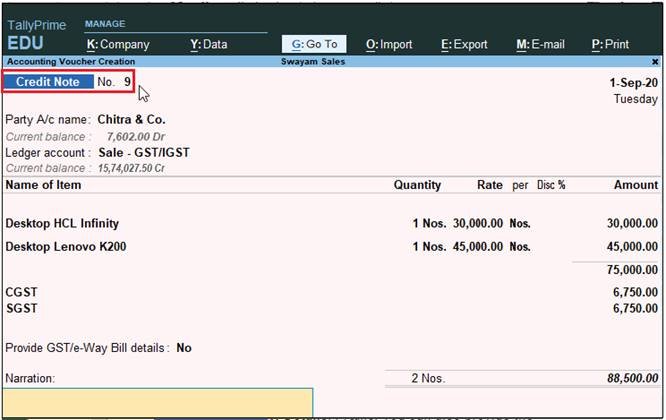
163
(B) Accounting Invoice Mode
Pass the Credit Note Entry for Price De-escalation for the month of March 2020 of Rs. 10,000 with GST @18% Adjustment to Chitra & Co.
This Credit Note will pass through Accounting Invoice ( by pressing ALT+F6).

164
Note : The Ledger ‘ Price De-escalation’ should be created under Sale Account Group with Inventory Option – No, GST Applicable with all GST Details @18% .
