Stock journal is a journal in which all types of stock adjustments are entered.
The stock adjustment may be due to the following reasons:
Inter-Godown Transfer
This is useful to transfer the goods from one location to another. The quantity of Stock remains the same, but the Location changes.
Additional Cost/Expenses involved in the Transfer of goods.:
You can also account the additional cost incurred in connection of transfer of materials from one location to another.
Accounting for Wastage of stock or shortage of stock:
There may be a shortage or wastage of stock items, the quantity may have got changes. In such cases, you have to enter a stock journal to account for the increase or decrease in the Stock Item.
Manufacturing Process
If you are involved in the manufacturing process in which raw materials are consumed and finished goods are produced, then you can create a manufacturing Journal Voucher also.
To view the Stock Journal Voucher:
- Gateway of Tally > Vouchers > press Alt+F7 (Stock Journal).
Alternatively, Alt+G (Go To) > Create Voucher > press Alt+F7 (Stock Journal).
- If you want to change the voucher date, press F2.
- In the Source (Consumption) section, select the item and the location from where you to transfer the goods.
- Specify the Quantity. The Rate and Amount field gets prefilled if you have specified it for the goods selected.
- In the Destination (Production) section, select the item and the location to where the goods should be sent.
- Provide Narration, if any, and accept the voucher. As always, you can use Ctrl+A to accept.
Example :
Business transfer its stock ‘Desktop Lenovo K200’ 10 Nos. from BALASORE Godown to BHUBANESWAR Godown with a additional Packing Expenses of Rs. 1,000
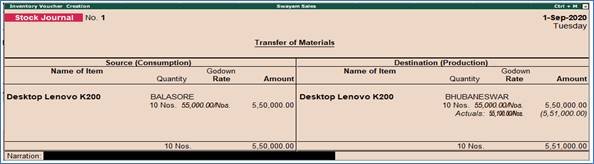
382
Shows the transfer of 10 Pcs of ‘Desktop Lenovo K200’ from BALASORE godown to BHUBANESWAR godown with additional expenses towards Packing Expenses of Rs.1000 ( as explained below).
Additional Cost on Purchase in Stock Journal :
When there are some Additional Cost/Expenses incurred, then you can account the same in the Stock Journal.
After mentioning the quantity, rate and amount under Destination (Production), the ‘Additional Cost Details’ screen will be displayed. Enter the additional cost/expense incurred.
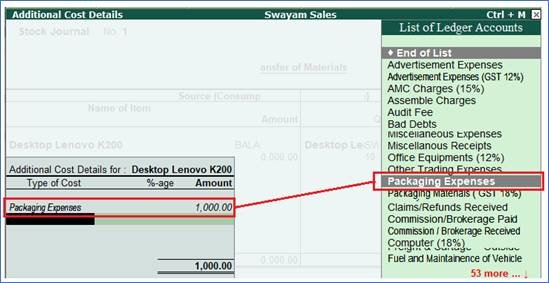
383
Note :
If you do not see the Additional Cost Details screen:
- Press Alt+G (Go To) > Alter Master > select Voucher Type > Stock Journal.
- Set Track Additional Costs for Purchases to Yes.
