TallyPrime is Pre-programmed with a variety of accounting vouchers, each designed to perform 8 specific Business Transactions with the help of 8 Standard Vouchers.
- Purchase (F9)
- Purchase Return / Debit Note ( Alt+F5)
- Sale Invoice (F8)
- Sale Return / Credit Note (Alt + F6)
- Contra [ Cash Deposit / Cash Withdrawal / Fund transfer] ( F4)
- Payment (F5)
- Receipt (F6)
- Journal (F7)
TallyPrime has a set of short cut keys for accessing vouchers easily.
Alter Pre-defined Voucher Types in TallyPrime
Even if you do not need extra voucher types, you would normally alter the predefined voucher types to customize them according to your needs, e.g., to control their numbers.
Gateway of Tally > Alter > Voucher Type.
Alternatively, Gateway of Tally > Chart of Accounts > type or select Voucher Type.
The screen appears as shown below:
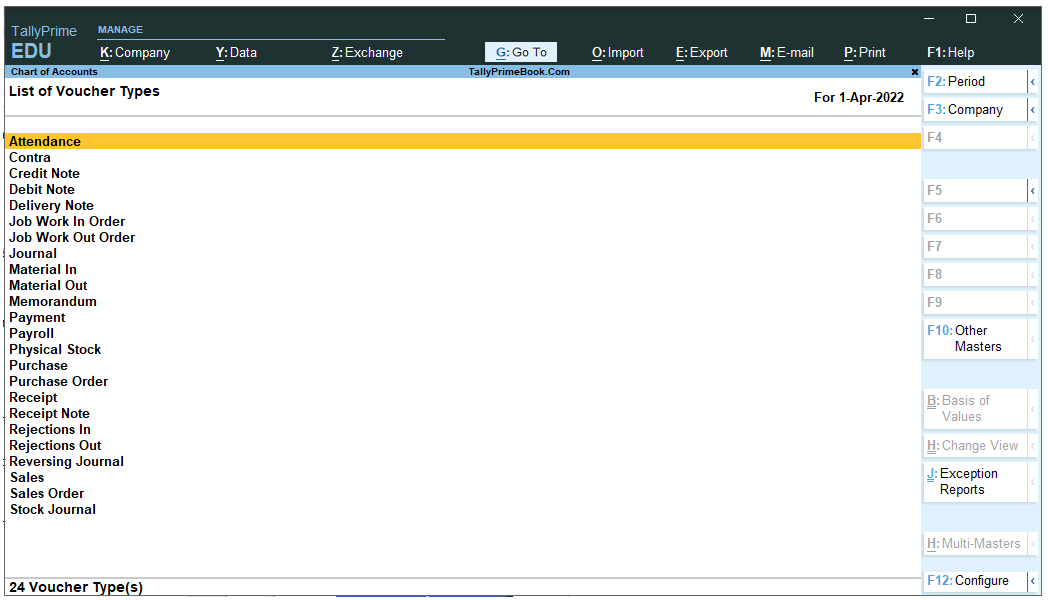
[50-Practical Assignment-TallyPrime]
Select one of the Pre-defined Voucher List to be Alter , say For Example – Sales
| Note:
1. You can also create a New Voucher on the basis of Pre-defined Voucher types. But the screen features and settings are same. 2. This Alternation of Voucher is same for all Pre-defined Vouchers |
The pre-defined Sales Voucher screen will be shown below :
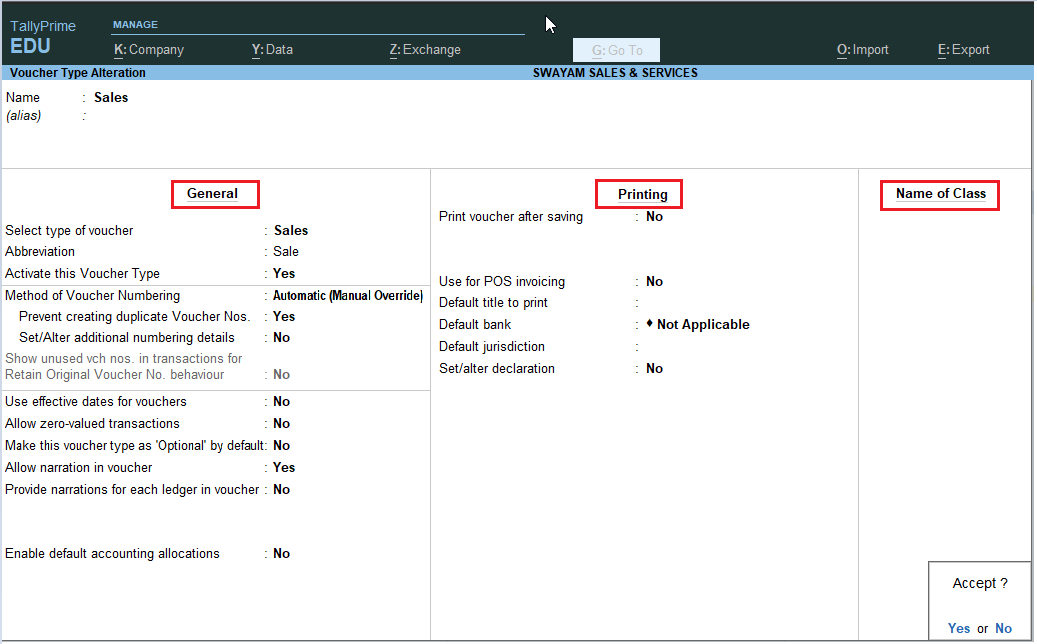
[51-Practical Assignment-TallyPrime]
The Voucher Type creation screen is divided into three sections depending on various settings.
- General
- Printing
- Voucher Class
Alter Method of Voucher Numbering
TallyPrime provides you with Automatic, Automatic (Manual Override), Manual, and Multi-user Auto voucher numbering methods. You can select the method of voucher numbering from the voucher type creation/alteration screen. This feature empowers you to effortlessly implement and customize your voucher numbering approach according to your business requirements, enhancing the efficiency and accuracy of your financial record-keeping.
This is, perhaps, one reason for your opting for a new voucher type. There are Five methods available: The Methods of Numbering list appears as shown below:
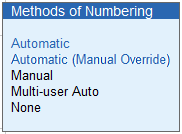
[52-Practical Assignment-TallyPrime]
(i) Automatic
This method is flexible. If Automatic method is selected, then TallyPrime numbers the vouchers automatically.
You can select the Numbering behaviour on the insertion/deletion to Renumber Vouchers or Retain Original Voucher No. as required.
(ii) Automatic (Manual Override)
Select Automatic (Manual Override) if you want to auto-number the vouchers and manually override the auto-numbering, if required. For example, if the voucher number is 10, you can manually override the voucher number as required, say 21. The next voucher number will be 22.
Set Prevent Duplicated to Yes to avoid duplicate voucher numbers during entry. You can enable this option only if there are no transactions of this voucher type.
(iii) Manual
This method allows you to number the vouchers manually. It does not check for the sequence of the numbers and permits you to specify anything that you wish in the voucher number field. However, you may choose to prevent entry of duplicate numbers. If you would like to do so, then set Prevent Duplicates to Yes.
- Prevention of Duplicates is possible if you enable the option at the time of creation. You may enable it later (by alteration) only if there are no transactions of this voucher type.
- If you face difficulty due to existing transactions, just create another voucher type for preventing duplicates of subsequent voucher numbers.
(iv) Multi-user Auto
Select this option to enable the allotment of subsequent voucher number in a multi-user environment when multiple users are working on the same company data and recording vouchers.
The Multi-User Voucher Numbering is an extension of the Automatic Numbering method. It hastens the process without errors. However, this is applicable only in voucher creation and does not apply in the case of insertion or deletion of vouchers.
(v) None
This will disable numbering of such vouchers. If you select this method, no further information is required.
Configure in Method of Voucher Numbering for GST:
If the Method of Voucher Numbering is set to Automatic, then two additional fields are displayed…

[53-Practical Assignment-TallyPrime]
- Numbering behaviour on insertion/deletion:
You will see this option if you have selected Automatic or Multi-user Auto as the Method of Voucher Numbering. Generally, when you insert or delete a transaction, your existing voucher numbers might get affected. However, you now have the option to either retain the original voucher numbers or renumber the vouchers, as per your requirement.
ii. Set / Alter additional numbering details :
Setting this field to Yes, Voucher Type Creation (Secondary) screen is displayed.

[54-Practical Assignment-TallyPrime]
The figure shown in the below voucher for Credit Card Purchase which will be available under the Purchase Voucher.
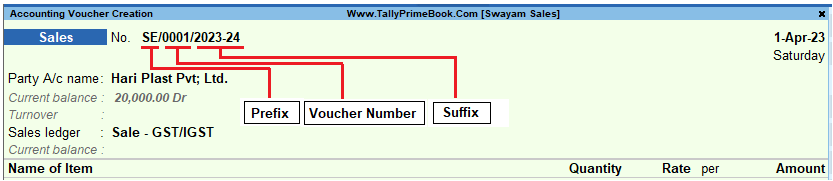
[55-Practical Assignment-TallyPrime]

