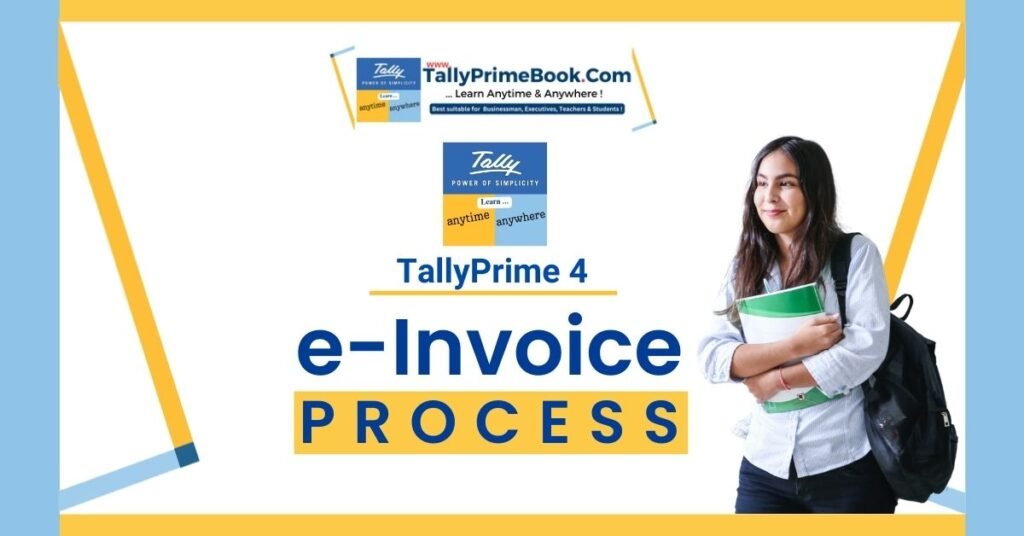In certain situations, you may have cancelled the IRN for a particular voucher in TallyPrime, but now you want to undo this cancellation. For example, this might be needed when you had selected the wrong voucher for cancellation, or 24 hours have already passed since IRN generation, and the e-Invoice System won’t accept the cancellation anymore. In such cases, you can undo the IRN cancellation.
Key highlights:
- Move e-invoice cancelled in TallyPrime to its earlier status.
- Remove the Reason and Remarks for Cancellation
- This is used to undo Cancellation of e-invoice in TallyPrime only and not on e-invoice Portal.
- You need to undo cancellation when e-invoice cancellation request sent to Portal is rejected.
- Wrong e-invoice is cancelled in TallyPrime
| Note :
The Undo Cancellation feature is applicable only for the e-invoices cancelled in TallyPrime, and it does not undo the cancellation updated in the e-Invoice portal. If a voucher is not cancelled on the e-Invoice portal, then it should not be marked as cancelled in TallyPrime. |
- Press Alt+G (Go To) > type or select e-Invoice > press Enter.
Alternatively, Gateway of Tally > Display More Reports > GST Reports > e-Invoice > press Enter.
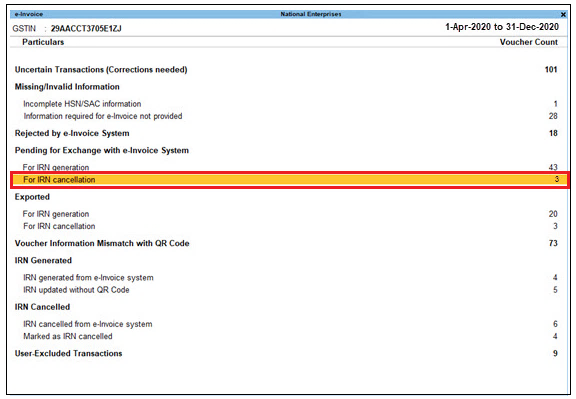
[Fig-59-e-Invoice Process in TallyPrime]
- Drill down from the required section, which can be either Pending for IRN Cancellation, Exported for IRN Cancellation, or Marked as IRN Cancelled.

[Fig-60-e-Invoice Process in TallyPrime]
- Press Alt+F5 for more details. You can see details of the cancellation, such as Reason for Cancellation and Remarks.
- Select the voucher for which you want to undo IRN cancellation.

.[Fig-61-e-Invoice Process in TallyPrime]
- Press Alt+F10 (Undo IRN Cancellation). The following message will appear:
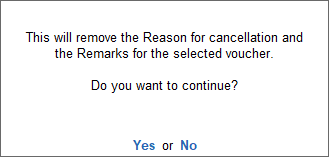
.[Fig-62-e-Invoice Process in TallyPrime]
- Press Enter to proceed.
This will remove details of the cancellation (such as the Reason for cancellation and Remarks), and the voucher will be moved to its original section.