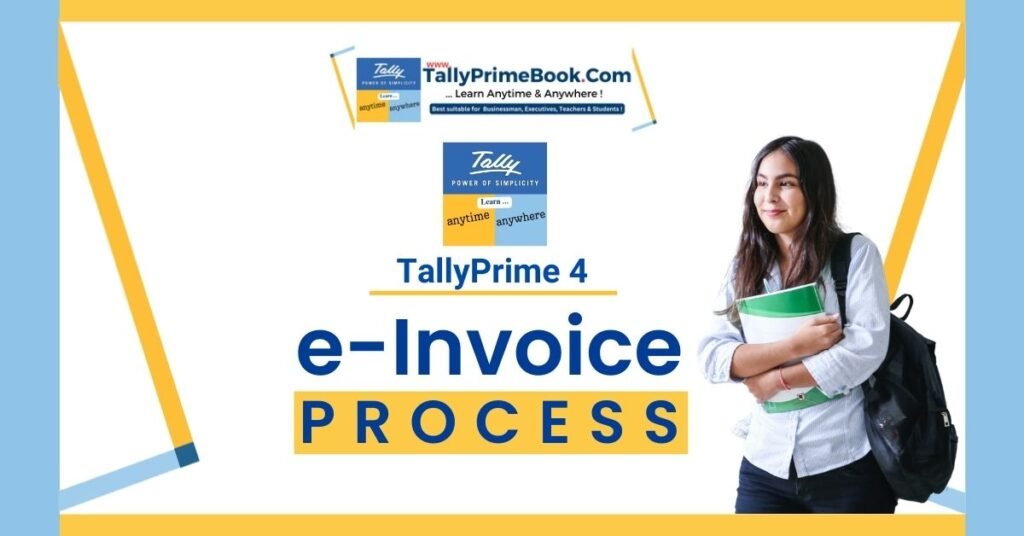Sometimes, you may have generated or cancelled the IRN for vouchers in the offline mode using TallyPrime or some other software (or directly on IRP), and you may want to import the IRN information for those vouchers in TallyPrime. You can do so using the Get IRN Info facility, which will import the latest IRN, Ack. No., and Ack. Date along with the QR code from the e-Invoice system to the vouchers.
The facility is provided in the relevant sections of the e-Invoice report, such as Pending, Exported, or Rejected by e-Invoice System, where you can fetch the latest IRN information and update the vouchers.
- From the e-Invoice report, drill down from the relevant section.
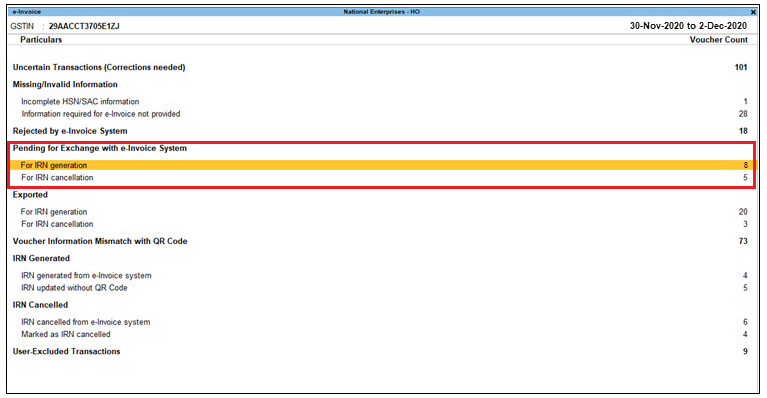
.[Fig-63-e-Invoice Process in TallyPrime]
In this example, you can see the Pending for IRN generation screen.
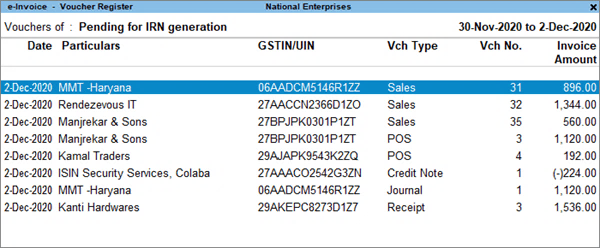
.[Fig-64-e-Invoice Process in TallyPrime]
- Select the voucher and press Alt+L (Get IRN Info). The following screen appears:

.[Fig-65-e-Invoice Process in TallyPrime]
- Press Enter to proceed.
- Specify the e-Invoice Login details, and press Enter.

.[Fig-66-e-Invoice Process in TallyPrime]
TallyPrime will fetch the latest IRN information from the e-Invoice system. The voucher will be updated and moved to the IRN Generated section.