Accounts like Outstanding Liabilities, Statutory Liabilities and other minor liabilities can be created directly under Current Liabilities and Assets can be classified as Current assets and Fixed assets.
A ledger is the actual account head to identify your transactions and are used in all accounting vouchers.
For example, purchase, payments, sales, receipts, and others accounts heads are ledger accounts. Without a ledger, you cannot record any transaction.
All Ledgers have to be classified into Groups. These groups and ledgers are classified into Profit and Loss or Balance Sheet.
The creation and usage of Groups in TallyPrime has been explained earlier. Now you will learn how TallyPrime works with Ledgers.
Pre-defined Ledgers in TallyPrime
There are two pre-defined ledgers available in TallyPrime, they are:
(i) Cash
This Ledger is created under the Group Cash-in-hand. You can enter the opening balance as on the date of books beginning from. You can also alter the name and even delete the Ledger.
(ii) Profit and Loss Account
This Ledger is created under the Group Primary. Previous year’s Profit or Loss is entered as the opening balance for this ledger. The balance entered here is treated as the opening profit/loss and shown in the Balance Sheet as opening balance of Profit and Loss account in the Liabilities side.
You cannot delete this ledger, but you can modify the same.
1. Creating a LEDGER in TallyPrime :
1. Gateway of Tally > Create > type or select Ledger and press Enter.
Alternatively, press Alt+G (Go To) > Create Master > type or select Ledger and press Enter.

38
2. Name Box : enter the name of ledger, alias is used for short name.
3. Select the group under which the ledger will be created.
4. Enter the Opening Balance.
F12 : Configure ( Ledger)
Configuring F12 (functional key): You can also configure your ledger creation as per your requirement by using ‘F12’.
To view and show all Configurations…you have to enable Yes of two option inside Configuration screen.
Show more configurations : Yes
Show all configurations : Yes
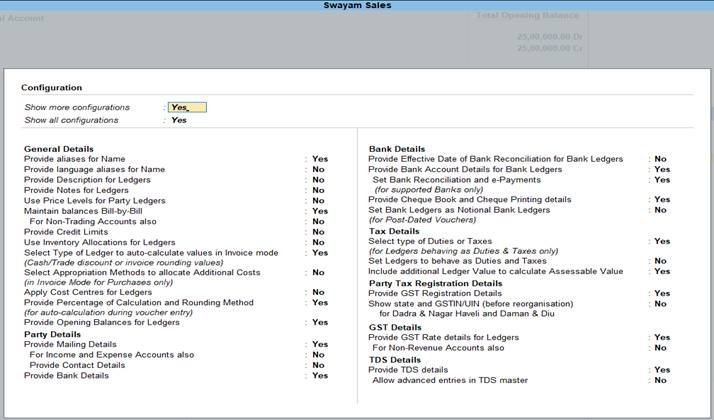
39
[Practical Assignment-1]
Create the following Assets & Liabilities Ledgers with Opening Balance as given :
In our given Practical Assignment, you must remember all the Bold Letter are Groups (not required to create) under which you have to create all the Ledgers with given Opening Balance
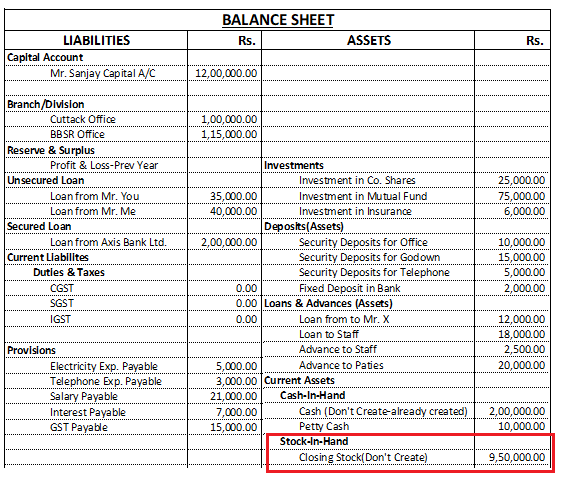
Note : Don’t Create Stock in Hand with Opening Balance of Rs.9,50,000 which will automatically displayed from Opening Stock of items and goods
