If many items you sell have the same tax rate, specify the tax rate and other GST details in your sales ledger. Similarly, if the items you purchase have the same tax rates, update your purchase ledger.
If you sell items with multiple tax rates, you can still maintain a single Sales Ledger for both within and outside State Sales, and record all GST details at the stock item or stock group level. You can create a single Purchase Ledger both for within as well as outside State Purchase, similarly.
I. Creating a Sales Ledger: Sales-GST/IGST (both for Local & Outside State)
To Create a Sales Ledger i.e. GST-Sales
1. Gateway of Tally > Create > type or select Ledger and press Enter.
Alternatively, press Alt+G (Go To) > Create Master > type or select Ledger and press Enter.
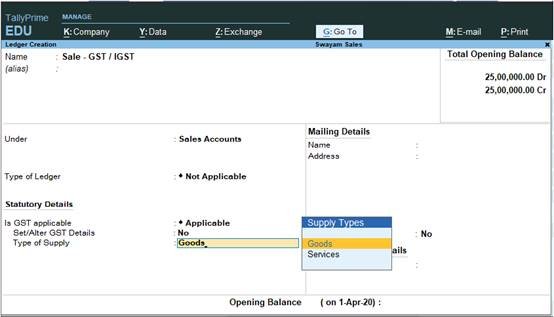
57
2. Enter the Name of the Sales ledger i.e. Sale – GST/IGST
3. Select Sales Account from the List of Groups in the Under field.
4. Set the option Inventory values are affected? to Yes ,.
5. Is GST Applicable – Applicable.

58
6. Set/alter GST Details – No,
Don’t specify the details in the GST Details because GST Rate specified in all Items will automatically Calculate the CGST and SGST as well as IGST,.
7. Select the Type of supply. By default the type of supply is set to Goods.
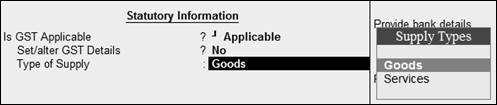
59
8. Press Ctrl + A to save.
[ Note : Only one Ledger i.e. Sale-GST/IGST will be created for all type of GST Sales ]
II. Creating a Purchase Ledger: Purchase-GST/IGST (both for Local & Outside State)
To Create a Purchase Ledger i.e. GST – Purchase (Local)
- Follow the steps used for Creating the Sales Ledger i.e. GST-Sales as above.
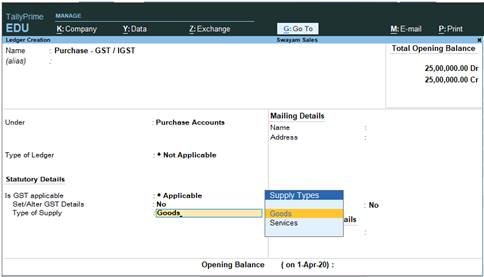
60
1. Gateway of Tally > Create > type or select Ledger and press Enter.
Alternatively, press Alt+G (Go To) > Create Master > type or select Ledger and press Enter.
2. Enter the Name of the Purchase ledger i.e. Purchase-GST/IGST
3. Select Purchase Account from the List of Groups in the Under field.
4. Set the option Inventory values are affected? to Yes ,.
5. Is GST Applicable – Applicable.
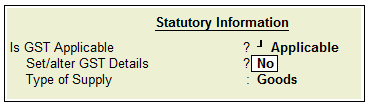
61
6. Set/alter GST Details – No,
Don’t specify the details in the GST Details because GST Rate specified in all Items will automatically Calculate the CGST and SGST as well as IGST.
7. Select the Type of supply. By default the type of supply is set to Goods.
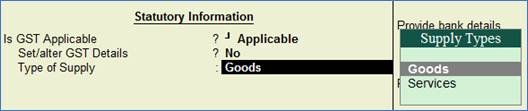
62
8. Press Ctrl + A to save.
[Practical Assignment-5]
Create the following Purchase & Sales Ledgers:
| Sales Account: Sale – GST/IGST Purchase Account: Purchase – GST/IGST |
