Reverse Charge Mechanism (RCM) is the process of payment of GST by the receiver instead of the supplier. In this case, the liability of tax payment is transferred to the recipient/receiver instead of the supplier.
In other words, If your business receives goods/services that fall under reverse charge mechanism (RCM), then you need to pay GST for such purchases to the department. You can also avail Input Tax Credit (ITC) for the amount from the department.
The Central Board of Indirect Taxes and Customs (CBIC) has specified goods and services liable for reverse charge. The goods include Cashew Nuts, Tobacco Leaves, Silk Yarn, Coal, Raw Cotton, and some other products. On the other hand, the services include goods and transportation services, legal services, courier services to send goods outside of India, services provided by any person in the non-taxable territory like outside of India, and others.
In TallyPrime, you can record purchases under RCM with appropriate GST, raise tax liability, and avail ITC. When you are using TallyPrime, tax liability and ITC are calculated automatically just by recording RCM purchase entry.
If you receive goods and services under Reverse Charge Mechanism (RCM) from any dealer, then you are liable to pay reverse charge.
Receipt or Purchase of goods or services other than RCM from Unregistered Dealer (URD) are treated as Exempt.
The details of RCM purchases are captured in the 3.1 Tax on Outward and Reverse Charge Inward Supplies of GSTR-3B in TallyPrime.

[1-GST on RCM using TallyPrime 4]
Set Up Goods / Services Under Reverse Charge Mechanism (RCM)
You can set up stock items and service ledgers as applicable to account for purchases under reverse charge mechanism in your business.
RCM applicability can be set up at Company, Group or item level. GST Rate details and RCM applicability should be mentioned at the same level.
1. Configure Stock Item for RCM
In case you handle goods such as cashew nuts or tobacco leaves, configure the stock items as applicable for reverse charge.
1. Press Alt+G (Go To) > Alter Master > Stock Item > type or select the name of the Stock Item and press Enter. OR
Select (from Gateway of Tally) Create > Stock Item
2. Configure for Reverse Charge applicability.
a. Specify the required GST Rate Details.
b. Applicable for Reverse Charge: Yes.
If you do not see this option, then press F12 (Configure) and set Enable Reverse Charge calculation to Yes.
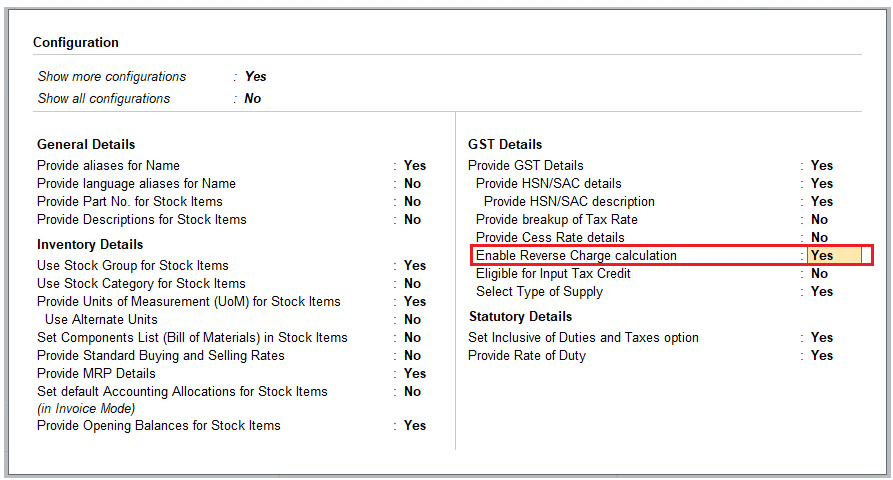
[2-GST on RCM using TallyPrime 4]
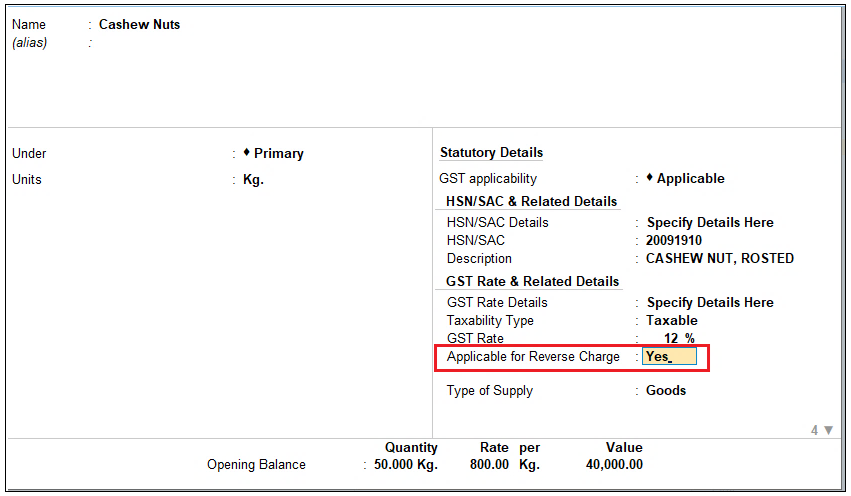
[3-GST on RCM using TallyPrime 4]
3. Press Ctrl+A to save. The
[ Note : If you are not maintaining items in TallyPrime, you can use a separate purchase ledger and define the above configurations at the Ledger level. ]
2. Configure Service Ledger for RCM
In case you avail services such as legal services, security, or services by an insurance agent to any person carrying on insurance business, configure the service ledger as applicable for reverse charge.
1. Press Alt+G (Go To) > Alter or Create Master > Ledger > type or select the name of the ledger and press Enter.
2. Configure for Reverse Charge applicability.
a. Specify the required GST Rate Details.
b. Applicable for Reverse Charge: Yes.
[ If you do not see this option, then press F12 (Configure) and set Enable Reverse Charge calculation to Yes.]
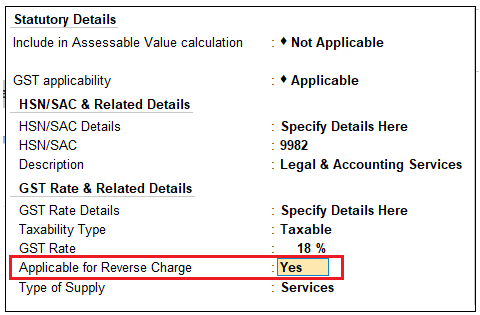
[4-GST on RCM using TallyPrime 4]
3. Press Ctrl+A to save.
3. Record inward supply of Goods under Reverse Charge Mechanism-RCM
You can record the inward supply of RCM goods in TallyPrime, after you configure stock items for reverse charge. On recording a purchase voucher with RCM goods, the liability and the input tax credit are auto-calculated. You can see the calculated values in GSTR-3B and GSTR-1.
The procedure to record purchase of goods like cashew nuts, tobacco leaves, silk yarn, and others that fall under reverse charge mechanism remains the same in TallyPrime.
- Ensure that the Stock Item is configured for Applicable for Reverse Charge.
- Open the purchase voucher in the Item Invoice mode.
- Press Alt+G (Go To) > Create Voucher and press F9.
- Press Ctrl+H (Change Mode) > Item Invoice and press Enter.
- Provide the voucher details.
- Select the RCM Stock Item from List of Stock Items.
- Provide other necessary details and press Ctrl+A, as always.
A sample Purchase Voucher recorded for the purchase of the RCM goods appears as shown below:
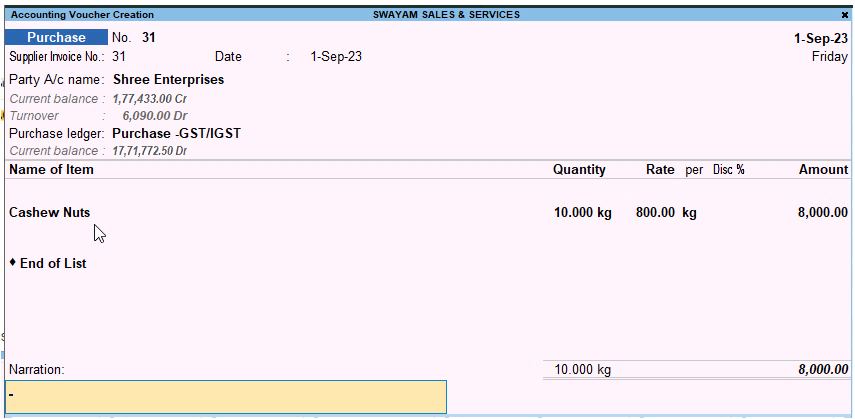
[5-GST on RCM using TallyPrime 4]
- To view Tax Analysis, press Alt+A (GST – Tax Analysis) and Press Alt+F1 for details.
Alternatively, Press Ctrl+O (Related Reports) > GST Tax Analysis > Alt+F1.
The GST – Tax Analysis screen appears and you can see the amount of tax is subjected to reverse charge.
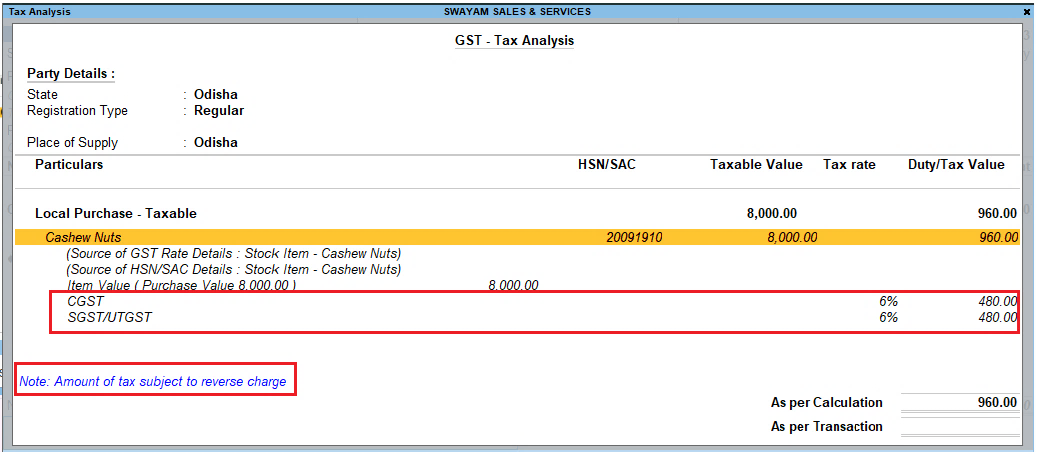
[6-GST on RCM using TallyPrime 4]
Once you record the transaction for the purchase of RCM goods in TallyPrime, the transaction gets included in the return and starts appearing in GSTR-3B under the 3.1 Tax on Outward and Reverse Charge Inward Supplies section.
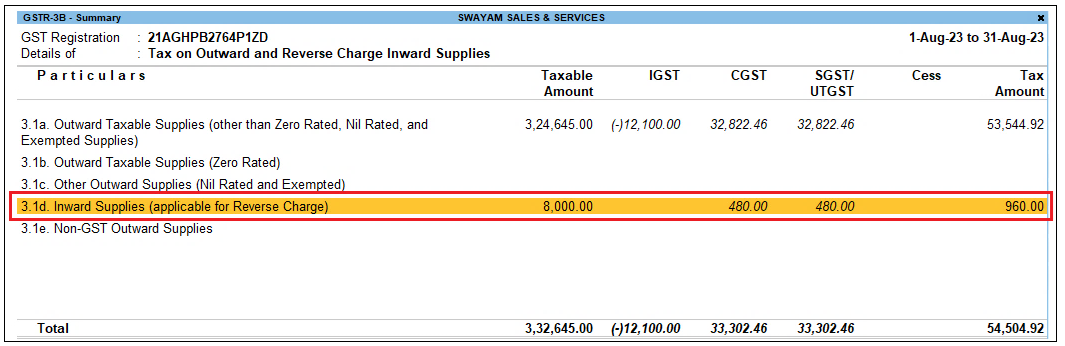
[7-GST on RCM using TallyPrime 4]
4. Record inward supply of Services under Reverse Charge Mechanism-RCM
You can record the inward supply of RCM Services in TallyPrime, after you configure Service Ledgers for Reverse Charge. On recording a purchase voucher with RCM Services the liability and the input tax credit are auto-calculated. You can see the calculated values in GSTR-3B and GSTR-1.
The procedure to recording purchase of services such as legal services from a advocate and other services under reverse charge mechanism specified by the department remains the same in TallyPrime.
- Ensure that the Service Ledger is configured for Applicable for Reverse Charge.
- Open the purchase voucher in the Item Invoice mode.
- Press Alt+G (Go To) > Create Voucher and press F9.
- Press Ctrl+H (Change Mode) > Accounting Invoice and press Enter.
- Provide the voucher details.
- Select the Ledger ‘Legal Services’ from Particulars.
- Provide other necessary details and press Ctrl+A, as always.
A sample Purchase Voucher recorded for the purchase of the RCM Services appears as shown below:
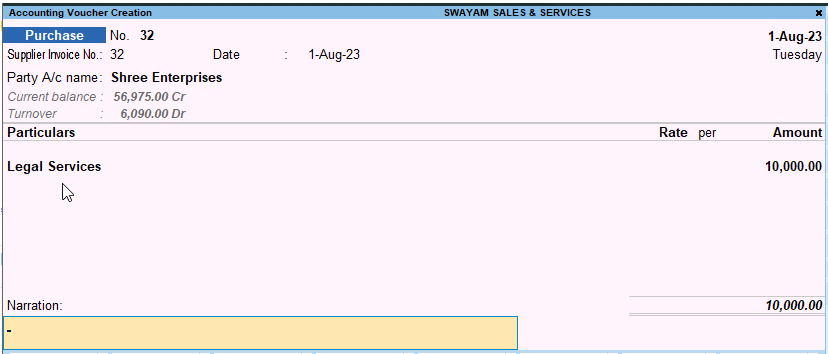
[8-GST on RCM using TallyPrime 4]
- To view Tax Analysis, press Alt+A (GST – Tax Analysis) and Press Alt+F1 for details.
Alternatively, Press Ctrl+O (Related Reports) > GST Tax Analysis > Alt+F1 .
The GST – Tax Analysis screen appears and you can see the amount of tax is subjected to reverse charge.
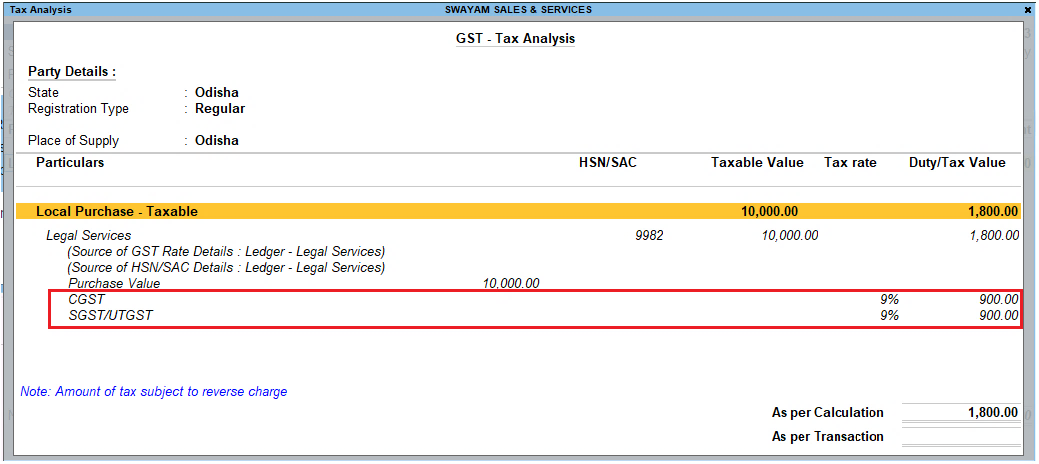
[9-GST on RCM using TallyPrime 4]
Once you record the transaction for the purchase of RCM Services in TallyPrime, the transaction gets included in the return and starts appearing in GSTR-3B under the 3.1 Tax on Outward and Reverse Charge Inward Supplies section.
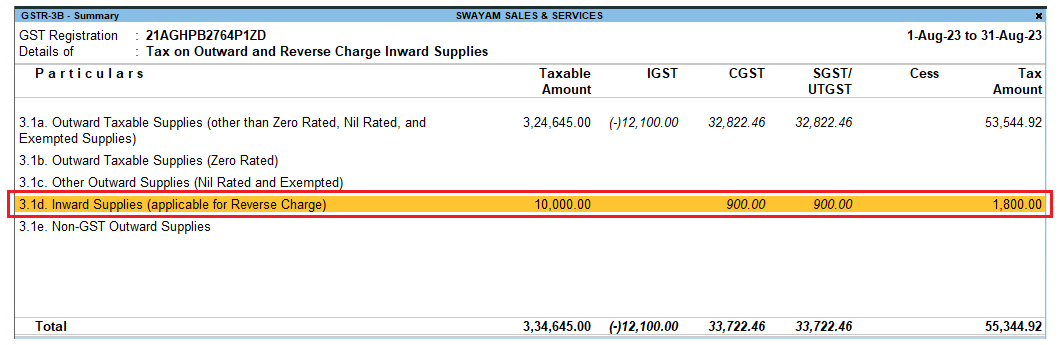
[10-GST on RCM using TallyPrime 4]


