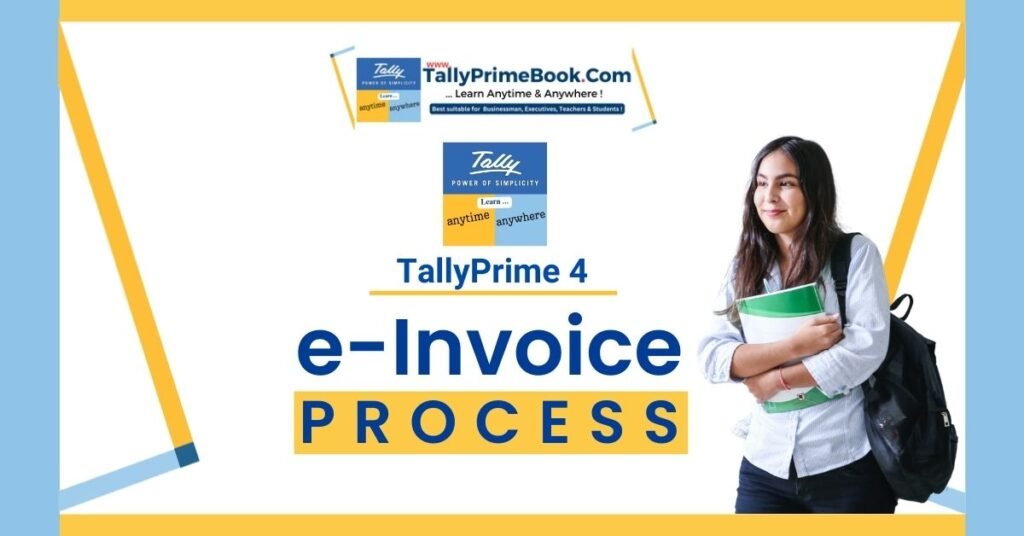Offline Process of e-invoice Cancellation in TallyPrime
let’s discuss how to cancel an e-invoice from the portal.
To cancel the e-invoice, you need to login to e-invoice portal and follow the steps given below.
Step-1: Login to https://einvoice1.gst.gov.in/

[Fig-55-e-Invoice Process in TallyPrime]
Step-2: Select ‘e-Invoice’ from the main menu
Step-3: Select ‘cancel’ option available in the e-invoice menu

[Fig-56-e-Invoice Process in TallyPrime]
Step-4: Choose either the ‘Acknowledgement number’ or the ‘IRN’ to enter. (You can find both of them on the e-invoice you wanted to cancel)

[Fig-57-e-Invoice Process in TallyPrime]
Step-5: According to the selection, enter the respective number in the field and press ‘Go’
Step-6: Next, the system will display the e-invoice that you want to cancel

[Fig-58-e-Invoice Process in TallyPrime]
Step-7: Scroll down to choose cancel reason and to enter remarks.
Step-8: Under ‘Cancel Reason’, you will find two options – 1.Duplicate and 2.Data Entry Mistake
Step-9: Choose anyone based on your reason (In most cases, it would be ‘Data Entry Mistake’ because there is no chance of duplication in the e-invoicing framework)
Step-10: In the ‘Remarks’ column, name the information that was entered incorrectly. Example unit change, item change, price change, etc. which is mandatory.
Step-11: Click ‘Submit’.
Step-12: On successful submission, the cancellation request gets updated automatically and you can see the e-invoice with ‘Cancelled’ marked across it.