Creating Sales and Purchase Ledgers for GST Compliance:
If many items you sell have the same tax rate, specify the tax rate and other GST details in your sales ledger. Similarly, if the items you purchase have the same tax rates, update your purchase ledger.
If you sell items with multiple tax rates, you can still maintain a single Sales Ledger for both within and outside State Sales, and record all GST details at the stock item or stock group level. You can create a single Purchase Ledger both for within as well as outside State Purchase, similarly.
I. Creating a Sales Ledger: Sales-GST/IGST (both for Local & Outside State)
To Create a Sales Ledger i.e. GST-Sales
- Gateway of Tally > Create > type or select Ledger and press Enter.
Alternatively, press Alt+G (Go To) > Create Master > type or select Ledger and press Enter.
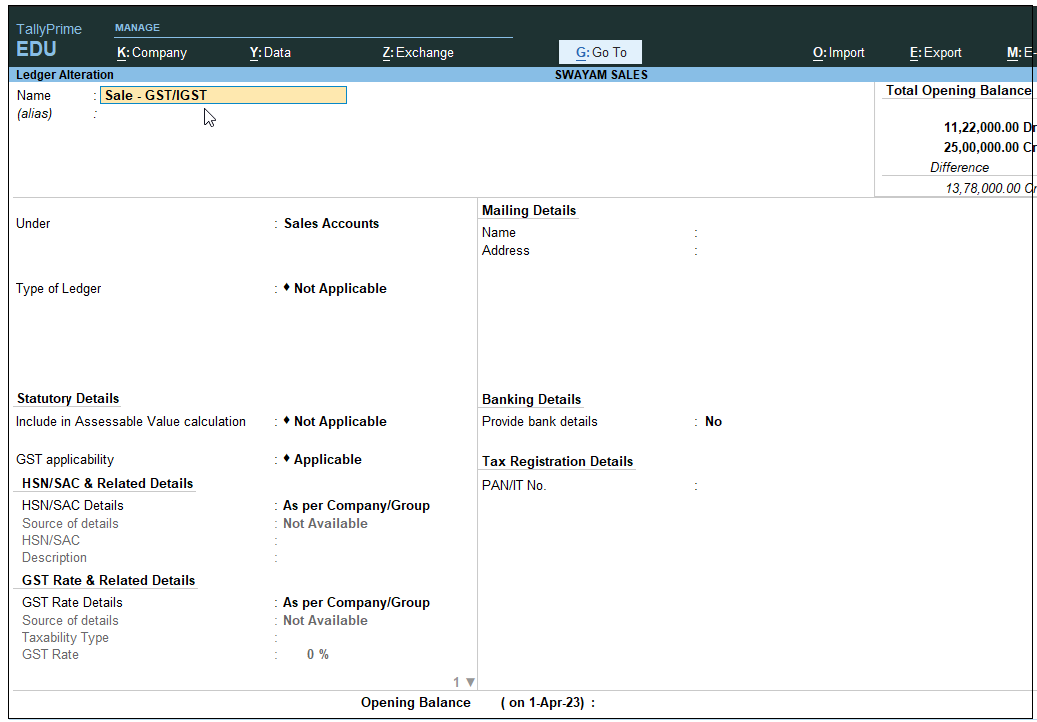
[29-Practical Assignment-TallyPrime]
- Enter the Name of the Sales ledger i.e. Sale – GST/IGST
- Select Sales Account from the List of Groups in the Under field.
- Set the option Inventory values are affected? to Yes ,.
- Is GST Applicable – Applicable.
- HSN/SAC & Related Details: Select As per Company/Group
You have three options to choose from.
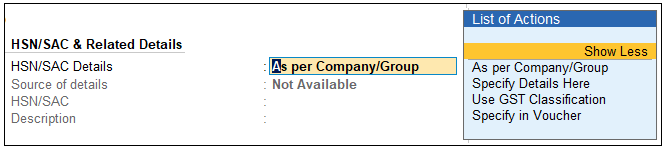
[30-Practical Assignment-TallyPrime]
Specify Details Here: Once you select this option, you will be able to enter the details right here in Company GST Details.
Use GST Classification: This option allows you to select a previously created GST Classification, or create one on the spot. The details will be applied accordingly.
Specify in Voucher: If you are not aware of the details at the moment, and if you want to add the details directly in the transaction, then you can select this option.
- GST Rate Details: Select As per Company/Group
Like in the previous field (HSN/SAC Details), you have the same three options to choose from.
Don’t specify the details in the GST Details because GST Rate specified in all Items will automatically Calculate the CGST and SGST as well as IGST,.
- Select the Type of supply. By default the type of supply is set to Goods.

[31-Practical Assignment-TallyPrime]
- Press Ctrl + A to save.
[ Note : Only one Ledger i.e. Sale-GST/IGST (or Sale A/c) will be created for all type of GST Sales ]
II. Creating a Purchase Ledger: Purchase-GST/IGST (both for Local & Outside State)
To Create a Purchase Ledger i.e. GST – Purchase (Local)
- Follow the steps used for Creating the Sales Ledger i.e. GST-Sales as above.
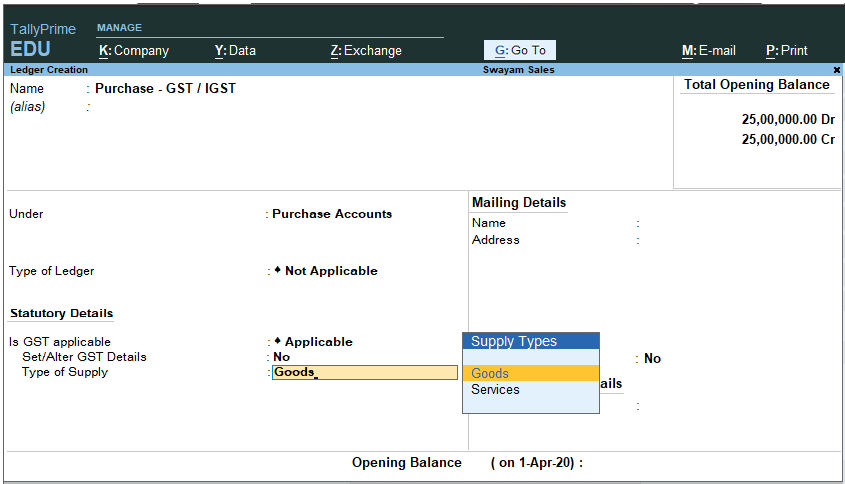
[32-Practical Assignment-TallyPrime]
- Gateway of Tally > Create > type or select Ledger and press Enter.
Alternatively, press Alt+G (Go To) > Create Master > type or select Ledger and press Enter.
- Enter the Name of the Purchase ledger i.e. Purchase-GST/IGST
- Select Purchase Account from the List of Groups in the Under field.
- Set the option Inventory values are affected? to Yes ,.
- Is GST Applicable – Applicable.
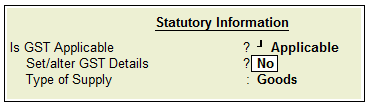
[33-Practical Assignment-TallyPrime]
- Set/alter GST Details – No,
Don’t specify the details in the GST Details because GST Rate specified in all Items will automatically Calculate the CGST and SGST as well as IGST.
- Select the Type of supply. By default the type of supply is set to Goods.

[34-Practical Assignment-TallyPrime]
- Press Ctrl + A to save.
Note – Create only one ledger for Purchase i.e. Purchase Account and One Ledger for Sale i.e. Sale Account for both within State and Outside State Transactions.
[Practical Assignment]
Create the following Purchase & Sales Ledgers:
| Sales Account:
Sale – GST/IGST Purchase Account: Purchase – GST/IGST |

