Sales Register displays the monthly summary of sales transactions and closing balances. The list of transactions pertaining to each month can be viewed by selecting that month. You can change the display according to the information required.
The period of the report and the content details can be modified. Columnar periodic reports can be generated using Alt+N: Auto Column for different periods as shown by the columnar details list. You can also compare similar data of two or more companies stored in the same data directory.
With the sales register you can:
- Analyse the periodic turnover using the option F2: Period .
- Compute the periodic taxes on such turnovers.
- Trace the errors made while recording the transactions.
- Analyse the sales returns during the year and take timely action to remove undesirable causes.
- Analyse the performance of godown, salesperson, sales area, and so on, with the help of cost centre and cost category report.
To view Sales Register :
1. Go to Gateway of Tally > Display More Reports > Account Books > Sales Register . The default Sales Register appears as shown below:
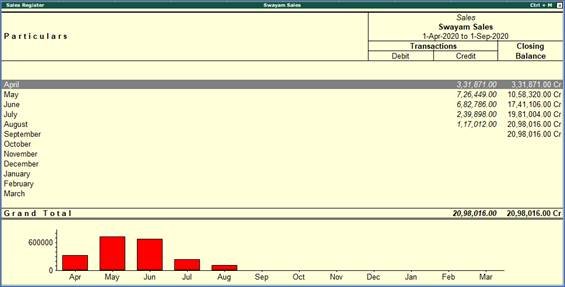
404
Note:
By default, this is Monthly Summary Sales Register whichshows each month’s total transactions and closing balance .
1. Columnar Sales Register
TallyPrime 9 generates columnar reports for different periods with consignee or buyer details. Select the option F8: Columnar from the button bar, in the Sales Voucher Register screen.
The Columnar Register Alteration screen appear as shown below:
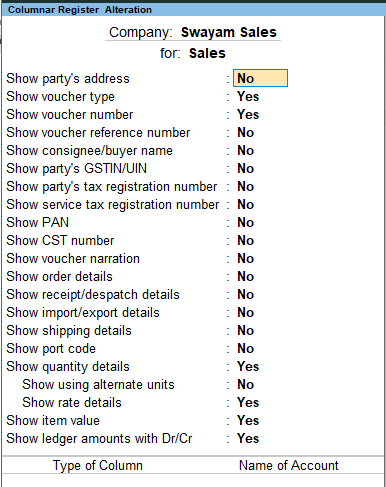
405
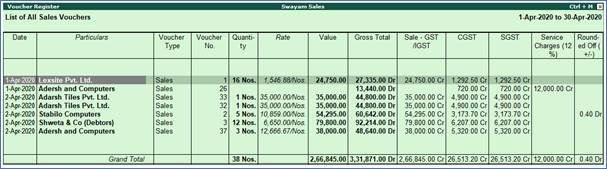
406
2. Extract of Sales Register
To view the extract of sales register
1. Go to Gateway of Tally > Display More Reports > Account books > Sales Register
2. Select month (For example, select June and press Enter to view the sales voucher register for June 2008)
3. Press Ctrl+H : Change View > Select Extract
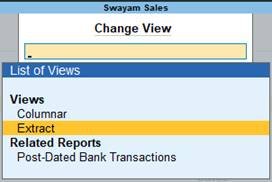
407
4. The sales voucher register is displayed as shown below:
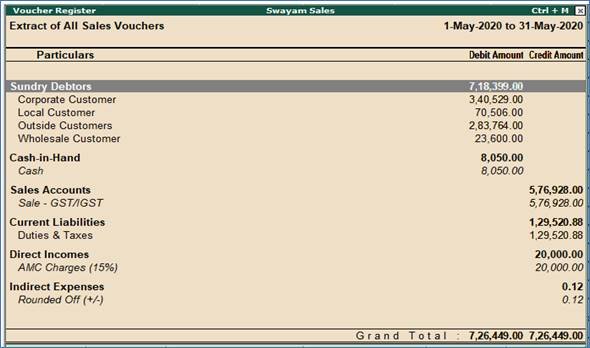
408
The extract gives a break-down of the sales vouchers and ledger used to record all sales vouchers for the period. The extract also groups them to show the totals for each group.
