Payment voucher is used to account all the payments made by the company by way of Cash/Bank.
Payment voucher can be passed using Single Entry or Double Entry mode by selecting Change Mode Button (CTRL+H) in the right hand side in payment voucher screen.
- Gateway of Tally > Vouchers > Press F5 (Payment Vouchers)
Alternatively, press Alt+G (Go To) > Create Voucher > F5 (Payment Vouchers)
Transactions : Paid Salaries of ₹. 5000 and Rent of ₹.2000 by cheque of State Bank of India as on 1-04-2020.
173
1. Voucher Classes for Payment & Receipt Voucher
All Payment or Receipt are of two types….either Cash or Bank ( may be NEFT/Debit Card/ Credit Card/Direct Transfer)
Voucher Classes are available for all major voucher types like Contra, Payment, Receipt, Journal, Sales, Credit Note, Purchases, Debit Note, Sales Order, Purchase Order, Delivery Note, and Stock Journal.
So, we can create two Classes – Cash Payment/Receipt & Bank Payment/Receipt.
Let’s we create a Two Class in case of Payment Voucher:

174
Alter the Payment Voucher Type
1. Go to Gateway of Tally > Alter > type or select Voucher Type > and Select Payment then Press Enter
Alternatively, press Alt+G (Go To) > Alter Master > Voucher Type > and select Payment then press Enter.

175
2. Retain the rest of the fields as they are.
3. In the Voucher Type alternation screen, write ‘Cash Payment’ in the Name of Class field.
4. Ensure that voucher type class is defined as shown in figure.

176
Note:
- Since it is a Cash Payment , select Cash-in-hand under Include Groups section and select Cash Ledger in third section. So that at the time of voucher entry , Cash ledger will select automatically.
- Similarly, in case of Bank Payment, selection of Bank Ledger in third section is not required (select Not Applicable) if the business have multiple Bank Ledger Account.
5. Make an entry of the transaction in a Paymnet Voucher – Voucher Class Cash Payment
Go to Gateway of Tally à Vouchers à F5 : Payment à Select ‘Cash Payment’ under Voucher Class List

177
Ensure that the Payment Voucher entries are as given in the Figure:
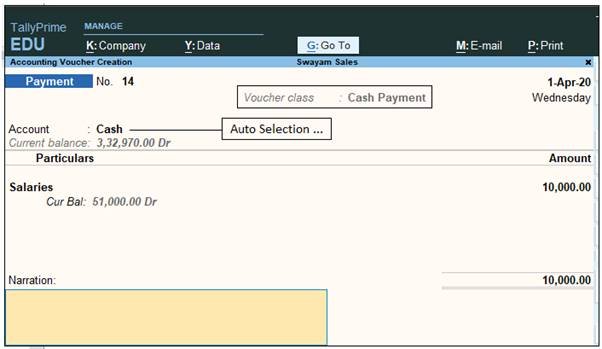
178
Note :
In this case, No Cash Ledger has to be select at the time of Payment Voucher Entry.
