When a company buys goods on credit or cash, Purchase voucher is used to record all the Purchase transactions of the company.
Once you activate GST in your company, you can record the purchase of goods and services (inward supply) that attract GST using a purchase voucher.
- Go to Gateway of Tally > Vouchers > Press F9 (Purchase)
Alternatively, Press Alt+G (Go To) > Create Voucher > Press F9 (Purchase)
Change Voucher Mode :
Press Ctrl+H (Change Mode) to select the required voucher mode (Item Invoice / /Accounting Invoice/ As Voucher).

88
Account Invoice/As Voucher: You will be directly selecting/debiting the Ledger account in case you are passing an Account Invoice. This is useful especially when a Service Bill is entered and does not include Inventory.
Item Invoice: You will be first selecting the Inventory and then allocating the same to the relevant Ledger account. This is useful to record all the Inventory movements in books of account.
(A) Local Purchase (within State)
The purchase of goods or services from a supplier in the same state attracts central tax and state tax.
To record a Local Purchase Transaction:
1. Open the purchase voucher screen.
- Gateway of Tally > Vouchers > press F9 (Purchase).
Alternatively, press Alt+G (Go To) > Create Voucher > press F9 (Purchase). - Press Ctrl+H (Change Mode) to select the required voucher mode (Item Invoice, in this case).
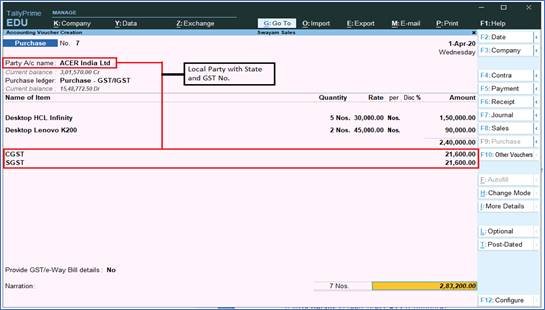
89
Supplier invoice no.: Displays the sales invoice no. of the supplying party.
Date: Displays the date on which the sales invoice was passed by the supplier.
2. In Party A/c name, select the supplier’s ledger or the cash ledger having Local State with GST No.
3. Select the purchase ledger applicable for local taxable purchases.
4. Select the required items, and specify the quantities and rates.
5. Select the central and state tax ledgers which will be auto calculated on the basis of GST Rate given in Item-wise.
(B) Interstate Purchase (outside State)
The purchase of goods or services from a supplier from another state attracts integrated tax.
To record an interstate purchase:
- Follow the steps used for recording a local purchase transaction as above, with the following changes:
- Select the purchase ledger ( you can use one ledger for both local and Interstate Purchase or you create separate Ledger ).
- Select the integrated tax ledger i.e. IGST which will be auto calculated on the basis of GST Rate given Item-wise and also based on Outside State Party Ledger with GST No .

90
Depending on the location of the supplier i.e. State in address section, you can record a Local or Interstate Purchase transaction with the applicable GST rates.
(C) Purchase Voucher with some Additional Charges/ Discount etc.
Some Purchase Voucher includes some Additional Charges like…Delivery Charges, Insurance Charges, Installation Charges, Rounded Off, Discount on Purchase etc.. etc..
>> Creation of Additional Charges Ledger included before GST in Purchase Bill
The main situation is that whether all those additional charges are charged before GST or after GST. If those Expenses charged before GST, then all those Expenses should be created under Purchase Group without affecting Inventory value, GST Not Applicable, but it must be include in assessable value calculation for GST with Appropriation to Goods & Method of valuation should be Based on Value.. as given below screen :

91
>> Creation of Additional Charges Ledger included after GST in Purchase Bill
Ledger creation will be as below ( with Not applicable in all cases and should be under Purchase Account Group)
Ledger Creation : ‘Insurance on Purchase’ & ‘Discount on Purchase’

92
Ledger Creation : ‘Rounded Off (+/-)’
See Pare : 3.2.10.
>> Purchase Bill Voucher with Additional Charges / Discount both before and after GST
Here we have one sample of Purchase Bill with Additional Charges or Discount on Purchase both Before and After GST :
Transactions:
Purchase the following Items from Acer India Ltd. with Delivery Charges of Rs.500 charged before GST and Insurance Charges on Purchase of Rs.150 charged and with a Discount on Purchase @2% received after charging GST .
Laptop ACER 4720Z 2 Nos. 32500
Laptop Compaq A901TU 1 Nos. 38500
Laptop HCL MiLeap 1 Nos. 35000

93
Note :
>> In above case, value of Delivery Charges on Purchase of Rs.500 charged before GST and thus this value has included with Item Rate proportionally on the basis of item value.
>> But the expenses Insurance Charges on Purchase as well as Discount on Purchase are included in Bill after GST and thus these expenses or Incomes are charged independently in their ledger without affecting item rate or value.
>> Discount on Purchase Value or % should be given with (-) symbol, to deduct from the Bill value.
