Bank ledgers contain relevant information about a bank that you use to make or receive payments. You can provide information such as Bank name, Account no., IFS code, and address while creating bank ledgers.
To create a bank ledger
1. Gateway of Tally > Create > type or select Ledger and press Enter.
Alternatively, press Alt+G (Go To) > Create Master > type or select Ledger and press Enter.
2. Enter the Name of the bank for the bank ledger.
3. Select Bank Account from the List of Groups, in the Under field.
Note: The Books Beginning date is pre-filled in Effective Date for Reconciliation field.
4. Provide the following details in Bank Accounts details:
o A/C holder’s name – It prefills the company name; however, you can alter this name by pressing Backspace.
o A/c no. – Provide the account number of your bank.
o IFS code – Provide the IFS code for your bank.
Note: If the IFS code in incorrect, the system prompts the warning message “Invalid IFS Code. The IFS Code must contain 4 alphabets, followed by 0 and 6 numbers/alphabets. For example, UTIB0000221.”
o Bank name – Select the bank name from the List of Banks.
The Ledger Creation screen appears as shown below:
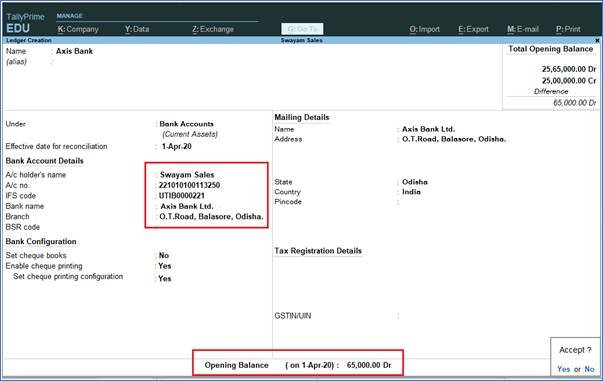
42
Note: The List of Banks is displayed only when TSS and internet connectivity is available. Additionally, the Bank Configuration displays options that are applicable for the bank you select.
5. Under Bank Configuration:
o Enable Set cheque books. Enter the details of the cheque range in the Cheque Book Management screen as shown below:
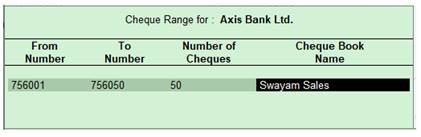
43
o Enter the correct cheque numbers and press Enter to navigate to the Ledger Creation screen.
o Enable Set cheque printing configuration? to Yes. [ If your want to Print Cheque ]
[Practical Assignment-2]
Create the following Bank Ledger with Opening Balances given:
| Bank Account | Opening Balance |
| HDFC Bank | 10,000 |
| Axis Bank | 65,000 |
| ICICI Bank | 80,000 |
| State Bank of India | 30,000 |
