On selecting a report name from a menu, the report is displayed. You can modify the display to suit your requirements using the appropriate buttons from the button bar.
F1 : Detailed/Condensed (Alt+F1)
Adds a further level of detail to the report, or condenses the report.
F2: Period
You can change the period of the report by specifying From/To dates.
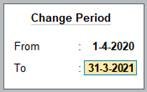
386
F3: Company
If you have more than one company selected, this button enables you to switch among them to display the new company data in the current screen format.
F11: Features
Use this button to navigate to the Company Features menu.
F12 : Range (Alt+F12)
This button enables you to filter the information displayed based on monetary values.
For example, you can specify that you want Tally to display only Vouchers having Batch Names greater than 5,000 in a Day Book.
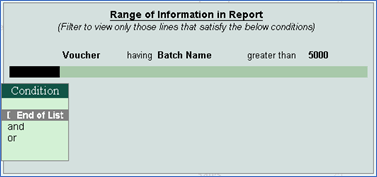
387
F12: Value (Ctrl+F12)
This button enables you to filter vouchers .
For example, you can specify that you want vouchers having Employee-Attendance Entries with their Designation containing all the details about the employee.
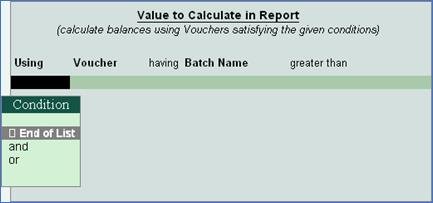
388
C : New Column (Alt+C)
This button enables you to add and display another column in the report to compare information.
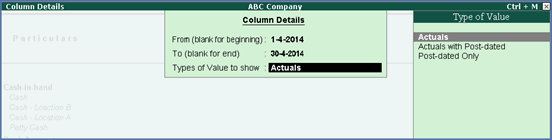
389
You may choose to include post-dated transactions in the values while adding the column, by setting the option Types of Value to show to Actuals with Post-dated . You can also view reports with the values of only the post-dated transactions.

390
A: Alter Column (Alt+A)
This button enables you to alter the details of a new column added previously, for example, the date range. Select the column to be altered by positioning the cursor on it.
D: Del Column (Alt+D)
Use this button to delete the columns, which you no longer wish to have in the report.
N: Auto Column (Alt+N)
Use this button to add multiple columns to a report.
For example, add columns for each month, or to accommodate other companies if more than one company has been selected. You can also have a total column for some of the reports.
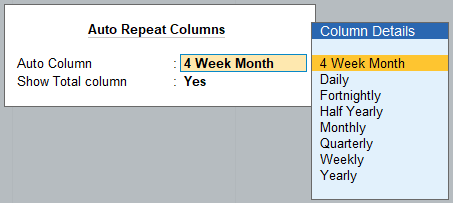
391
